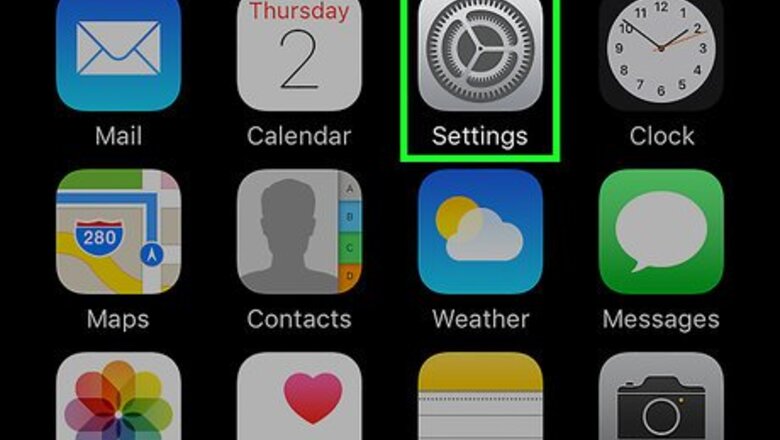
views
Clearing Your Name and Contact Information
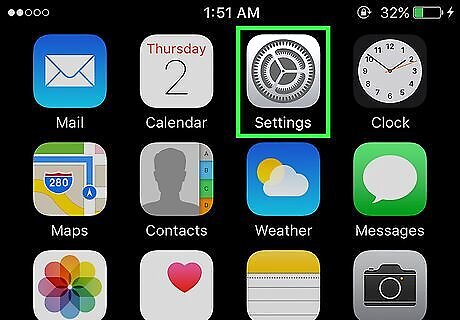
Open your iPhone’s Settings. It’s the app on your home screen with a gray gear icon. When Safari automatically enters your name and contact details into a form field, the information comes from your Contacts card. This method helps you prevent Safari from pulling information from Contacts so you don’t have to delete your own Contact card.
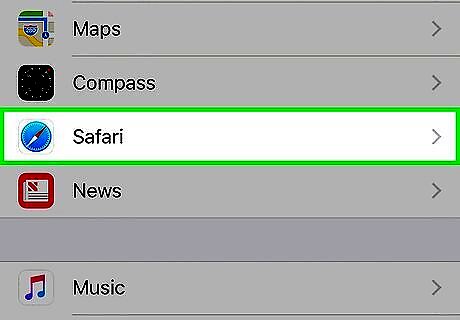
Scroll down and tap Safari. It’s about halfway down the list of settings.
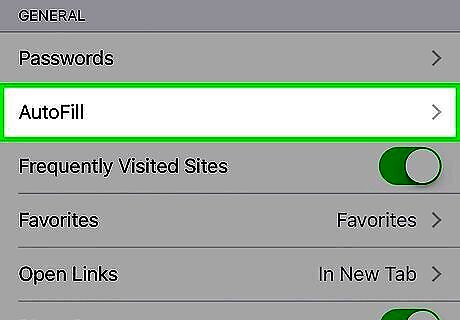
Tap AutoFill. It’s in the “General” section.
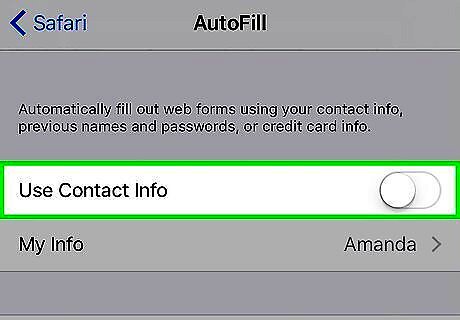
Slide the “Use Contact Info” switch to the Off position. The switch will turn gray, and Safari will no longer pull your name, phone number, or address from your information in Contacts.
Clearing Account Passwords
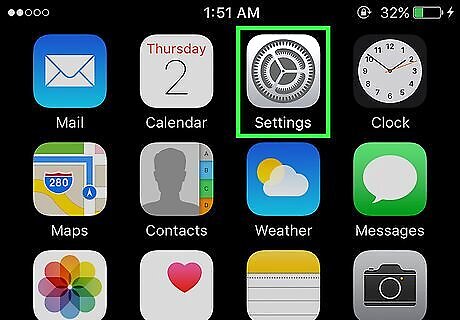
Open your iPhone’s Settings. It’s the app on your home screen with a gray gear icon.
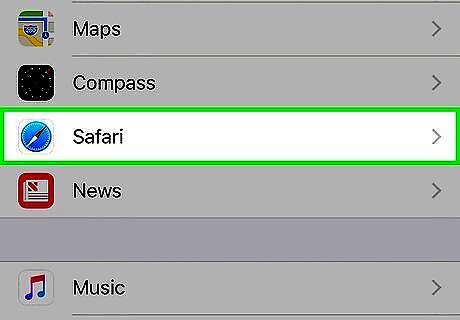
Scroll down and tap Safari. It’s about halfway down the list of settings.
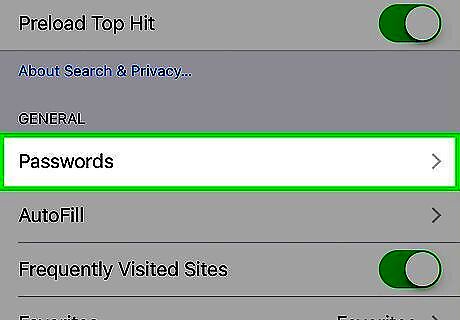
Tap Passwords. It’s in the “General” section.
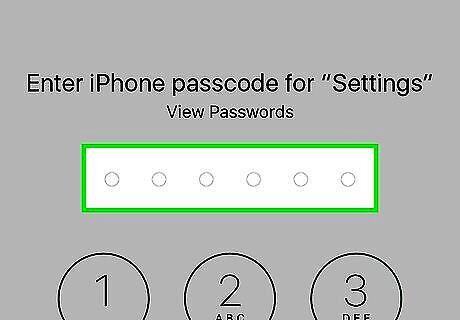
Enter your passcode. If you aren’t asked to enter a passcode, you don’t have any AutoFill data stored.
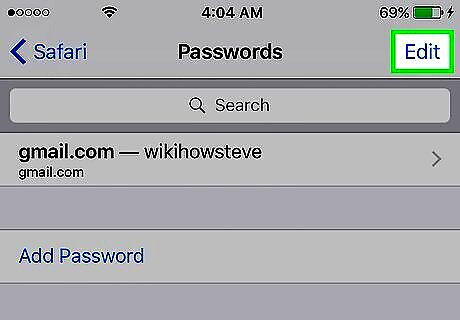
Tap Edit. It’s at the top right corner of the screen.
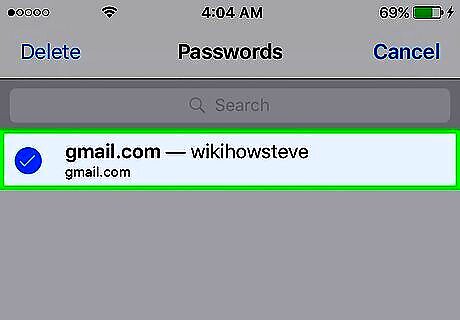
Select passwords to delete from AutoFill.
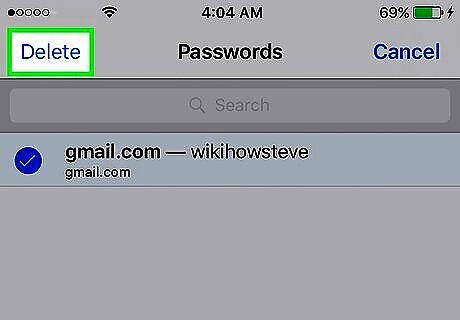
Tap Delete. It’s at the top left corner of the screen. Safari will now “forget” these usernames and passwords. To prevent Safari from saving passwords in the future, hit the back button, tap AutoFill, then move the “Names and Passwords” switch to the Off (gray) position.
Clearing Credit Cards
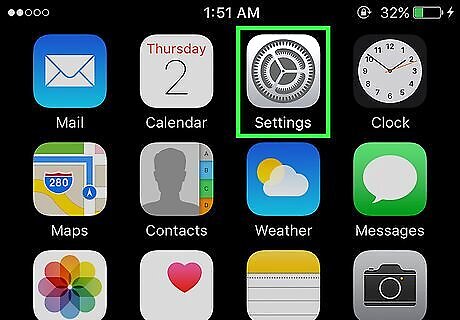
Open your iPhone’s Settings. It’s the app on your home screen with a gray gear icon.
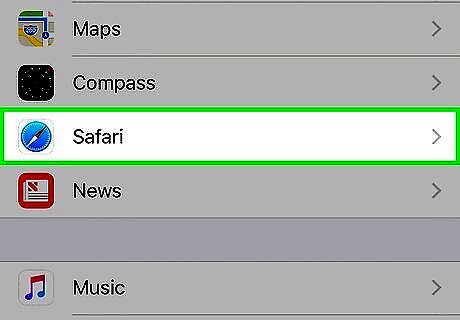
Scroll down and tap Safari. It’s about halfway down the list of settings.
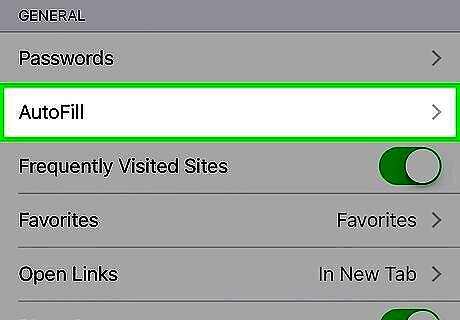
Tap AutoFill. It’s in the “General” section.
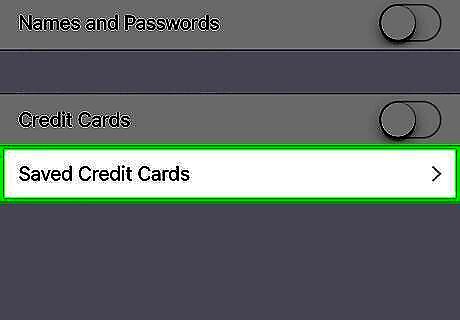
Tap Saved Credit Cards.
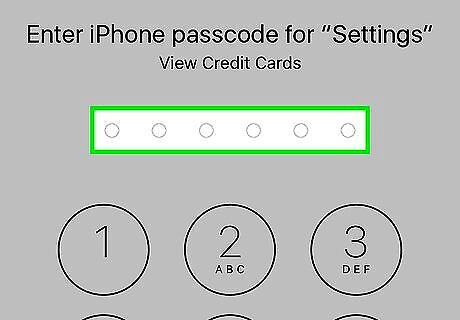
Enter your passcode. If you aren’t asked to enter a passcode, you don’t have any AutoFill data stored.
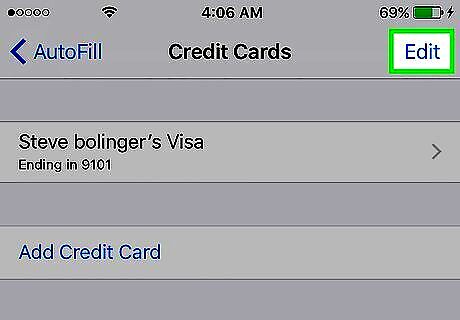
Tap Edit. It’s at the top right corner of the screen.
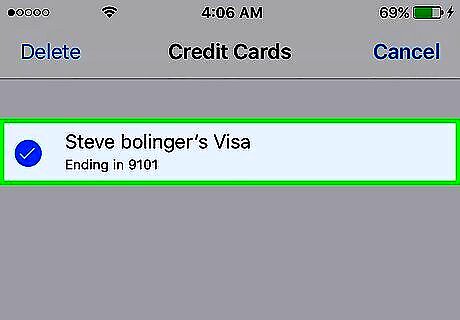
Select cards to delete from AutoFill.
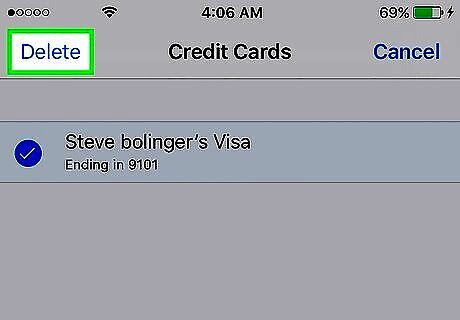
Tap Delete. It’s at the top left corner of the screen. These cards will no longer be suggested when filling out forms in Safari. To prevent Safari from saving cards for AutoFill in the future, tap the back button, then slide the “Credit Cards” switch to the Off position (gray).












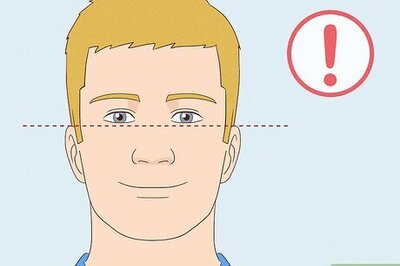







Comments
0 comment