
views
How to Make Undertale Full Screen
Press F4. If you have a full-sized keyboard, this is in the top row. F4 is Undertale's shortcut to play the game in full-screen mode. If you press F4 but the game doesn't change, skip to the next step. If you're using a Mac, you can select View at the top and select Fullscreen.
If it doesn't work, press Fn+F4. Fn is the function key on your keyboard and can be found in the bottom row. This is a modifier key that allows you to use secondary functions on your keyboard. If F4 alone doesn't do anything, try pressing these two keys together. Some devices may prevent the use of the F1-F12 keys using the Fn Lock. If your device has Fn Lock active, press Fn by itself, and then press F4 to fullscreen the game. If it's still locked, press Fn and Caps Lock at the same time, and then press F4 to fullscreen the game.
Press Alt+↵ Enter. If the previous steps didn't work, you can use the shortcut Alt + Enter to force your device to fullscreen the active window. Undertale should now be in full-screen mode. If Undertale is not in full-screen mode, continue to the next section to troubleshoot your device.
How to Fix Undertale Not in Fullscreen
Check your Function key. If you can't use the F4 shortcut, make sure Function is turned off. You can do this by checking for a light indicating the mode, or you can press the Fn key to toggle it. Then, try pressing F4 again.
Check your keyboard. If no other keyboard shortcuts will fullscreen Undertale, it may be an issue with your keyboard. Disconnect and reconnect your keyboard before trying again. If it still fails, plug in a different keyboard and try again.
Check for system updates. Outdated operating software can affect other aspects of your computer. Make sure your computer is up-to-date. If you're using Windows, click the Start menu and type "check for updates". Then, click the Check for updates button at the top. If there's an update available, Windows will notify you. If you're using a Mac, open the Apple menu and select System Settings. Click General > Software Update > Update Now.
Check for driver updates (Windows). If you're having issues with connected devices, make sure to update your drivers. Do the following: Open the Start menu and type "device manager". Click Device Manager. Expand the menu for "Universal Serial Bus controllers," "Universal Serial Bus devices," and "USB Connector Managers." Right-click the device. Click Update driver. Click Search automatically for drivers. If a new driver is detected, follow the on-screen instructions to install it.
Restart your device. After updating your computer or troubleshooting it, you should restart to apply any changes and fix any minor bugs.
Reinstall Undertale. If your keyboard and system are working properly, there may be an issue with the game itself. To fix this, completely uninstall Undertale. You can do this by right-clicking the game in the Steam lobby and clicking Uninstall. Then, install it again from your library or the game's page.
Use Big Picture Mode on Steam. If you're playing Undertale on your computer via Steam, you can use the Big Picture mode feature to turn the game full-screen. This mode is originally intended to work for your TV or a bigger monitor, but it can help force the game into full-screen mode if the shortcut keys don't work. To enable Big Picture mode, do the following: Open Steam. Click the monitor icon (Big Picture Mode) in the top-right corner. Select Undertale. Click Play. To exit Big Picture Mode, click Steam Menu in the bottom-left corner. Click Power > Exit Big Picture Mode.












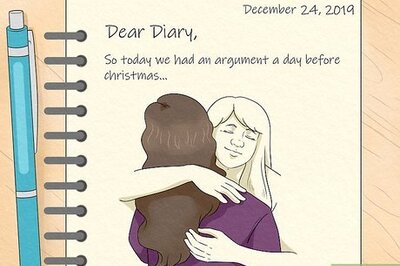






Comments
0 comment