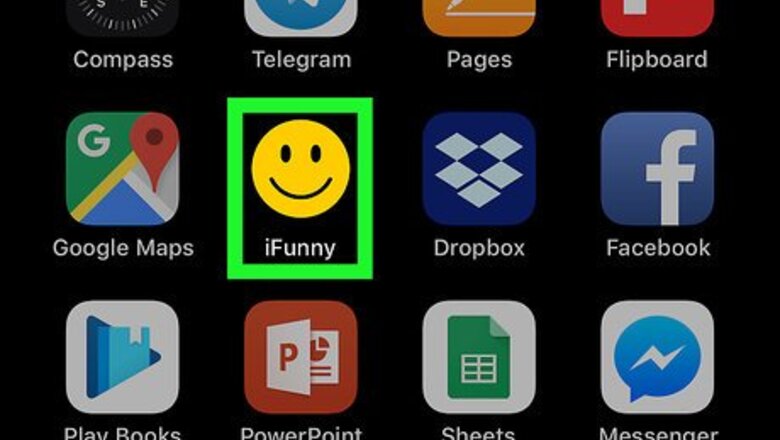
views
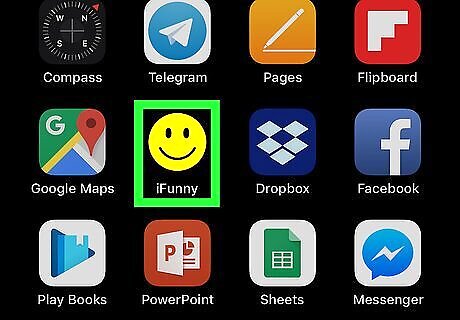
Open iFunny on your iPhone or iPad. It's the black and yellow smiling face icon typically found on the home screen.
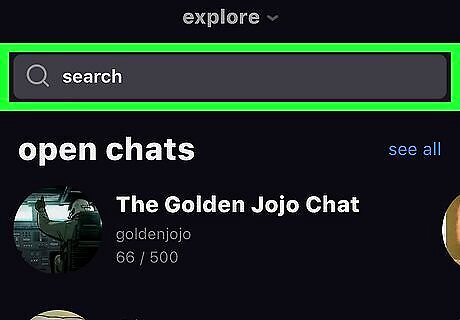
Search for a video to save. To search, enter your search term(s) into the search bar at the top of the screen, then click the magnifying glass. You can also click Explore at the top of the screen to browse by category.
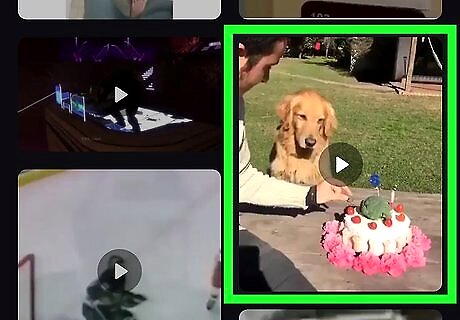
Tap the video. It will begin to play.
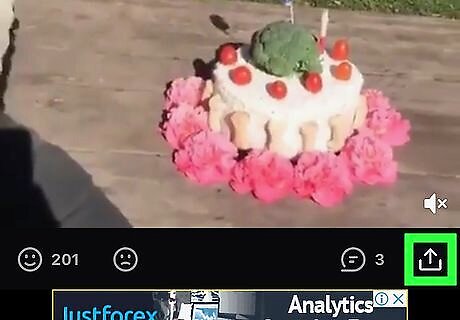
Tap the sharing iPhone Share button. It's near the bottom-right corner of the screen.
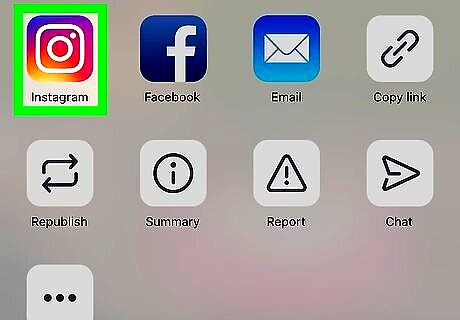
Tap Instagram. It's the purple, pink, and yellow camera icon. If it's your first time exporting an iFunny video to Instagram, you'll be prompted to grant permissions to access your photos. Grant any permissions requested to ensure you can save the video.
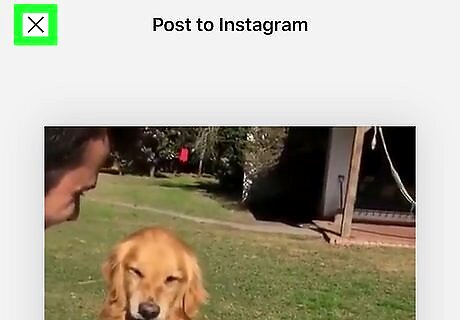
Tap X. It's at the top-left corner of the screen. This closes the preview screen, which also saves the video.

Press the Home button to return to the home screen.
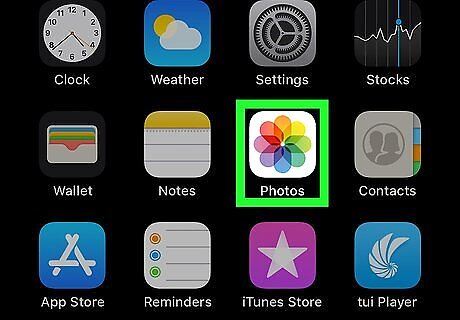
Open the Photos app. It's the multicolored flower icon typically located on the home screen.
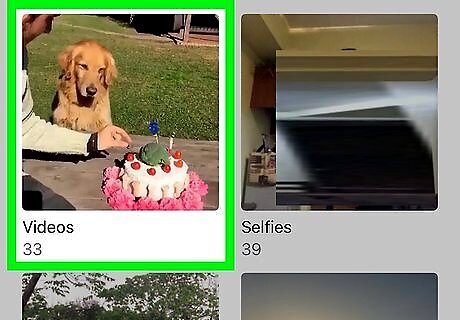
Scroll down and tap the Videos album. The video you shared is saved here. Tap the video to view it at any time (even if you're not connected to the internet).










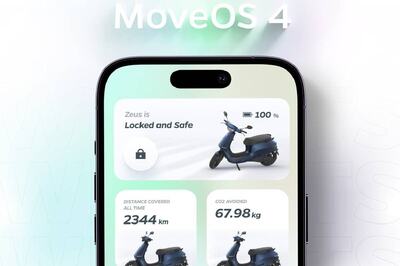


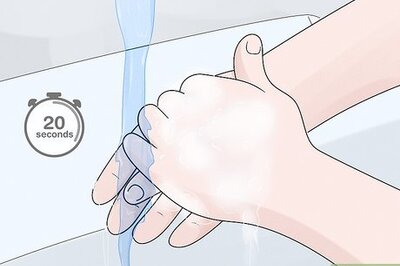






Comments
0 comment