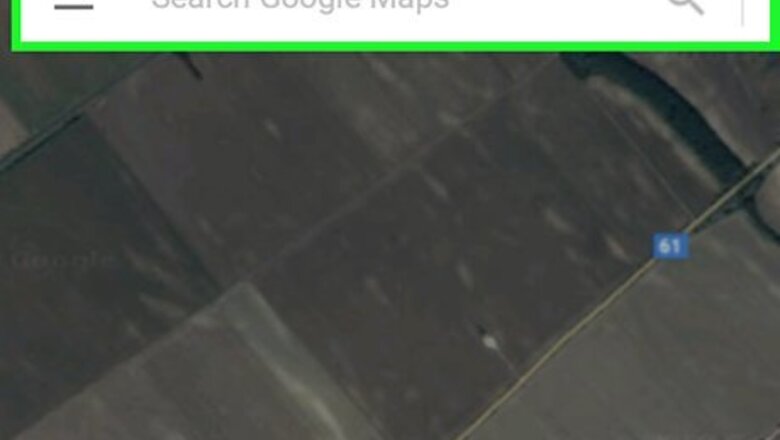
views
Searching for a Location
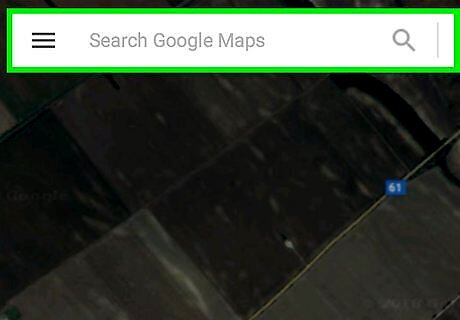
Open Google Maps on your computer. Open any web browser, such as Safari or Firefox, and navigate to https://maps.google.com.

Search for an address or landmark. There are two ways to do this: Type an address or landmark name into the search bar at the top of the screen, then select the correct result from the list. Drag the map to the location, then double-click a spot nearby to zoom in. When you find the place, click it to bring up the address at the bottom of the screen, and then click that address.
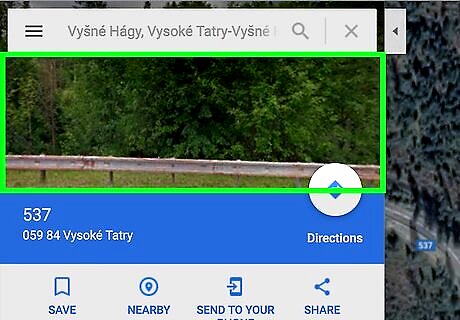
Click the preview image. It’s at the top-left corner of Maps. This opens the Street View image larger in the main (right) panel.
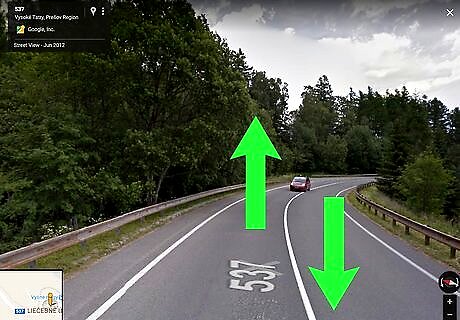
Drag the mouse to reposition the angle. You can move around the image almost as if you were there. If you’re looking toward the street, you can even click the arrows to get the effect of driving down the road.
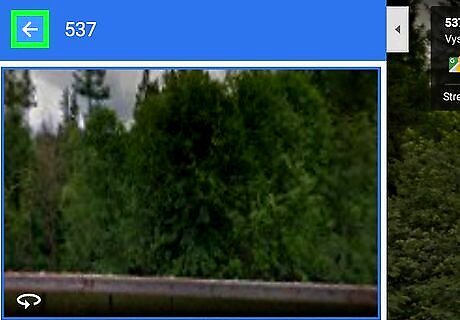
Click ← when you’re done. This closes Street View and returns you to the map.
Browsing the Map with Pegman
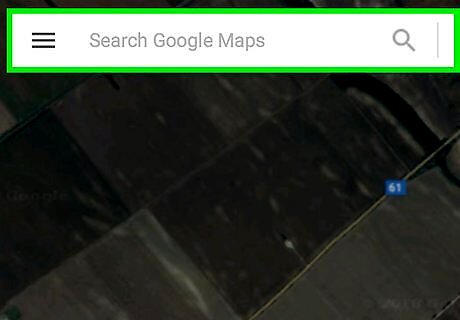
Open Google Maps on your computer. Open any web browser, such as Safari or Firefox, and navigate to https://maps.google.com.
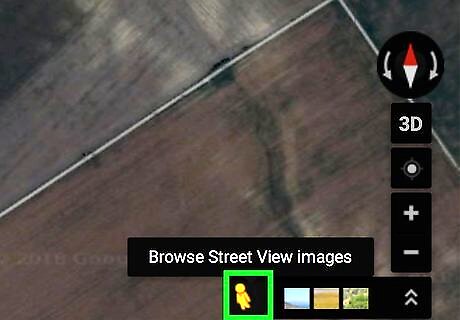
Click Pegman. It’s the yellow person icon at the bottom-right corner of the map. Now all streets that are available with Street View are filled in blue.
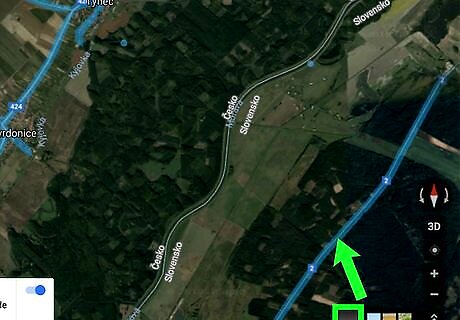
Drag-and-drop Pegman to a place you want to see. You’ll need to drop Pegman on a blue line, blue dot, or orange dot. This opens that location in Street View.

Drag the mouse to reposition the angle. You can move around the image almost as if you were there. If you’re looking toward the street, you can even click the arrows to get the effect of driving down the road.
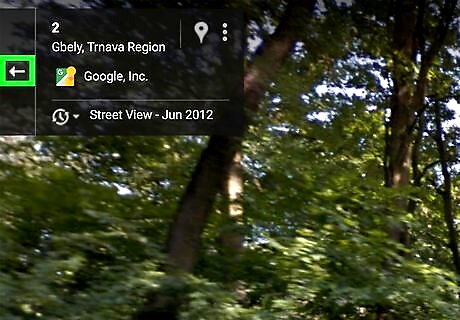
Click ← when you’re done. This closes Street View and returns you to the map.



















Comments
0 comment