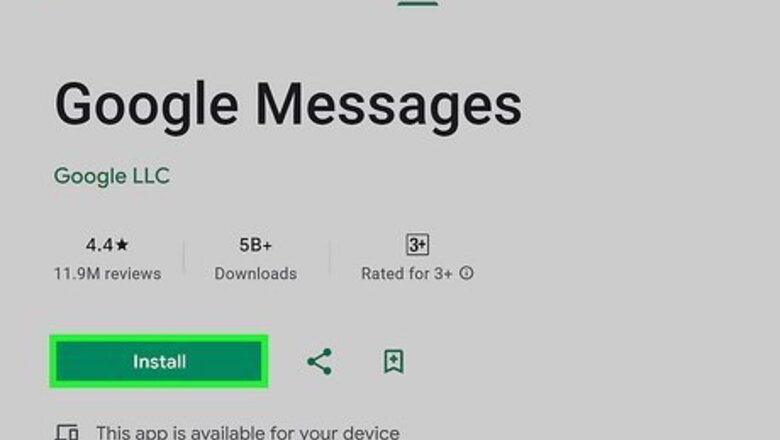
views
- Android users can send text messages from the web using https://messages.google.com/. iPhone users can use Messages on a Mac.
- Many websites allow you to send a text message to anyone in the world for free. You can also use Google Voice.
- You can send text messages via email by emailing the recipient's phone number, followed by "@", followed by the email-to-sms gateway for their mobile service provider.
Using Google Messages
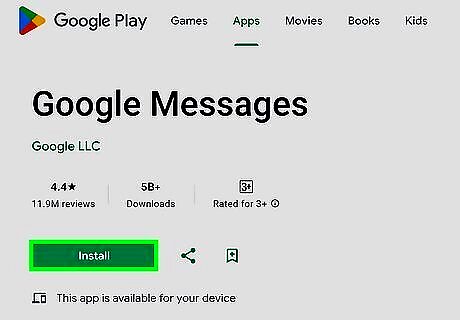
Make sure you are using Google Messages on your phone. Google Messages comes pre-installed on most Android phones (except Samsung Galaxy). However, if you use a Samsung Galaxy or a different SMS app, you can download the Google Messages app for free from the Google Play Store.
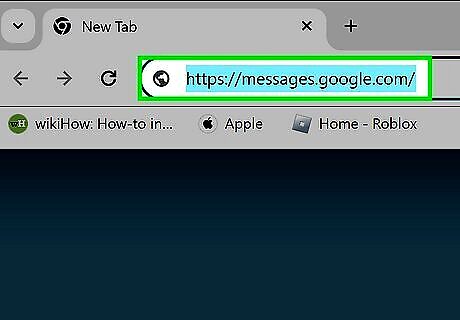
Go to https://messages.google.com/ in a web browser. You can use any web browser on a PC, Mac, Chromebook, or Linux. This web page allows you to send text messages through Google Messages using your computer.
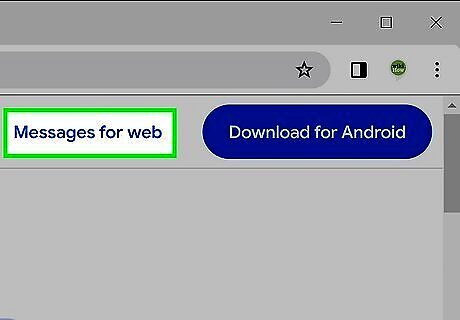
Click Messages for Web. It's in the upper-right corner. The first time you open this page, it will take you to an authentication web page displaying a QR code you can use to pair your phone with your computer.
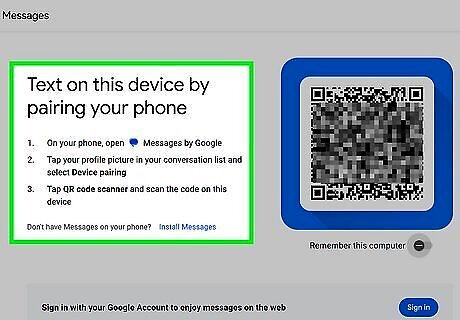
Pair your phone with your computer. Use the following steps to pair your phone with your computer. Open the Google Messages app on your phone. Tap your profile icon in the upper-right corner. Tap Device pairing. Tap QR code scanner. Scan the QR code on the web page. Click Remember this device at the top of your chats list to the left.
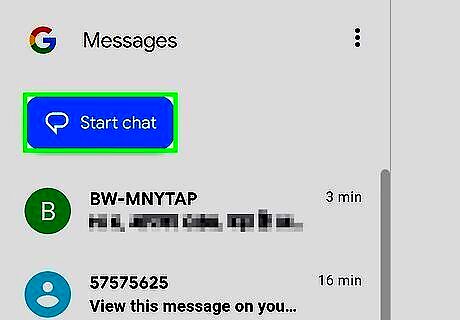
Click Start chat. It's the blue button at the top of the list of conversations on the left-hand side.
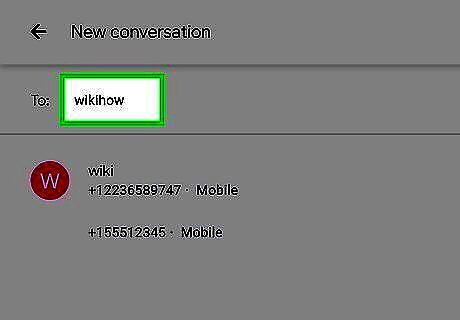
Enter the name or phone number of one or more recipients. Enter the name or phone number of the person you want to text in the "To:" field at the top of the page. Alternatively, you can click one of your contacts in the list below the field.
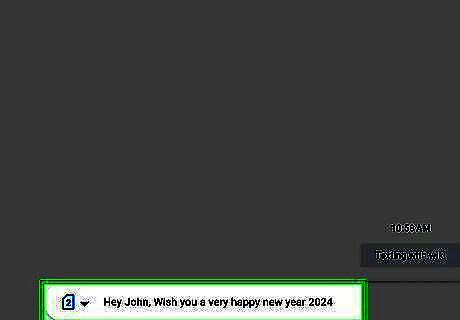
Type your text message. Enter the message you want to send in the text field at the bottom of the page.
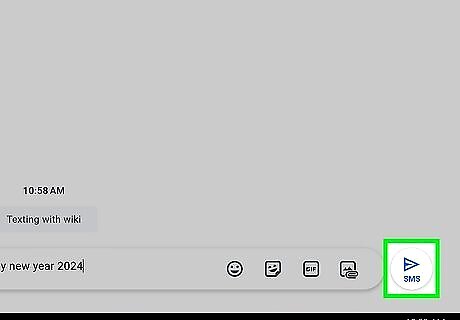
Click the Send icon Android 7 Send. It's the icon that resembles a paper airplane next to the text field at the bottom of the screen. This sends your text message from your computer.
Using Messages on a Mac
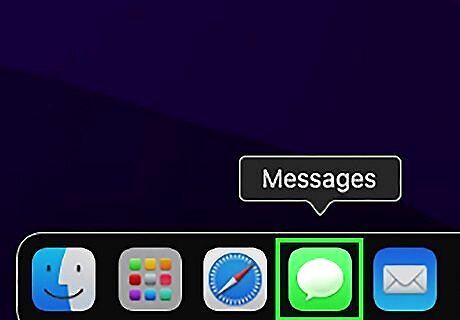
Open the Messages app iPhone iMessage App. It has a green icon with a white speech bubble. Click the Messages icon in your dock or Applications folder to open Messages. If you have an iPhone, you can use the Messages app to send text messages from your iPhone or Mac. If you haven't already done so, you may be asked to sign in to your Apple ID
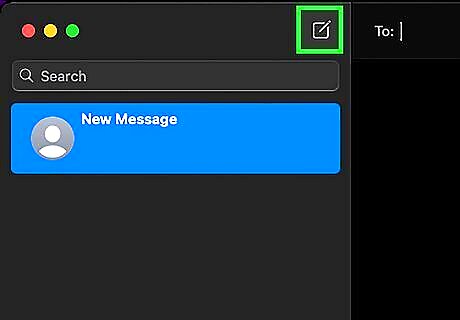
Click the New Message icon iPhone Quick Compose. It has an icon that resembles a pencil over a sheet of paper. It's in the upper-right corner of the Messages window.
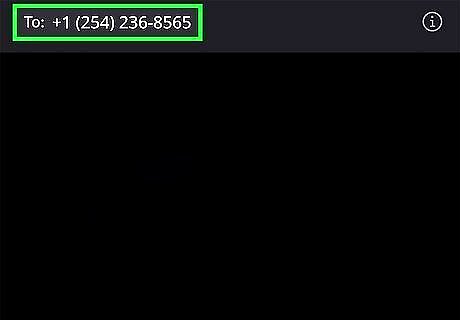
Enter the name or phone number of one or more recipients. If the recipient you want to text is in your contacts, you can enter their name. Otherwise, enter the number of the recipient you want to text. If you want to add a recipient from your contacts, click the plus icon (+) in the upper-right corner.
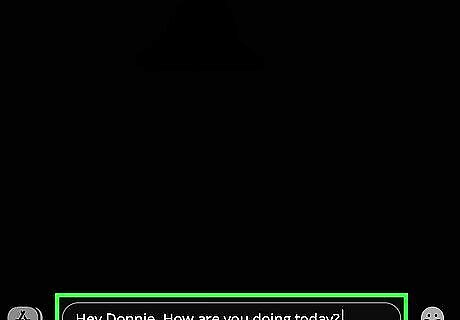
Enter the text message you want to send. To do so, click the message field at the bottom of the window. Then, type the message you want to send.
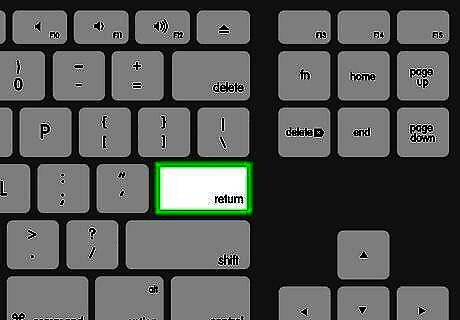
Press ⏎ Return. This will send your text message to the recipient.
Using Email
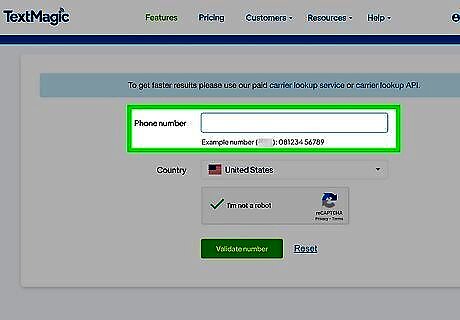
Find out which carrier the recipient uses. If you know what phone carrier your recipient uses (i.e., T-Mobile, AT&T, Verizon, etc), you can text them via email.
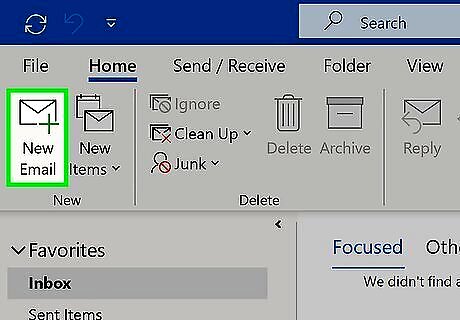
Compose an e-mail with your intended text message in the body. You can use any email provider. Click the icon to compose a new email. Enter the text message you want to send in the body of the email.
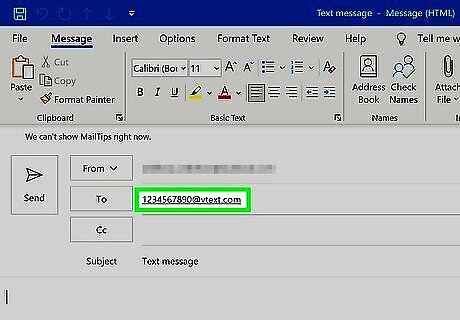
Add the e-mail-to-SMS gateway as the recipient. In the "To:" field, enter the recipient's phone number, followed by "@[SMS Gateway]." The SMS gateway is different for each carrier. The following are some SMS gateways by carrier: North America: Alltel — [10-digit phone number]@message.alltel.com AT&T (formerly Cingular) — [10-digit phone number]@txt.att.net or [10-digit phone number]@mms.att.net (MMS) or [10-digit phone number]@cingularme.com Bluegrass Cellular — [10-digit phone number]@sms.bluecell.com Boost Mobile — [10-digit phone number]@myboostmobile.com Nextel (now Sprint Nextel) — [10-digit telephone number]@messaging.nextel.com Sprint PCS (now Sprint Nextel) — [10-digit phone number]@messaging.sprintpcs.com or [10-digit phone number]@pm.sprint.com (MMS) T-Mobile — [10-digit phone number]@tmomail.net US Cellular — [10-digit phone number]email.uscc.net (SMS) or [10-digit phone number]@mms.uscc.net (MMS) Verizon — [10-digit phone number]@vtext.com or [10-digit phone number]@vzwpix.com (MMS) Virgin Mobile USA — [10-digit phone number]@vmobl.com 7-11 Speakout (USA GSM) — [10-digit phone number]@cingularme.com Airtel Wireless (Montana, USA) — [10-digit phone number]@sms.airtelmontana.com Alaska Communications Systems — [10-digit phone number]@msg.acsalaska.com Bell Mobility & Solo Mobile (Canada) — [10-digit phone number]@txt.bell.ca Fido (Canada) — [10-digit phone number]@fido.ca Illinois Valley Cellular — [10-digit phone number]@ivctext.com Koodo Mobile (Canada) — [10-digit phone number]@msg.koodomobile.com Longlines (USA-Midwest) — 1+[10-digit phone number]@mms.longlines.com MTS (Canada) — [10-digit phone number]@text.mtsmobility.com Nextel (United States) — [10-digit phone number]@messaging.nextel.com President's Choice (Canada) — [10-digit phone number]@txt.bell.ca Rogers (Canada) — [10-digit phone number]@pcs.rogers.com Sasktel (Canada) — [10-digit phone number]@sms.sasktel.com Telus Mobility (Canada) — [10-digit phone number]@msg.telus.com Virgin Mobile (Canada) — [10-digit phone number]@vmobile.ca MobiPCS (Hawaii only) — [10-digit phone number]@mobipcs.net MetroPCS — [10-digit phone number]@mymetropcs.com Cellular One (Dobson) — [10-digit phone number]@mobile.celloneusa.com AT&T Enterprise Paging — [10-digit phone number]@page.att.net Cingular (Postpaid) — [10-digit phone number]@cingularme.com Helio — [10-digit phone number]@myhelio.com Centennial (USA) — [10-digit phone number]@cwemail.com Europe: T-Mobile (Austria) — [number]@sms.t-mobile.at Orange Polska (Poland) — [9-digit number]@orange.pl Meteor (Ireland) — [number]@sms.mymeteor.ie Plus GSM (Poland) — +48 [number]@text.plusgsm.pl T-Mobile (UK) — [number]@t-mobile.uk.net BigRedGiant Mobile Solutions — [number]@tachyonsms.co.uk YCC — [number]@sms.ycc.ru South/Central America: Claro (Brasil) — [number]@clarotorpedo.com.br Claro (Nicaragua) — [number]@ideasclaro-ca.com All Companies (Paraguay) — www.buscar.com.py Movistar (Argentina) — [number]@sms.movistar.net.ar Movistar (Colombia) — [number]@movistar.com.co Nextel (Argentina) — TwoWay.11+[number]@nextel.net.ar Personal (Argentina) — [number]@alertas.personal.com.ar Setar Mobile email (Aruba) — 297+[number]@mas.aw Africa: Emtel (Mauritius) — [number]@emtelworld.net Vodacom (South Africa) — [number]@voda.co.za MTN (South Africa) — [number]@sms.co.za Asia: BPL Mobile (Mumbai, India) — [number]@bplmobile.com Airtel (Karnataka, India) — [number]@airtelkk.com Mero Mobile (Nepal) — 977+[number]@sms.spicenepal.com Mobitel (Sri Lanka) — [number]@sms.mobitel.lk Dialog (Sri Lanka) — [number]@sms.dialog.lk Satellite Service: Globalstar — [number]@msg.globalstarusa.com Iridium — [number]@msg.iridium.com
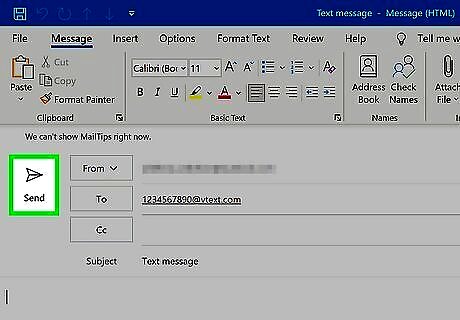
Send the email. After you compose the text message as an email and add the recipient's number and email-to-sms gateway, click the icon to send the email.
Using Online Texting Services
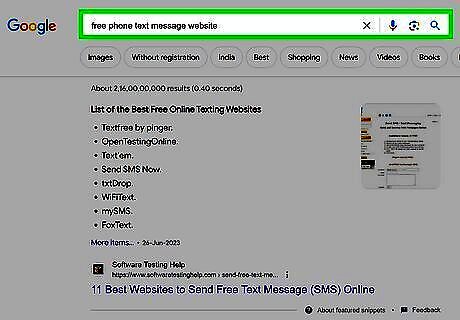
Find a website that allows you to send text messages. A variety of websites allow you to send text messages from within a web browser. Some are paid services, and some are free of charge. The following are a few websites you can choose from: https://globfone.com/send-text/ https://www.sendsmsnow.com/ https://www.opentextingonline.com/ https://www.afreesms.com/
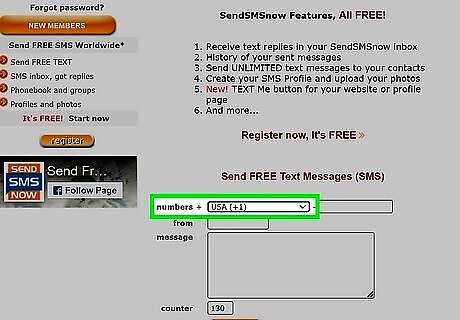
Select a country. Most online SMS services require you to select the country of the recipient you want to send a text message to. You may need to click the country or use a drop-down menu to select the country.
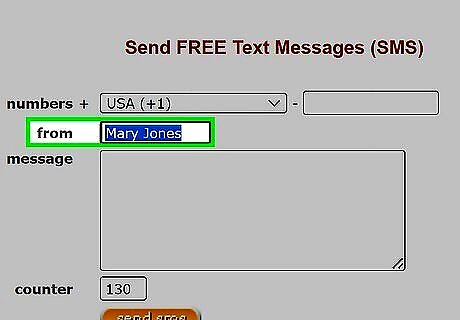
Enter your name, phone number, or email address. Many online SMS services require you to enter something to identify who is sending the message. They may require you to enter your name, email address, or phone number. If you want to remain anonymous, you can enter a fake name, anonymous email, or a burner phone number from Google Voice.
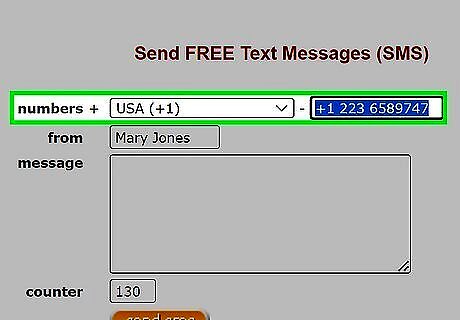
Enter the recipient's phone number. Enter the phone number of the person you want to text in the field where you enter their number.
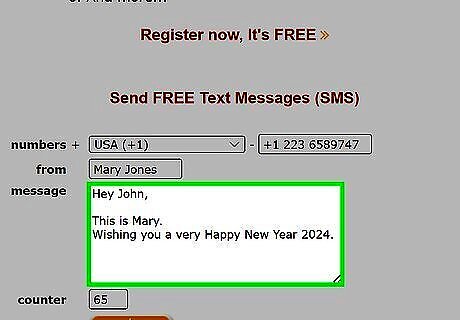
Compose your text message. Enter the text message you want to send in the large box where you enter the text message.
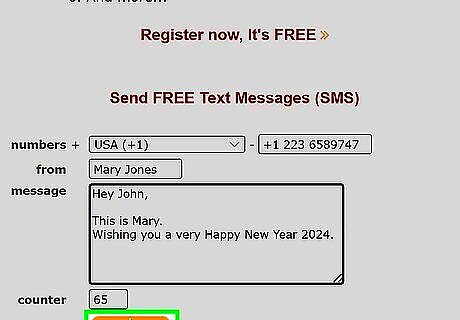
Send the message. Once you are finished composing your message, click the button at the bottom of the form to send the message.
Using Google Voice
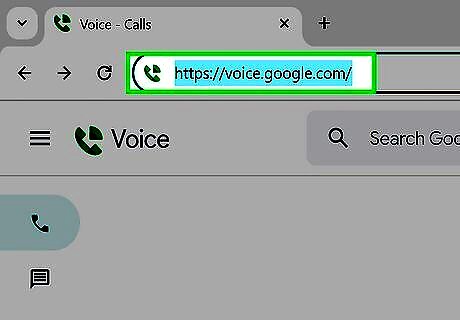
Go to https://voice.google.com/ in a web browser. Google Voice is Google's Voice-over-IP (VOIP) service. You can get a unique phone number tied to your Google account to send and receive calls and text messages on your phone or computer.
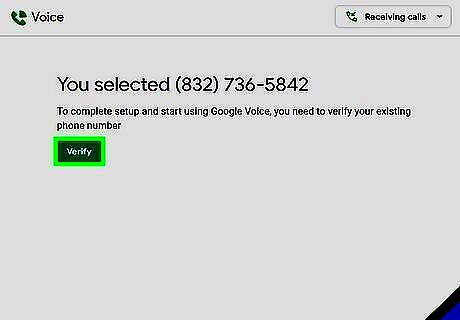
Set up Google Voice. If you haven't already done so, use the following steps to set up Google Voice: Sign in to your Google account. You can also create a new Google account for free. Click Continue to agree to the Terms of Service and Privacy Policy. Enter an area code to search for available numbers. Click Select next to the number you want to use. Click Verify. Enter your actual phone number. Enter the verification code sent to you via text message.
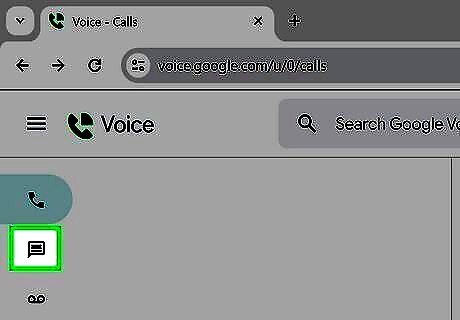
Click the messages icon. The icon resembles a speech bubble in the menu bar to the left.
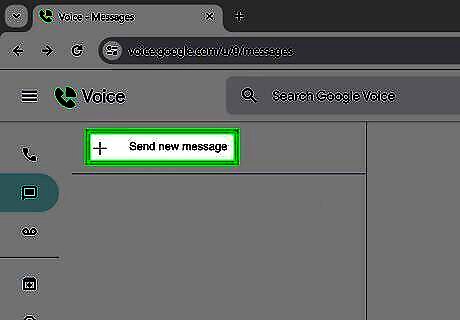
Click Send new message. It's at the top of the menu bar to the left. It's next to a plus (+) sign.
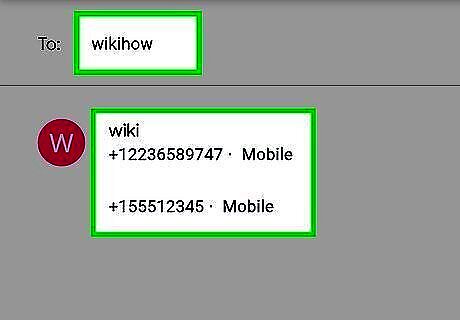
Enter a recipient's phone number. Enter the number of the person you want to text next to "To" at the top of the page.
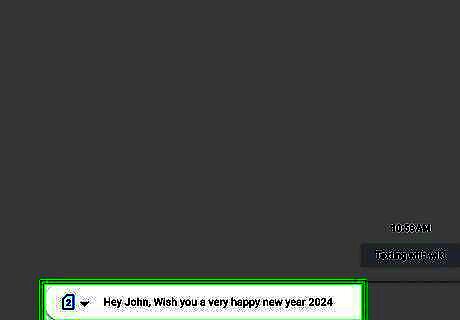
Enter the message you want to send. Click the text field that says "Type a message" at the bottom of the screen.
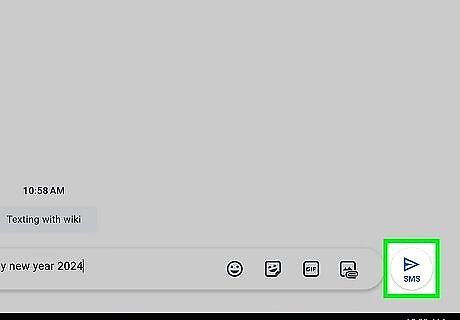
Click the Send icon Android 7 Send. It's the icon that resembles a paper airplane next to the text field at the bottom of the screen. This sends a text message using your Google Voice number.














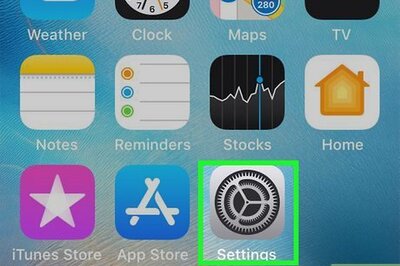


Comments
0 comment