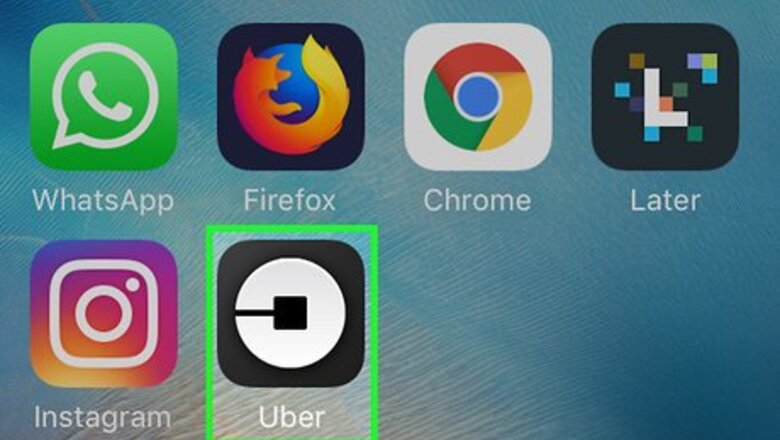
views
iPhone
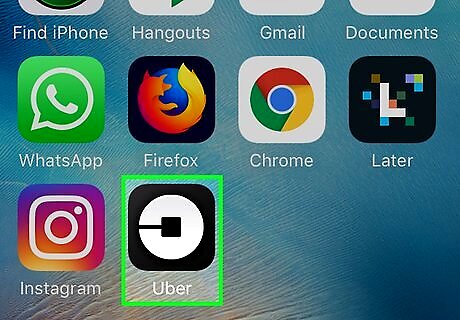
Tap the Uber app.
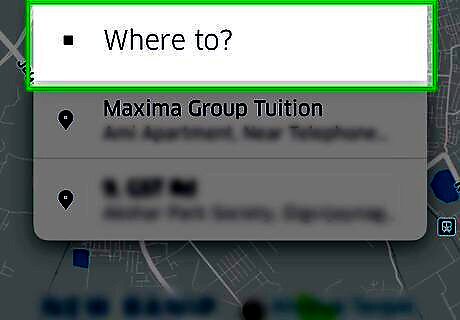
Tap the "Where to?" button.
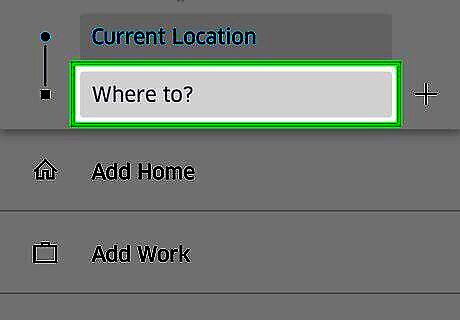
Enter the address you want to go to.
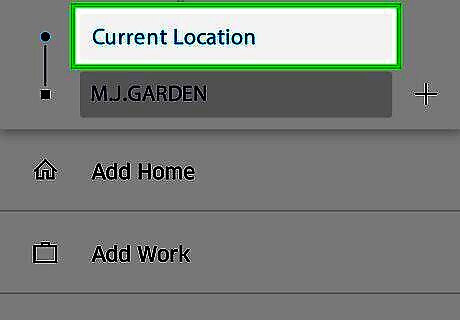
Tap the "Current Location" button to change your pickup spot. By default, you'll be picked up at your current location. You can change this by tapping the "Current Location" button on the map.
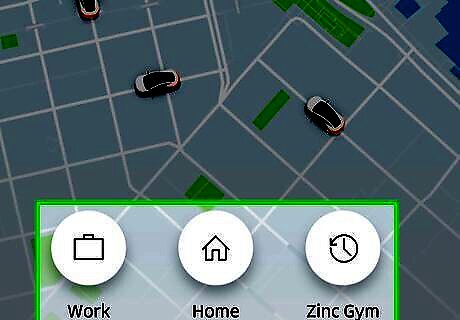
Tap the type of ride you want. You'll see the different ride options and the estimated fare. Tapping an option will show the estimated pickup time.
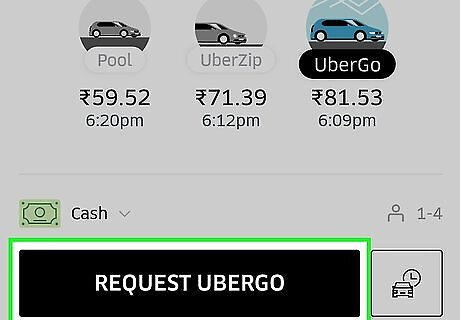
Tap "Request Uber" to order your ride. If you didn't change your pickup location, you'll be asked to confirm that you want to order a pickup at your current location.
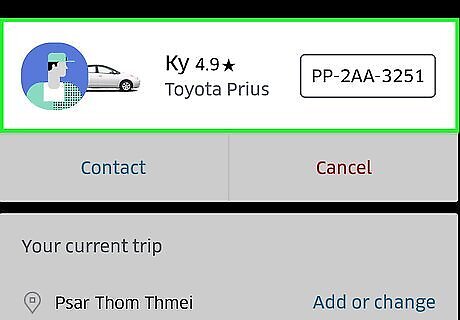
Swipe up on the driver name. The driver name will appear at the bottom of the screen after someone accepts your request.
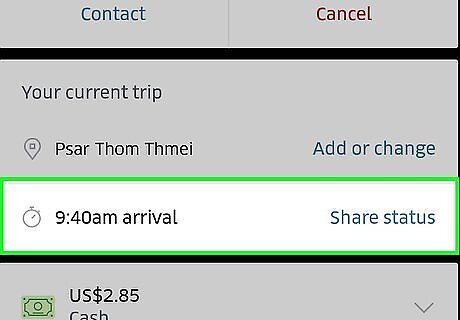
Tap "Share Status."
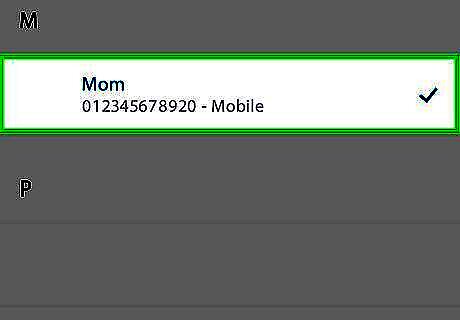
Tap the contact that you want to share with.
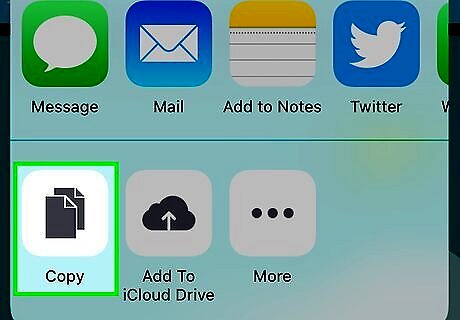
Copy and paste the link if you want to share manually.
Android
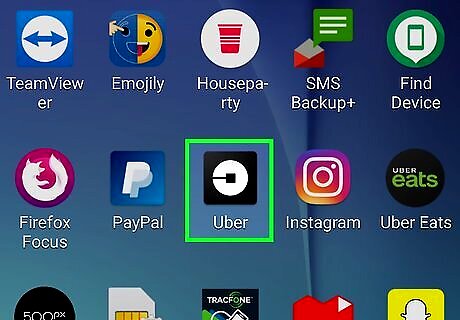
Tap the Uber app. You can only share your Uber destination and status if you have requested a ride and a driver has accepted.
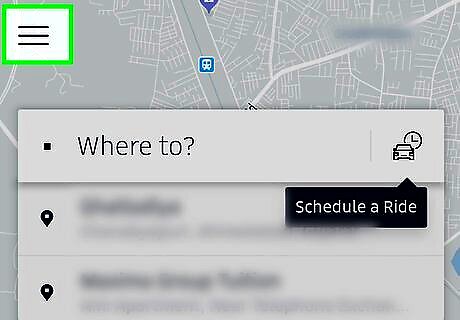
Tap the Menu (☰) button. You can set up to five contacts as your "Emergency Contacts" that you can quickly send your trip status and location to. Adding emergency contacts is optional but makes sharing your status easy if you share often with someone.
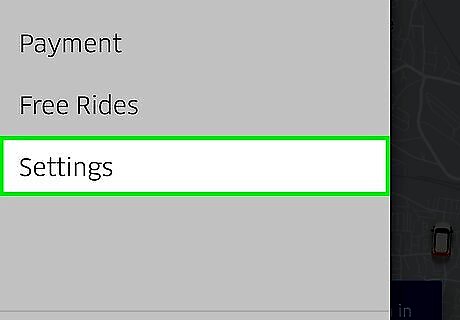
Tap "Settings."
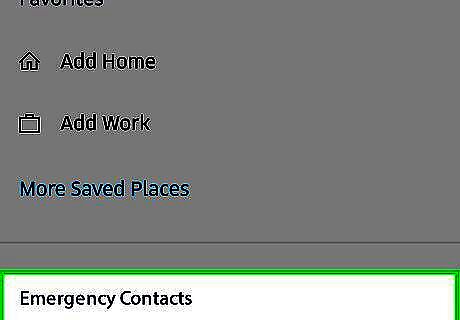
Tap "Emergency Contacts."
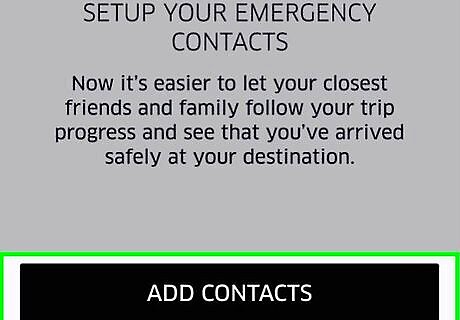
Tap "Add Contacts."
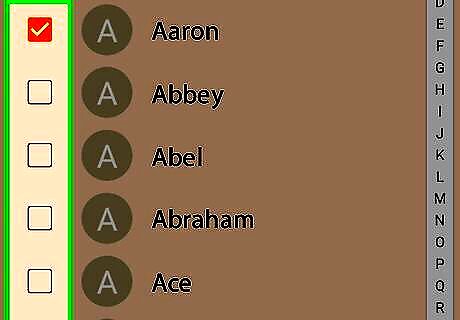
Tap the contacts that you want to add. You can select up to five contacts.
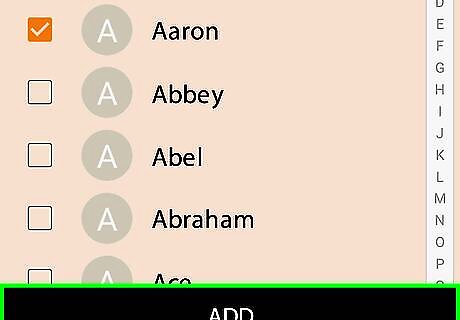
Tap "Add." The contacts will be added to your emergency contacts list.
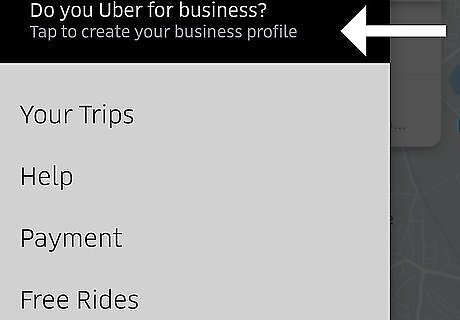
Return to the Uber map. Once you've set your contacts, you can order your ride from the main Uber screen.
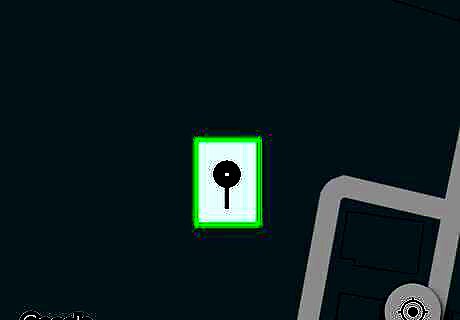
Drag the map to set your pickup location. You can tap the crosshair button to center the pin on your current location.
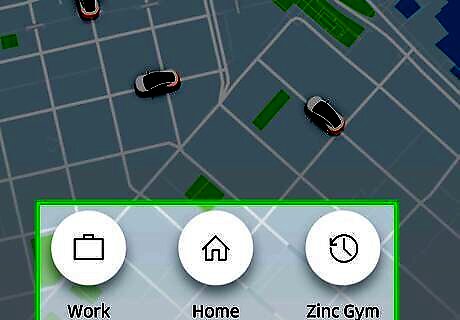
Choose the type of ride you want to request. The estimated wait time will be displayed on the "Set Pickup Location" button on the map.
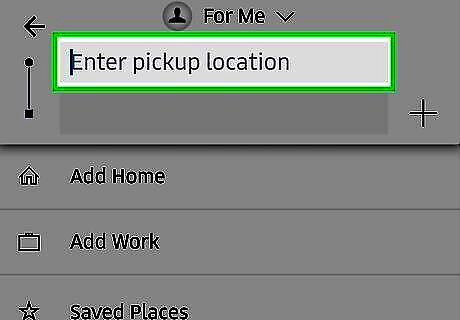
Tap "Set Pickup Location." This will confirm the pickup location and ride type.
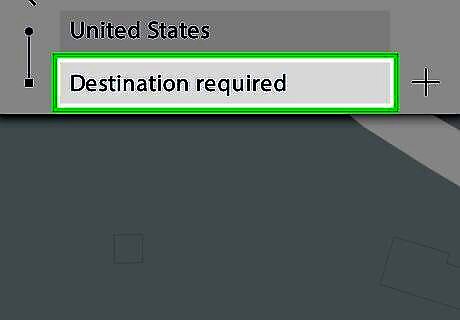
Tap the "Destination required" box.
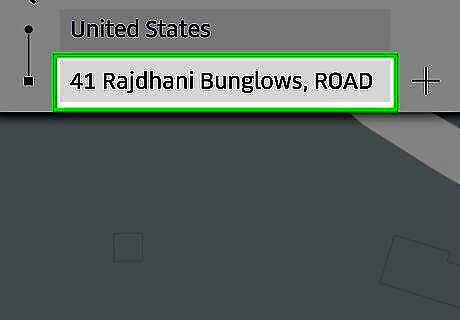
Enter your destination.
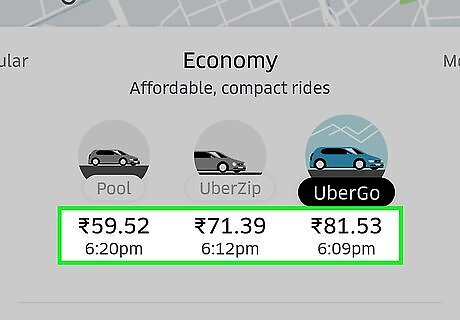
Review the price.
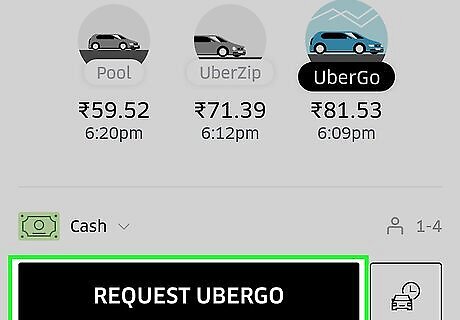
Tap "REQUEST Uber" to order your ride.
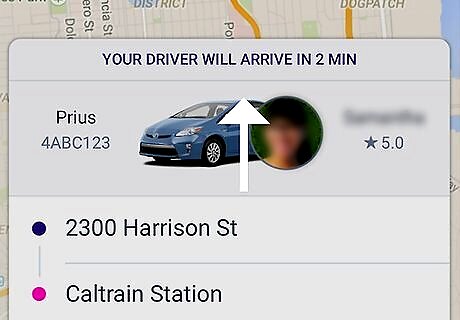
Swipe up on the Uber screen.
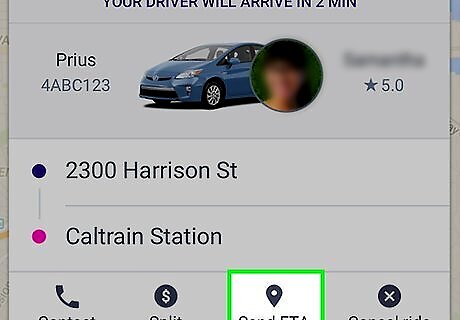
Tap "Share My ETA."
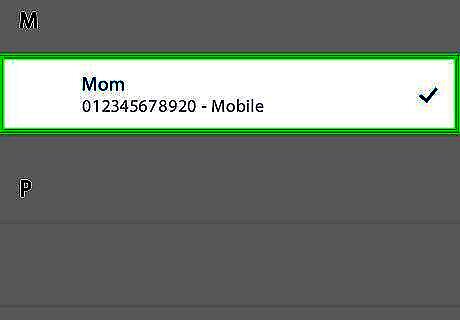
Enter contacts you want to send the status to. Contacts that you've added to your Emergency Contacts list will be automatically notified.
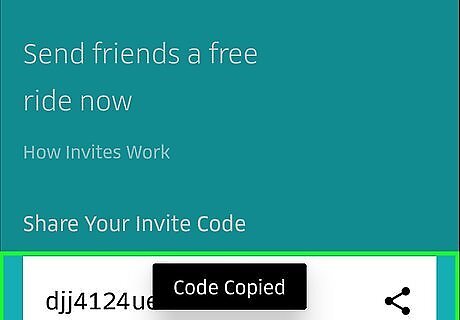
Copy and paste the link if you want to manually share.











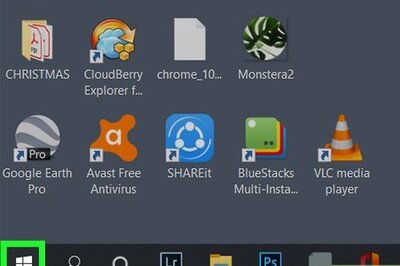





Comments
0 comment