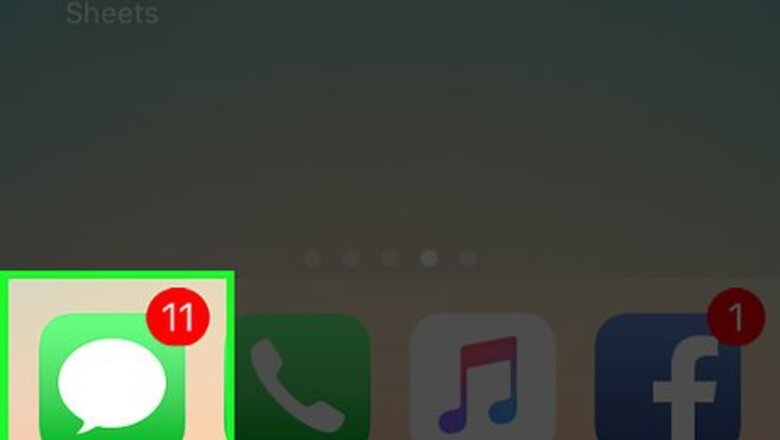
views
Using Your Phone
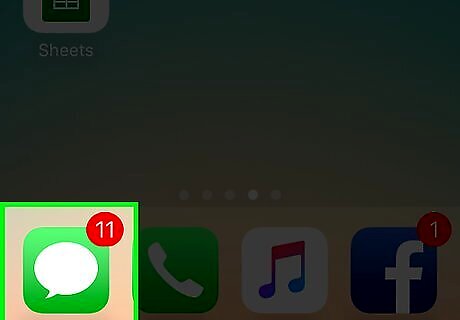
Open your text messages (SMS) app. You can send a text message to a special Facebook number to stop Facebook texts, even if you're not a Facebook member.
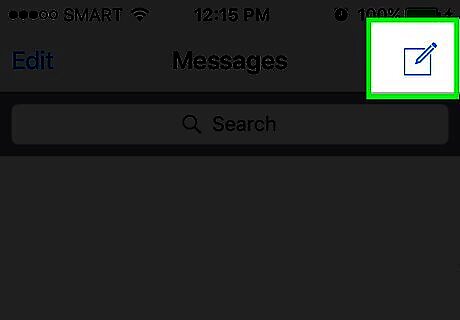
Start a new text to the Facebook SMS number. This number varies depending on the country you're texting from. You can check for your specific country and carrier on the Facebook Help page. Below are a few of the most common: USA, UK, Brazil, Mexico, Canada - 32665 (Some minor carriers vary) Ireland - 51325 India - 51555
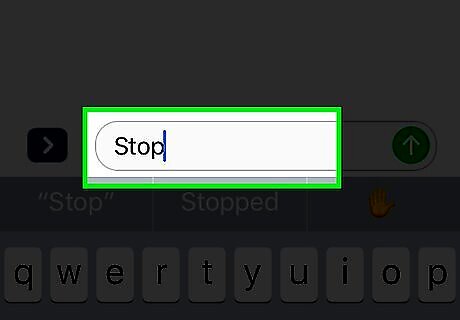
Type Stop as the message.
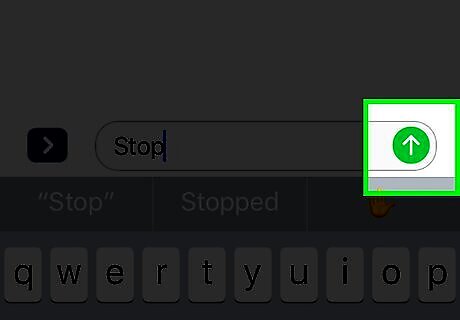
Send the text. You may be informed that the text could cost money. This is normal and is only letting you know that you'll be charged your normal texting rate for sending the message.
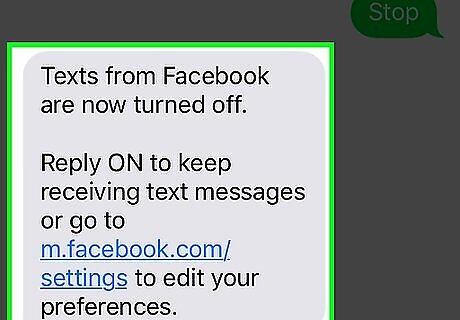
Wait for the response. You'll get a text response from a different number indicating that texts from Facebook have been turned off. You should no longer receive any Facebook texts for your mobile number.
Using the Facebook App (iPhone)
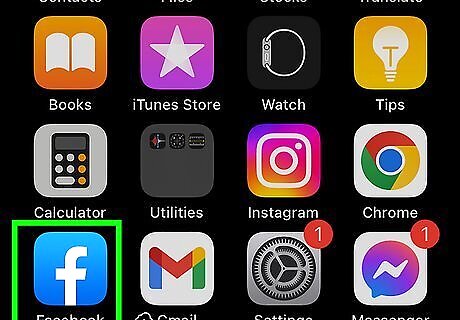
Open the Facebook app. Make sure you're signed in with the Facebook account that you want to change the text message settings for.
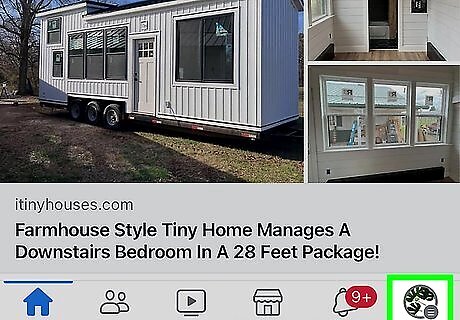
Tap the ☰ button. You'll see this in the lower-right corner of the screen.
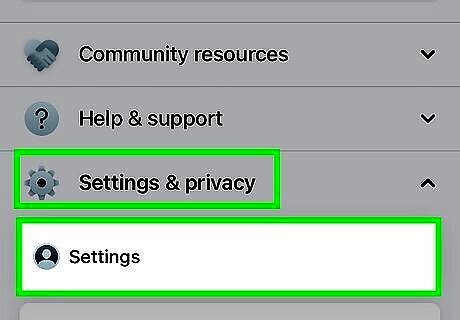
Scroll down and tap Settings.
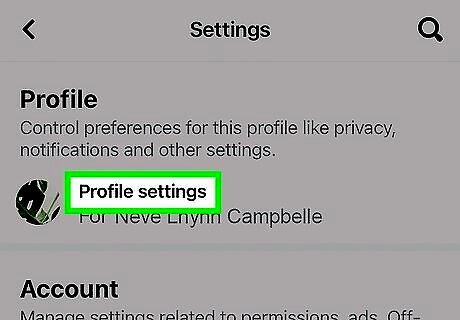
Tap Account Settings.
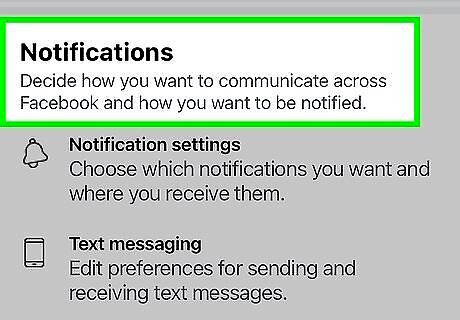
Tap Notifications.
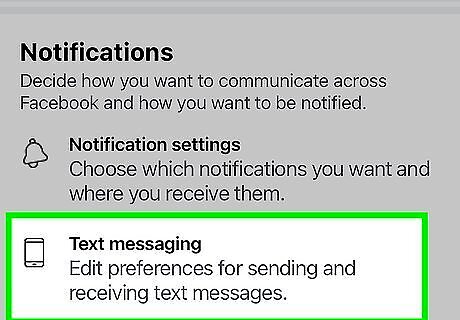
Tap Text Message.
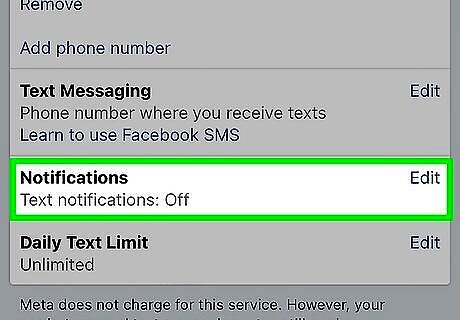
Tap Edit in the Notifications box.
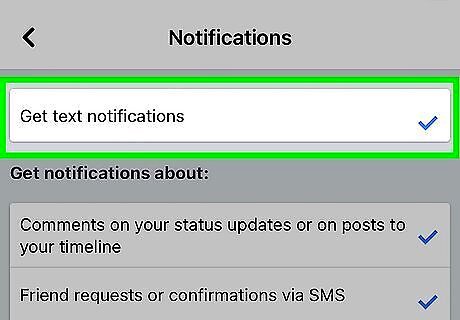
Tap the Get text notifications box to uncheck it. You'll no longer receive text messages at the mobile number associated
Using the Facebook App (Android)
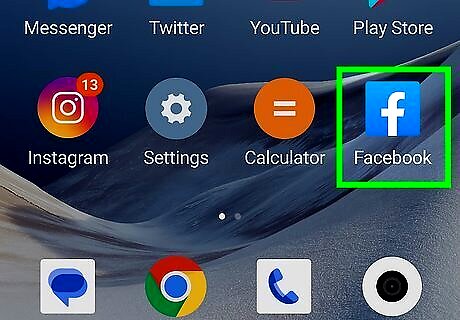
Open the Facebook app. You'll need to be signed in with the Facebook account that you want to change the text notification settings for.
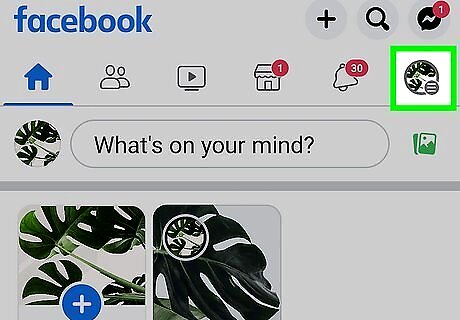
Tap the ☰ button. You'll see this in the upper-right corner.
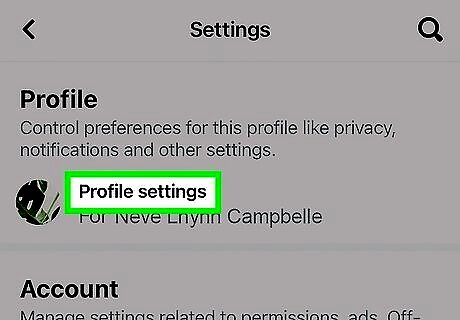
Scroll down and tap Account Settings. You'll see this in the Help & Settings section.
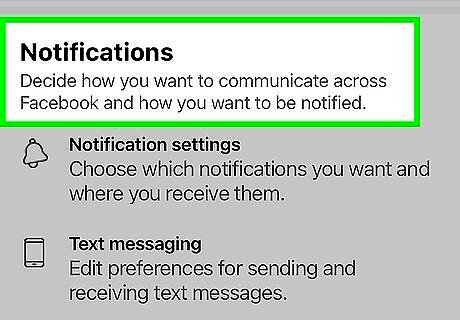
Tap Notifications.
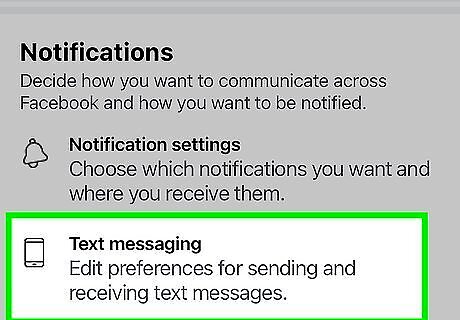
Tap Text Message.
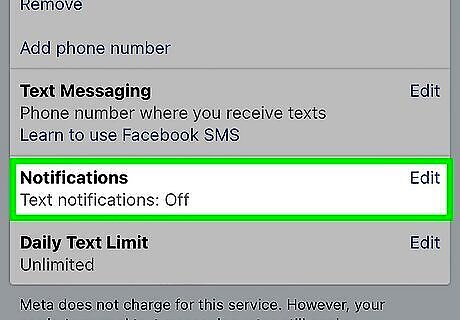
Tap Edit in the Notifications section.
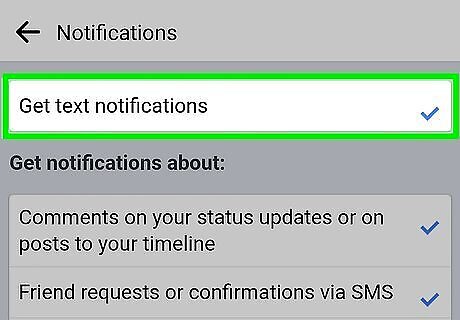
Tap the Get text notifications box to uncheck it. You'll no longer receive text message notifications for your Facebook account.
Using the Facebook Website
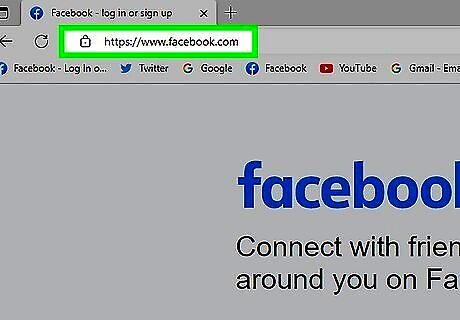
Visit the Facebook website. You can use the Facebook website to disable your text message notification settings, as well as completely remove your phone number from your account.
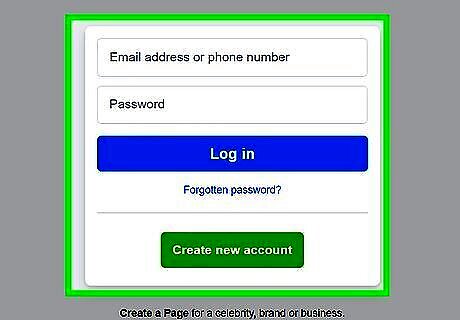
Log in with your Facebook account. Make sure you're logging in with the account that's associated with the mobile number you want to stop texts to.
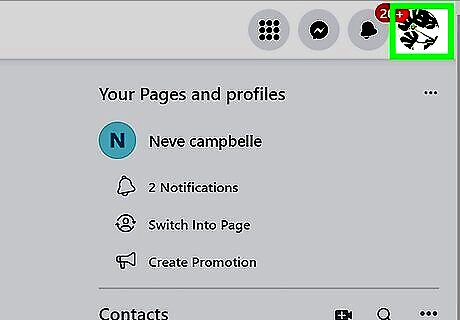
Click the ▼ button. You'll see this in the upper-right corner of the Facebook page after signing in, on the right end of the blue bar.
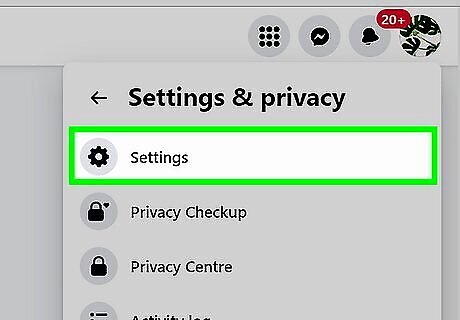
Click Settings.
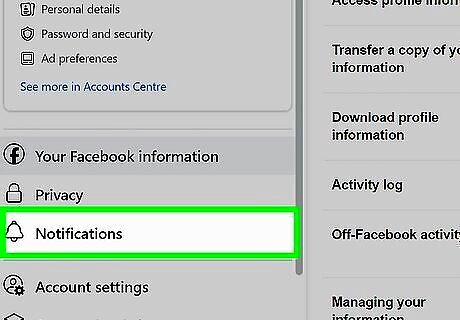
Click the Notifications tab. You'll see this on the left side of the page.
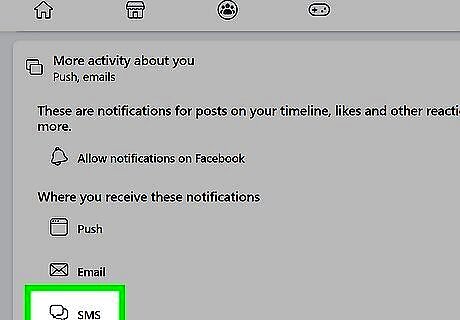
Click the Text message entry.
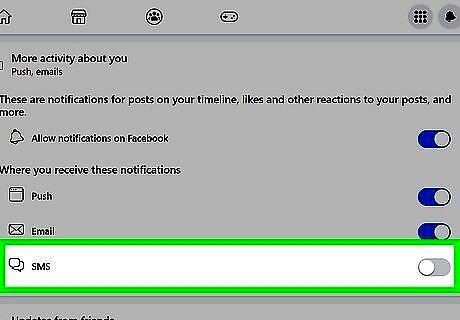
Click the Off radio button.
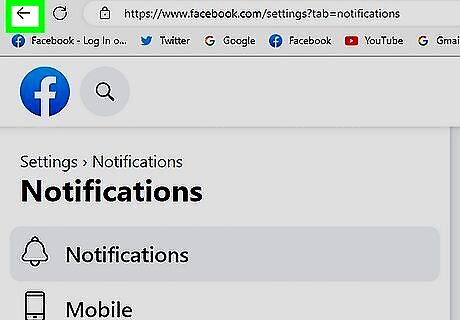
Click Save Changes. New notifications will no longer be sent to your mobile number.
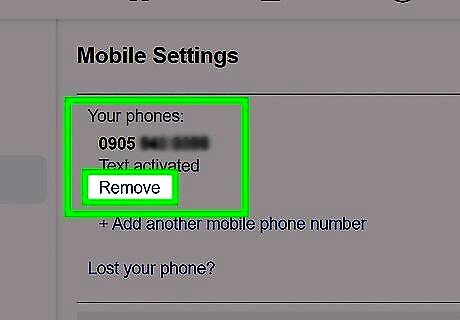
Remove your phone number completely if messages don't stop. If you're still receiving Facebook texts, you can completely remove your phone number: Log into Facebook and open the Settings menu. Click the Mobile tab. Click Remove next to your phone number. Click Remove Phone to confirm.












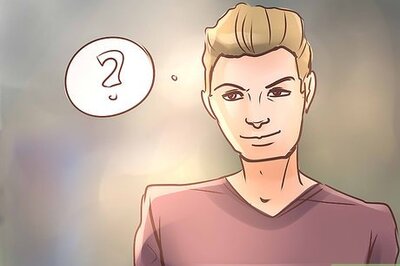

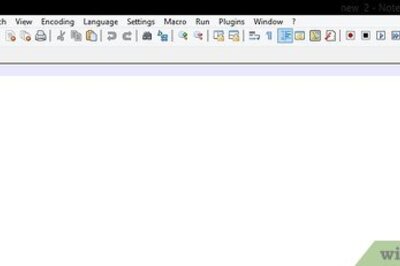
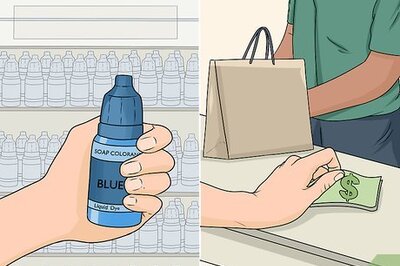
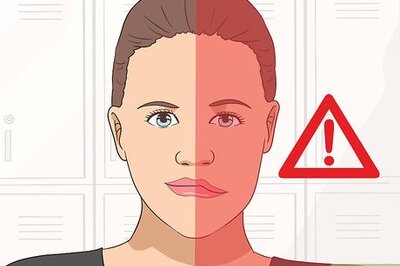
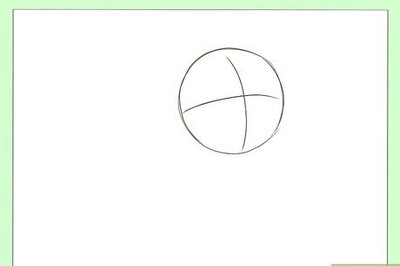


Comments
0 comment