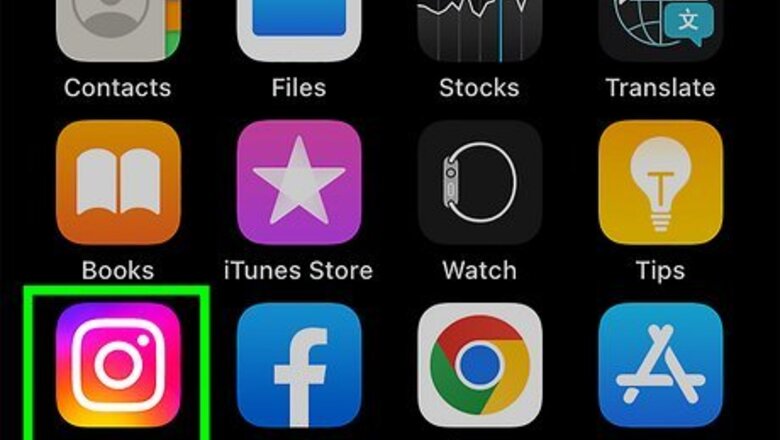
views
Using Archiving and Downloading Settings
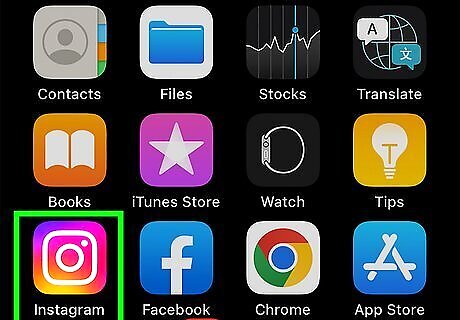
Open the Instagram app. The app looks like a camera icon over a multicolored background. You'll need an account to use Instagram. Instagram is available for iOS in the App Store and for Android in the Google Play Store. If you aren't already logged in, enter your login details and tap Sign in to do so now.
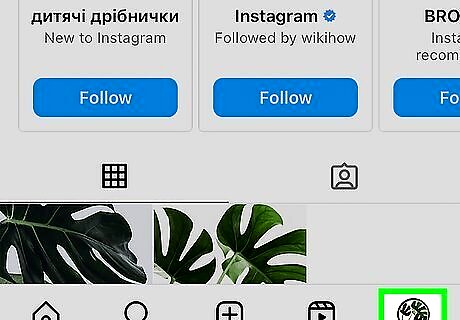
Tap your profile picture. You can find this in the bottom-right corner.
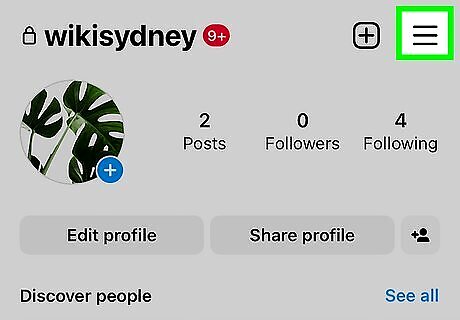
Tap ☰. This will be at the top-right corner. A pop-up menu will open.
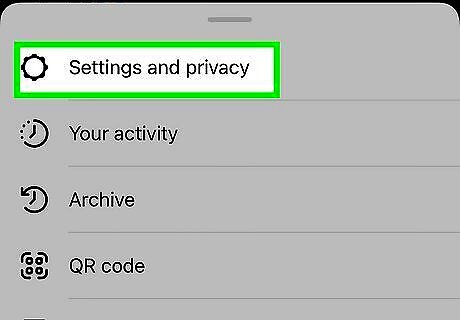
Tap Settings and privacy. You can find this at the top.

Scroll down and tap Archiving and downloading. This will be below the Your app and media header. If you don't see this option, use the next method instead.
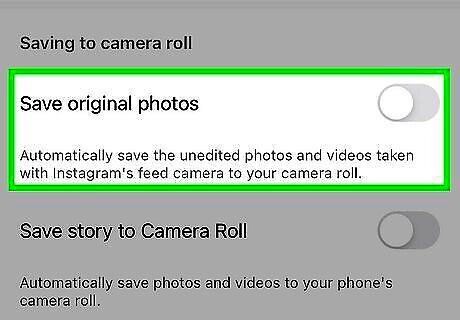
Toggle off iPhone Switch Off Icon "Save original photos". The switch will turn grey.
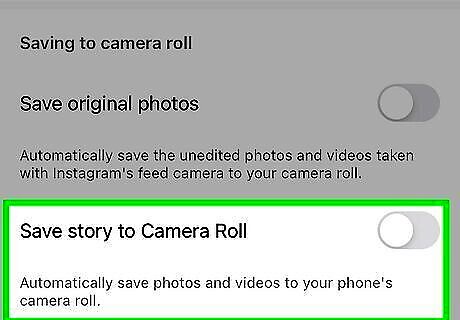
Toggle off iPhone Switch Off Icon "Save story to Camera Roll". The switch will turn grey. When you post photos, videos, or a Story, your device will no longer save them. If you want to turn it on again, toggle the switches back on.
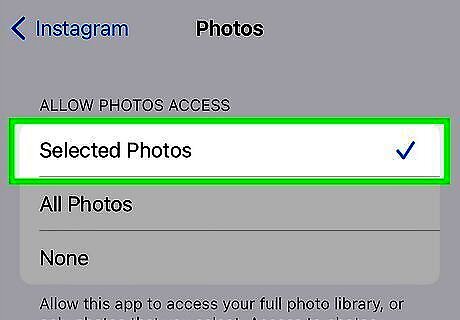
Change photos access (optional). If Instagram is still saving photos to your Camera Roll after disabling the options in the settings, you can change your Photos permission. This will work on iOS devices only. Do the following: Open Settings. Scroll down and tap Instagram. Tap Photos. Tap Selected Photos. When you want to upload a photo on Instagram, you'll be asked to select the photos to which the app has access. Instagram should no longer have permission to save new photos to your device.
Using Story Settings
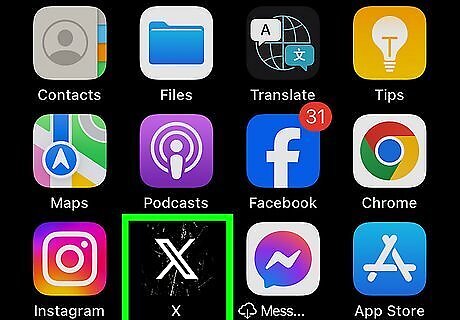
Open the Instagram app. If you aren't already logged in, do so now. By default, you should be on your home feed.
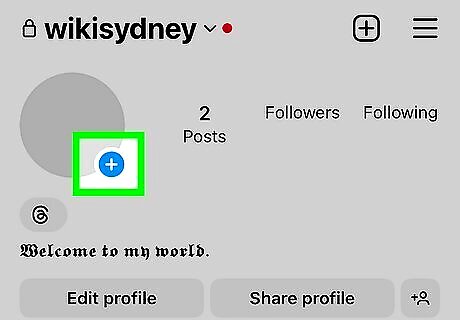
Tap the "New Story" button. This is the + next to your icon at the very top of the page. You can also find this on your Profile tab.
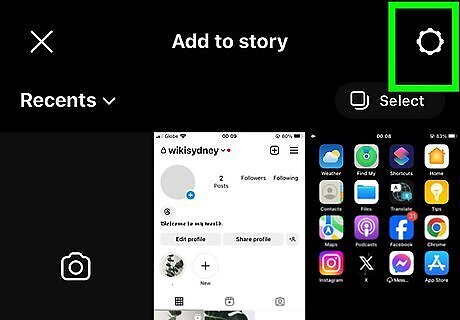
Tap the cog icon. This is in the top-right corner of the Add to story screen. If you already have a Story posted, tap the three-dots icon.
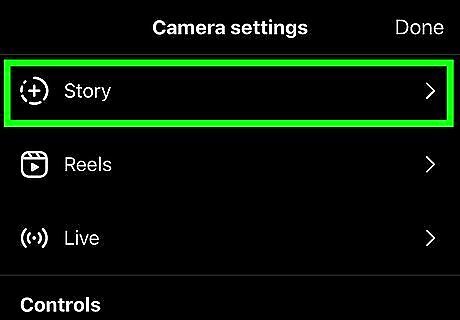
Tap Story. You can find this at the top of the page.
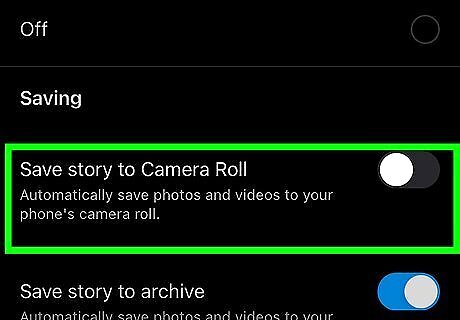
Toggle off iPhone Switch Off Icon "Save story to Camera Roll". This will be underneath the Saving header. Stories will no longer be automatically saved to your Camera Roll or Gallery.

















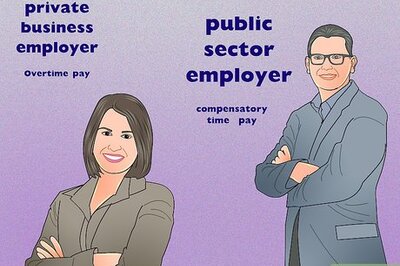
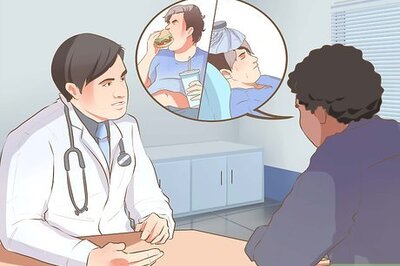

Comments
0 comment