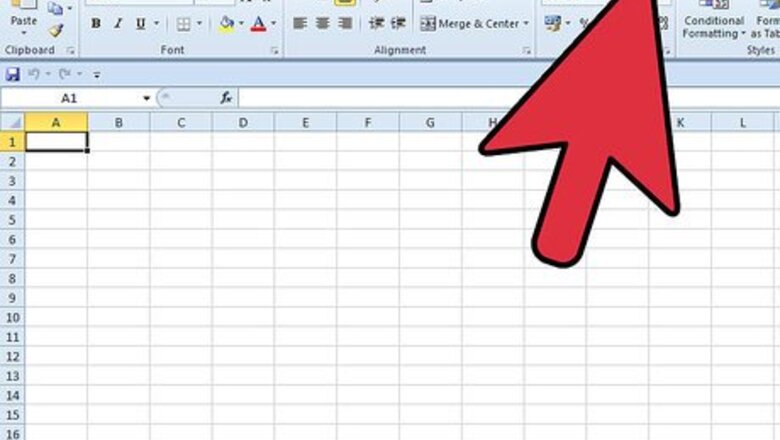
17
views
views
Do you need to find sum of squares for a pesky statistical analysis? The standard Excel formula would require you to enter a great deal of information, such as for this article's example: =Sum((Num-1)^2, (Num-2)^2, (Num-3)^2,…..). However, why do all the hard work of manually entering formulas for squaring up each variable and then taking the sum? Help is at hand, with use of MS Excel Formula SUMSQ. Following steps will teach you how to do this with ease.
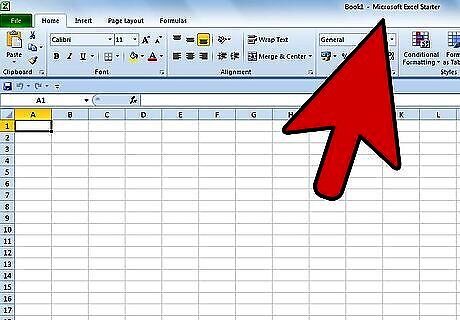
Begin the Excel sheet/table and find where you want to apply this function.
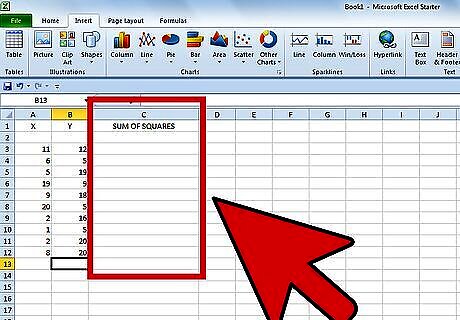
Create a new column for the sum to appear.
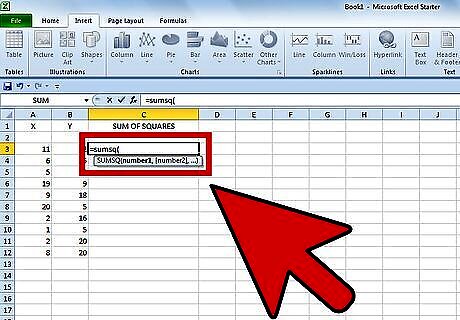
Start typing the Formula = SUMSQ( in the blank cell.
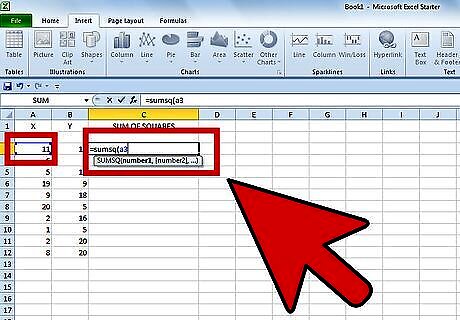
Click on the cell that is after the bracket, where first number is located.In the example, the number is located in the cell A3.
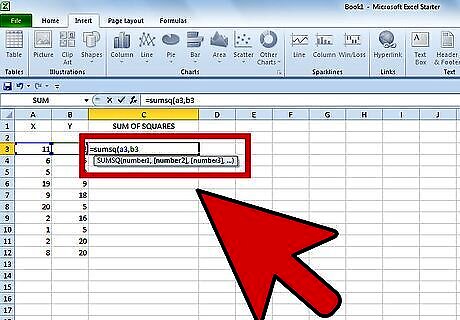
Insert a comma and proceed with the selection of second number. In the given example, the second number is located in cell B3.
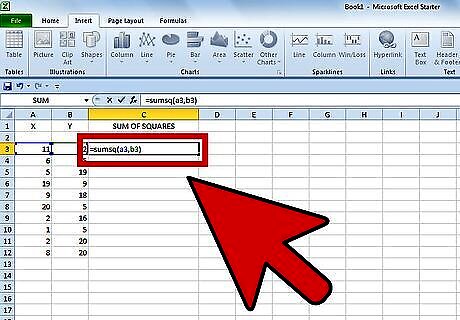
Close the Bracket and click on enter. The answer will be displayed.In the example,Square (11) + Square (12) = 121 + 144 = 265, which is the number displayed in the cell.
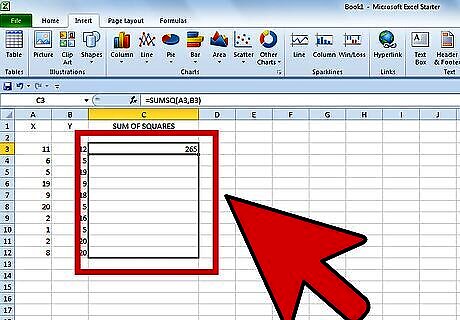
Drag down to apply the formula to apply to the other cells.
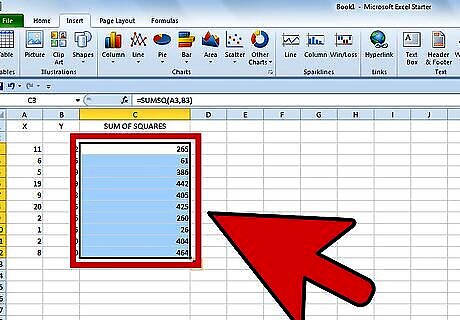
See how the final output will show up in the table. This is what the final output looks like.




















Comments
0 comment