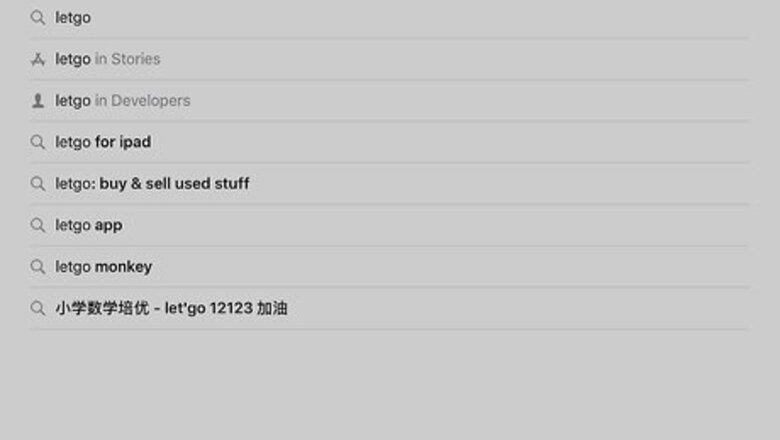
views
Buying an Item
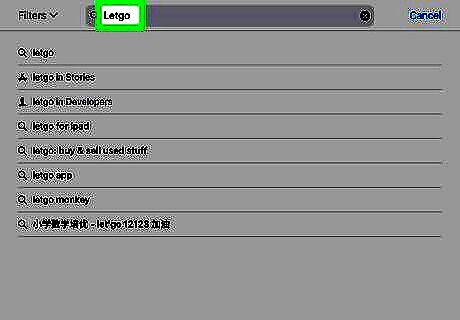
Open Letgo on your iPhone or iPad. It’s the red square icon that says ″letgo″ inside. You’ll usually find it on the home screen. If you haven’t yet installed Letgo, here's how to do so now: Open the App Store iPhone App Store Icon. Tap Search. Type letgo into the search bar and tap the Search key. Tap letgo: Buy & Sell Used Stuff. Tap GET and follow the on-screen instructions to complete the installation. Launch the app and follow the on-screen instructions to create an account.
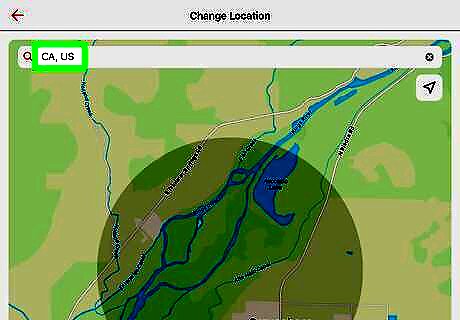
Set your location and range. Tap the drop-down menu at the top-center part of the screen, and then make these changes: To change your location, type an address into the bar at the top of the map. To specify the maximum distance you’re willing to travel, drag the slider at the bottom to the desired distance.
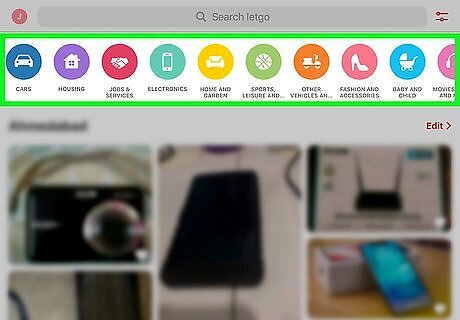
Browse for items. There are many ways to do this: Nearby: Scroll down on the main page to see local items that were recently posted. By category: Several colorful icons with category names appear at the top of the screen (CARS, HOUSING). Swipe left across the icons, and then tap the category you want to browse. Search: Type a keyword or two into the ″Search letgo″ bar at the top, then tap the Search key. A list of results will appear.
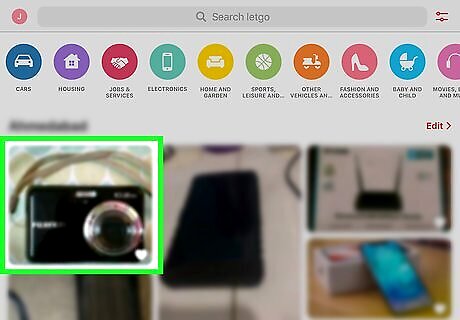
Tap an item to view its details. This opens a larger version of the item’s photo, along with its price at the bottom-left corner. Swipe left across the main photo to view additional photos (if available). Tap MORE INFO at the top of the screen to read the item’s description (if available). To add an item to your favorites, tap the heart at the top-right corner.
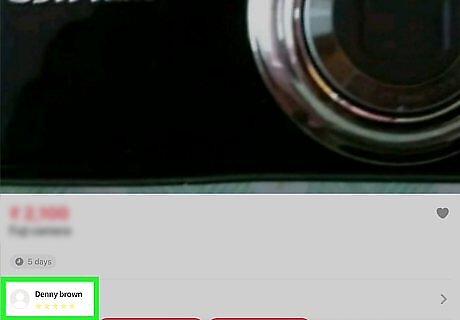
Check out the seller’s profile. Tap the seller’s name or profile photo at the bottom-left corner to see their reputation. If the seller verified their account with Facebook or Google, you’ll see one or both logos near the top-left corner of their profile under ″VERIFIED WITH.″ Tap Reviews to see other buyers' experiences. Scroll down to see the seller’s other items. Tap the back button to return to the item. See Avoid Scams on Letgo on iPhone or iPad to learn how to stay safe on Letgo.
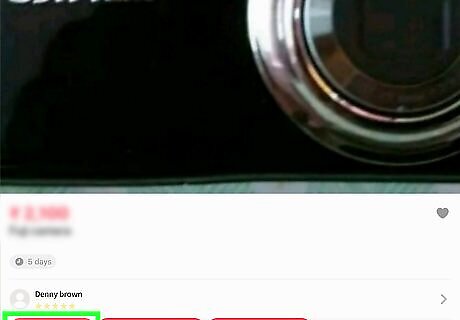
Ask the seller about the item. To initiate a conversation, you must tap one of the three messages at the bottom of the screen. Swipe left across the questions (e.g., ″Is it still available?"), then tap the one you want to send. After sending the first question, you can tap Chat Now at the bottom of the listing to send a message with your own wording. To check your messages, return to the search results or main page and tap the chat bubble icon at the bottom of the screen.
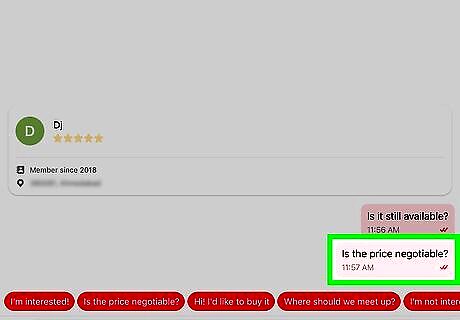
Make an offer. If you decide to buy the item, let the seller know via the messaging feature. Make sure you are clear about the amount you are willing to pay. If the seller accepts your offer, they’ll let you know.
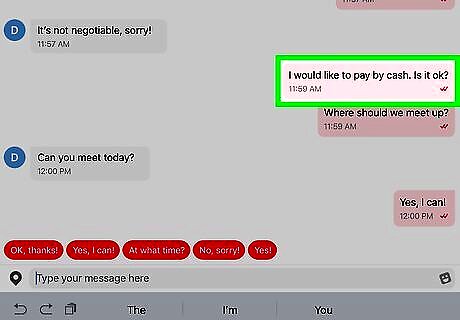
Agree on a payment method. To ensure a smooth, scam-free transaction, wait until you’ve handled the item in person before making your payment. Payments should either be made in cash or using a secure platform like PayPal or Venmo.
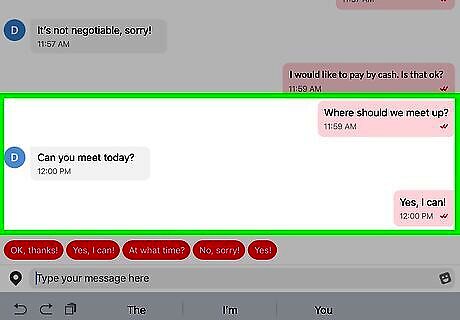
Arrange a meeting. Letgo recommends meeting at a public, well-lit location to make your transaction. Here’s how either the buyer or seller can set up the exchange: Tap Let’s meet at the bottom of the conversation. Tap one of the recommended locations or suggest an alternative. It’s best to meet at a police station, library, hotel lobby, bank, or other monitored high-traffic area. Enter a date and time. Wait for the seller to confirm that the time, date, and location work for them.
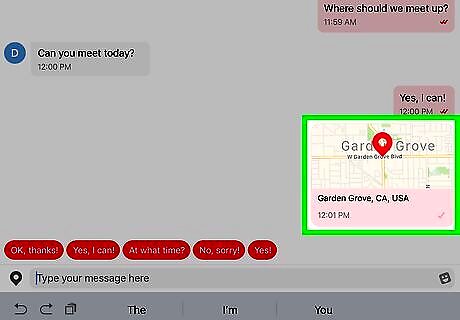
Arrive to the meeting spot at the agreed-upon time. Be ready to make a payment—this includes having exact change if you plan to pay with cash. Before making your payment, make sure the item is just as the seller described.
Selling an Item
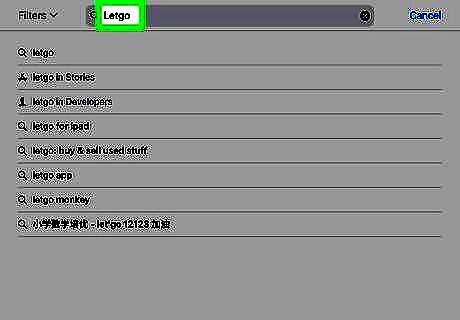
Open Letgo on your iPhone or iPad. It’s the red square icon that says ″letgo″ inside. You’ll usually find it on the home screen. If you haven’t yet installed Letgo, here's how to do so now: Open the App Store iPhone App Store Icon. Tap Search. Type letgo into the search bar and tap the Search key. Tap letgo: Buy & Sell Used Stuff. Tap GET and follow the on-screen instructions to complete the installation. Launch the app and follow the on-screen instructions to create an account.
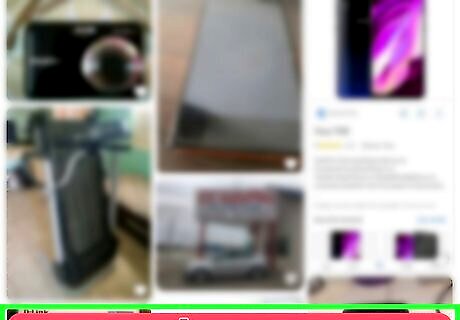
Tap Sell Your Stuff. It’s the large button at the bottom.
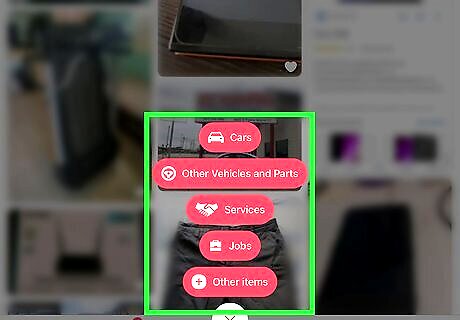
Tap a category. Once selected, the camera screen will appear. If the item you’re selling doesn’t fit any of the displayed categories, select Other items.
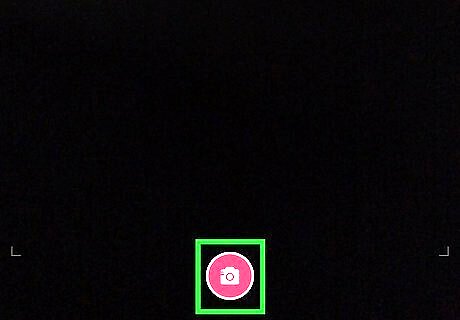
Take a photo. Align the item in the viewfinder, then tap the circle at the bottom-center part of the screen to take the photo. If the photo is dark or blurry, tap Retake to try again.

Tap Post. It’s at the bottom-right corner of the screen.
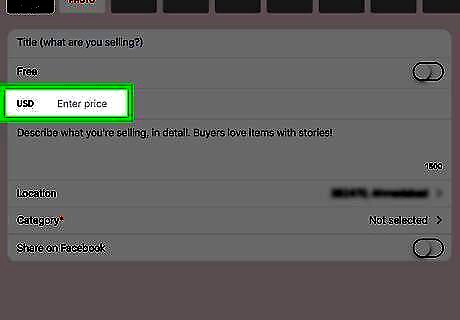
Price the item. If you don’t want to set a specific price, you can leave the word ″Negotiable″ in the field. Otherwise, enter the amount you’d like to get for the item, or tap the ″Free″ switch to give it away at no cost.
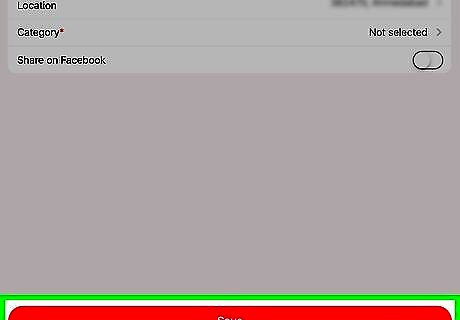
Tap Done. The item is now posted, but you’ll still need to enter some details to make it stand out from the crowd.
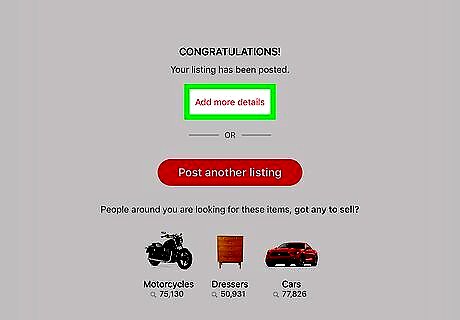
Tap Add more details. It’s at the top of the ″CONGRATULATIONS″ screen.
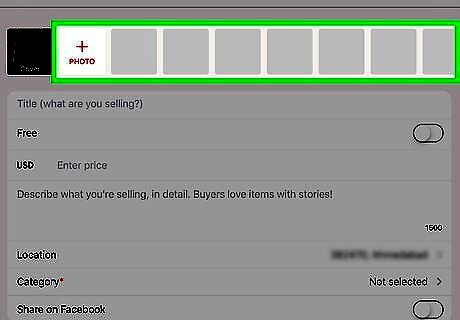
Add more photos at different angles. Add photos of your item at additional angles so buyers understand its condition. Tap the + at the top of the screen to launch the camera, and then take your next photo. Keep adding photos until you’re confident that the item’s condition is properly conveyed.
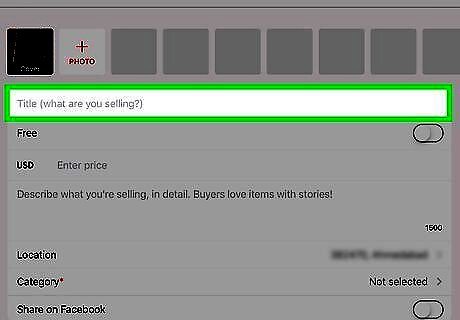
Enter a title and description. Letgo creates a title based on its interpretation of the photo. If you want to change it, tap the ″Title″ field, then type a new title. Use the description field to enter information about the item, such as age, quality, features, etc. Avoid entering personal information, including contact info.
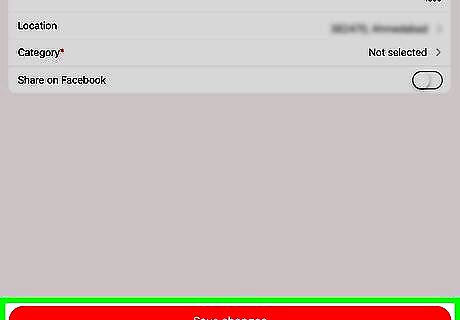
Tap Save changes. It’s at the bottom of the page. This saves the changes to your listing.
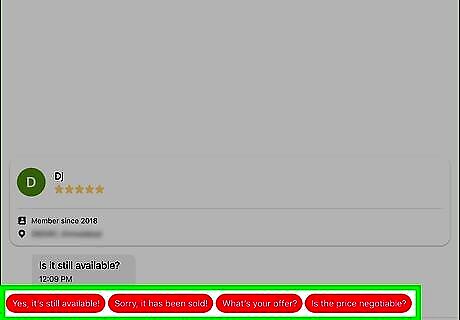
Respond to questions from buyers. Potential buyers will send you questions before making an offer. To check your messages, tap the chat bubble icon at the bottom of the screen. Tap the question you want respond to, then compose your reply. Never offer to communicate with a potential buyer over the phone, email, or using another app. Letgo recommends keeping all communications within Letgo to avoid being lured into a scam.
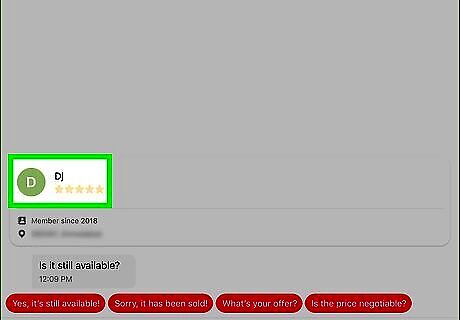
Check out the buyer’s profile. Tap the person’s name or profile photo at the bottom-left corner to evaluate their reputation. If this user verified their account with Facebook or Google, you’ll see one or both logos near the top-left corner of their profile under ″VERIFIED WITH.″ Tap Reviews to see what other buyers have to say about this person. Tap the back button to return to the conversation. See Avoid Scams on Letgo on iPhone or iPad to learn how to stay safe on Letgo. To view a potential buyer’s profile, tap their name or profile photo in the chat.
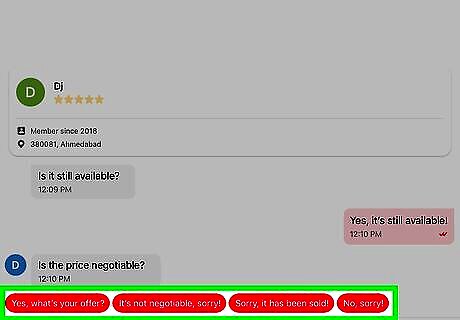
Accept or negotiate an offer. You and the buyer should mutually agree on a price and payment method before arranging an in-person meeting. To ensure a smooth, scam-free transaction, wait until the buyer has handled the item in person before accepting their payment. Payments should either be made in cash or using a secure platform like PayPal or Venmo. Do not accept cashier’s checks or wire transfers. These methods are often used to defraud sellers. Sales must be made in person. Don’t agree to ship an item to a potential buyer.
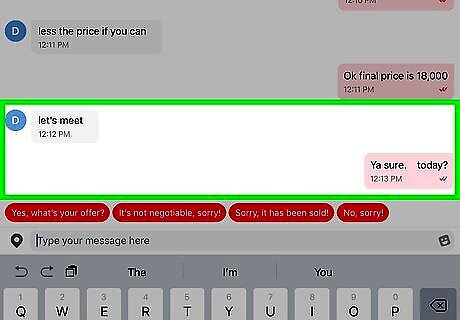
Arrange a meeting. Letgo recommends meeting at a public, well-lit location to make your transaction. Here’s how either the buyer or seller can set up the exchange: Tap Let’s meet at the bottom of the conversation. Tap one of the recommended locations or suggest an alternative. It’s best to meet at a police station, library, hotel lobby, bank, or other monitored high-traffic area. Enter a date and time. Wait for the buyer to confirm that the time, date, and location work for them.
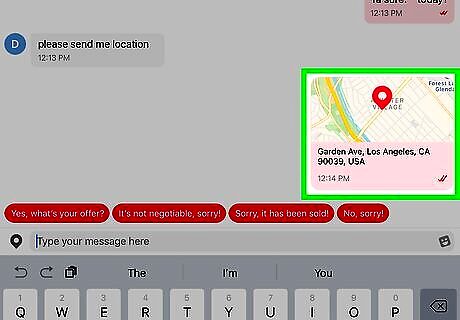
Arrive to the meeting spot at the agreed-upon time. Allow the buyer to inspect or test the item before taking their payment.
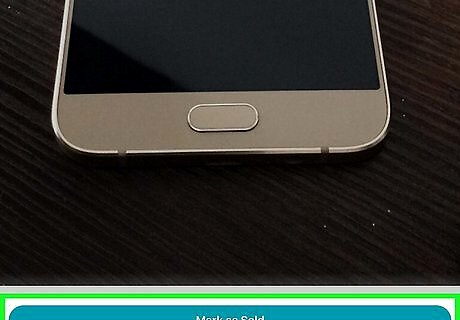
Mark the item as sold. The final step is to remove the listing from Letgo. Here’s how: Open Letgo and tap the profile icon at the bottom-right corner of the screen. Scroll down and tap the item you just sold. Tap Mark as Sold.




















Comments
0 comment