
views
Setting Up Your Ooma Service
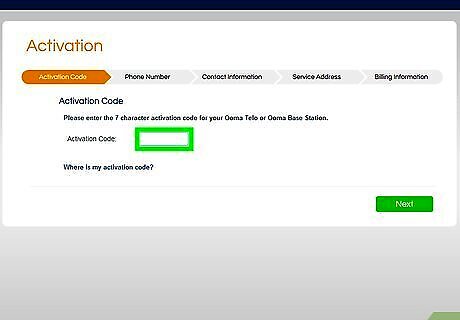
Activate your service at https://my.ooma.com/activate#step_1. After you purchase an Ooma device, you need to go to the support website and activate it. You'll need to enter the product's number, your phone number, your billing information, your local 911 information, and create an Ooma account. If you need further help for your device, go to https://support.ooma.com/home/activation-setup. If you have the Ooma Telo 4G Bundle, Telo Air 2, or the Phone Genie, you should download the Ooma Setup app from the App Store or Google Play Store.
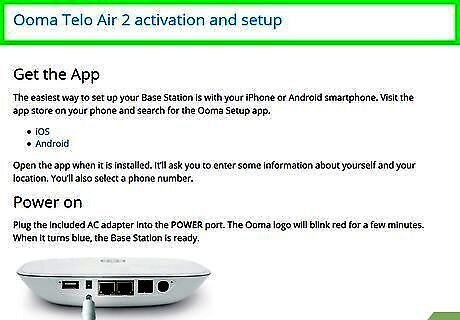
Connect your Ooma device. You'll need to connect your device to your router and your current phone, if applicable.
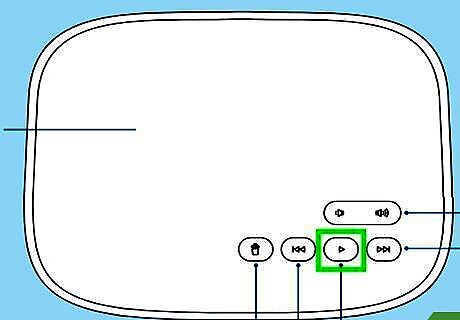
Set up your voicemail. You can access your voicemail from your Ooma phone, any other phone, or the internet. The first time you access your voicemail from your Ooma phone by pressing the play icon on the Ooma base, you'll be walked through creating a new voicemail and PIN. You can access your voicemail from another phone by dialing your number, then press * when the voicemail greeting picks up. You can log into your Ooma account online and use the Voicemail tab to access your voicemail online.
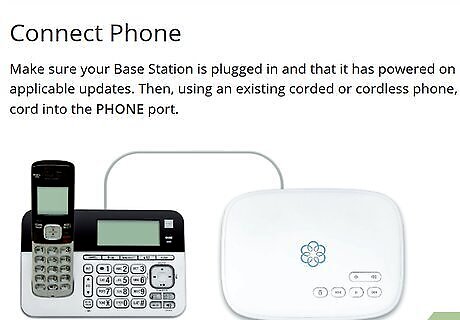
Make or answer a call. You'll know your Ooma line is set up correctly when you hear the Ooma dial tone instead of the normal dial tone.
Managing Account Add-Ons
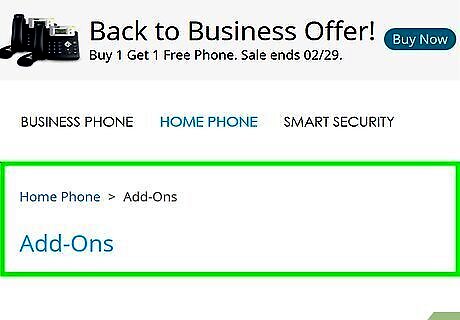
Go to the Add-On account page in your Ooma account. You may need to log in if prompted. You can also manage add-ons with the Ooma Mobile app. You can download the app from the App Store (iOS) and Google Play Store (Android).
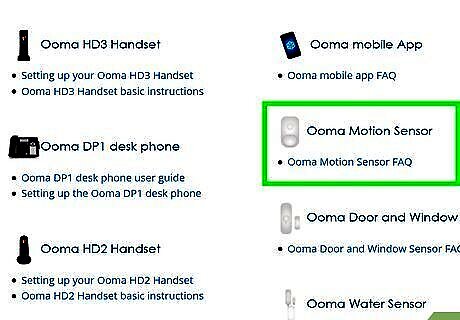
Click a service or product. You'll see a comparison of the free plan and Premium, which also offers a free trial period. You'll also see products like an Ooma Bluetooth Adapter, Safety Phone, Wireless + Bluetooth Adapter, Linx, and Siren. Clicking on those products will redirect you to a details page where you can purchase the item.
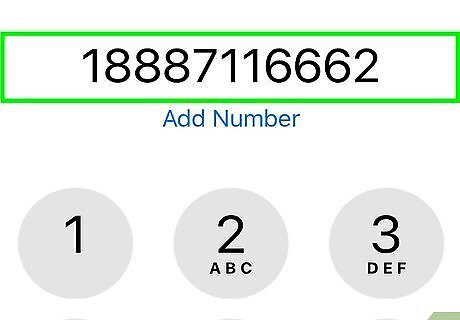
Call 1-888-711-6662 (US) or 1-866-929-6662 (Canada) to cancel a subscription. You cannot cancel your subscription any way other than calling their customer support line, even though you purchased the subscription on the website. They are available Mon-Fri 5am-5pm PT and Sat-Sun 8am-5pm PT. If you were in the trial period and did not provide payment information, your subscription to Premium will automatically end.
Making a Call in the App
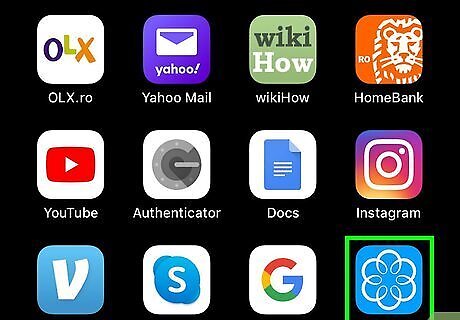
Open Ooma. This app icon looks like a white flower silhouette on a blue background. You can find this on the Home screen, in the app drawer, or by searching. You can get Ooma for free from the Google Play Store.
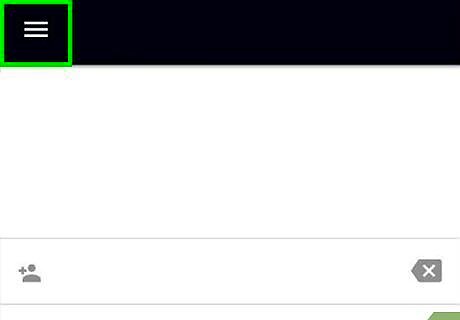
Tap ☰ (Android only). You'll see this in the upper left corner of your screen. If you have an iPhone, you will see the tabs to contact favorites, contacts, recent numbers, and the keypad along the bottom of your screen.
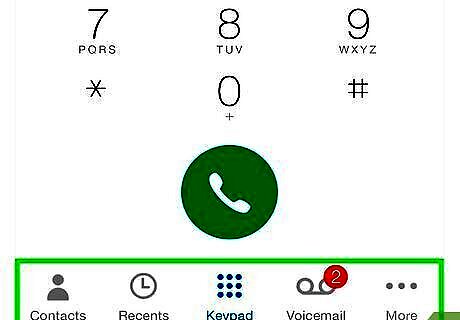
Tap either Favorites, Contacts, Recents, or Keypad. Your selected method of making the call will load. For example, if you tap Recents from the menu, you'll see a list of all the recent contacts appear. End the current call by tapping the end button. If you don't have Premier, you can't use the app to make or receive phone calls.











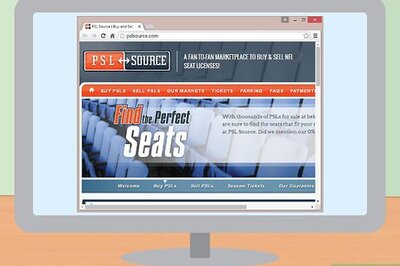








Comments
0 comment