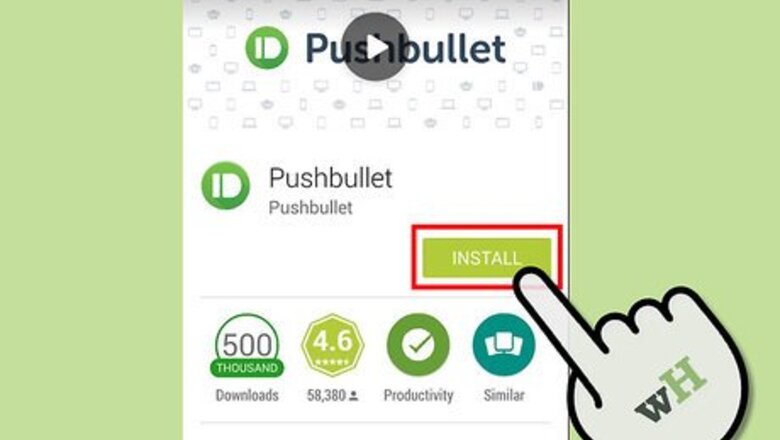
views
Setup
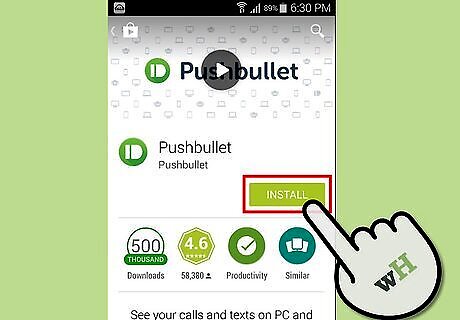
Download the free Pushbullet app onto your device. Two mobile operating systems are currently supported: Android and iOS. Click on the previous links or search for "Pushbullet" in the appropriate app store on your device. For Android devices, you must be running Android 4.0 Ice Cream Sandwich or later. For iOS devices, you must be running iOS 7 or later.
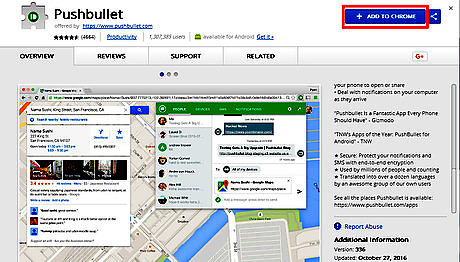
Download the browser extension. At the moment, only Google Chrome and Mozilla Firefox support the extension. Chrome: https://chrome.google.com/webstore/detail/pushbullet/chlffgpmiacpedhhbkiomidkjlcfhogd Firefox: https://addons.mozilla.org/en-US/firefox/addon/pushbullet/
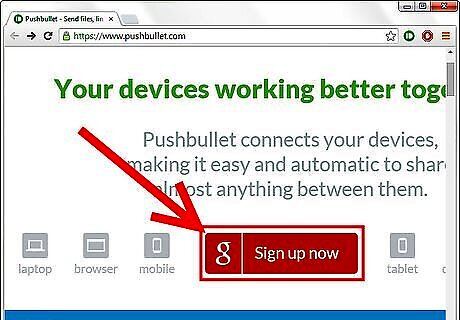
Create an account on the Pushbullet website. You'll need to sign in with your Google account (or make a new one if you don't have one yet). This will allow you to store and open the items you've pushed, as well as configure your settings to fit your usage.
Pushing Files from Your Mobile Device to Your Computer
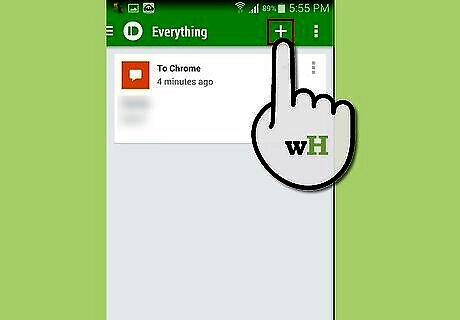
On the app, tap the bullet icon at the upper right corner to push a new item.
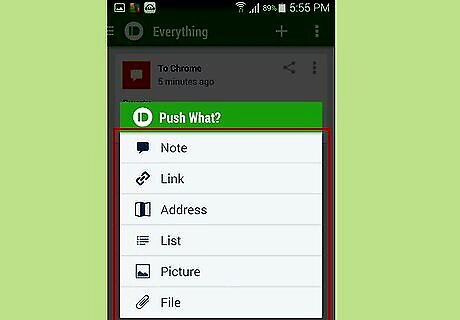
Choose the type of item you want to push and fill in the necessary fields. Note: send a simple message Link: send a URL to a web page Address: send an address, which opens with Google Maps List: send a list of items (e.g. to-do lists, checklists, shopping lists, etc.) Picture: send a photo from your device gallery/camera roll File: send a downloaded file from Google Drive or your device's Download folder
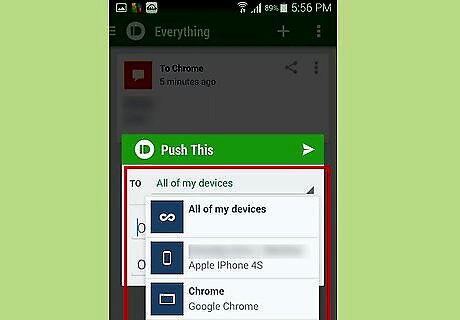
Choose the location where you want to push the item.
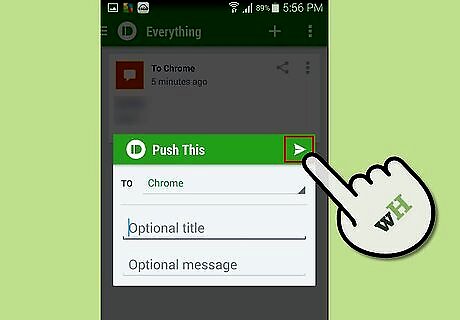
Tap the arrow icon to send it. If the push was successful, you should see a small pop-up notification.
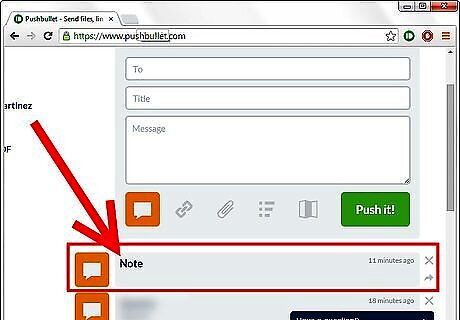
Open the item on your computer. This can be done in two ways: clicking on the pop-up notification that appears immediately after you push, or going to the Pushbullet website and viewing a list of recently pushed items.
Pushing Files from Your Computer to Your Mobile Device
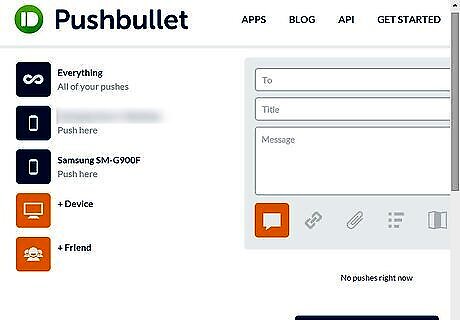
Navigate to the Pushbullet website and sign in. Most of the time, you should already be signed in.
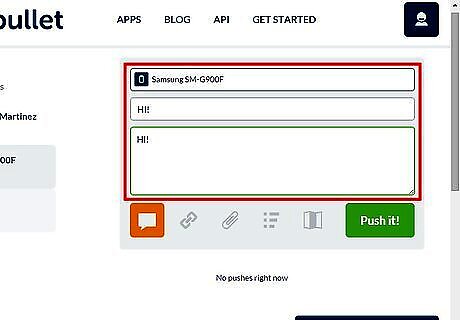
In the form provided, choose the type of item and the location, and include any necessary information. To push a picture, select File and browse for the specific image. You can also change the push location by clicking the device icons to the left of the box.
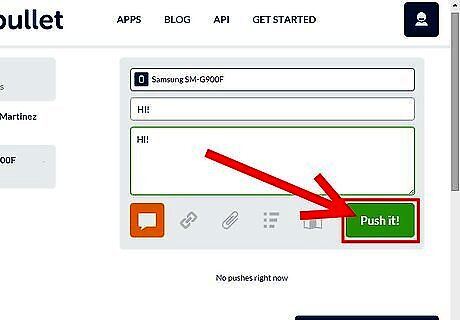
Click on the green "Push it!" button to send the item.
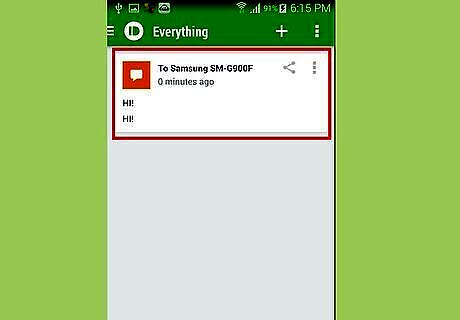
Open the item on your mobile device. You can do this by either going to the Pushbullet app or swiping downwards to access your device's notification center and tapping the item.














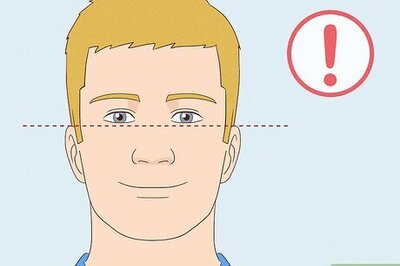

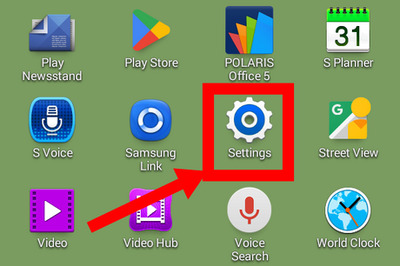
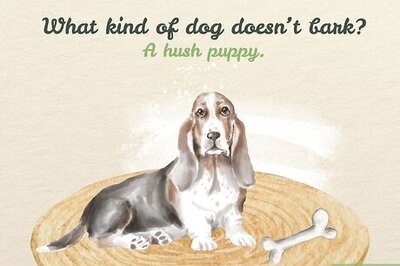

Comments
0 comment