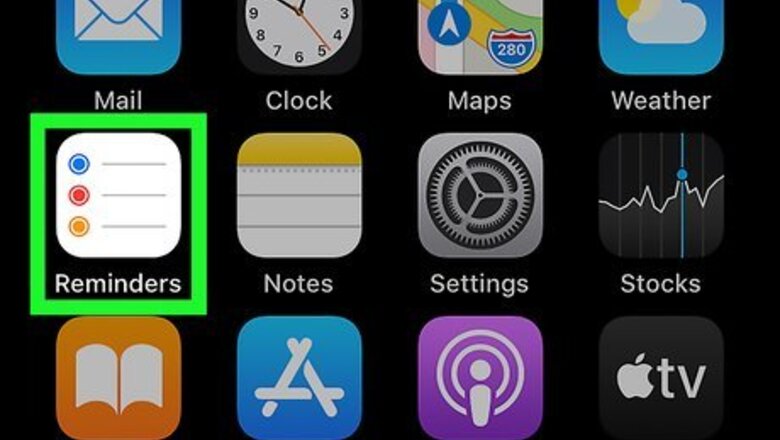
views
Creating a Reminder
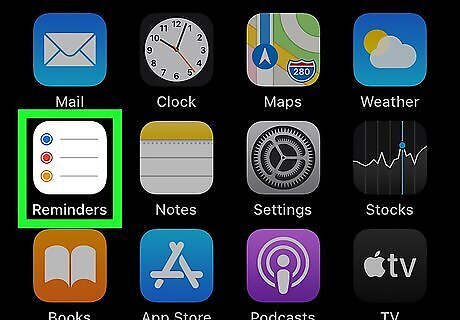
Open Reminders. This app icon looks like a multi-colored bullet-point list that you'll find on your Home screens.
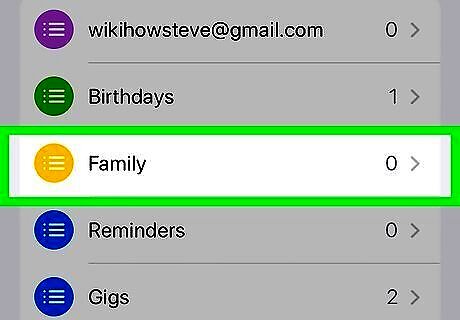
Tap the list you want to add the reminder to. If you have one list, that will automatically open. You can also tap Add List in the lower right corner of your screen to create a new list.
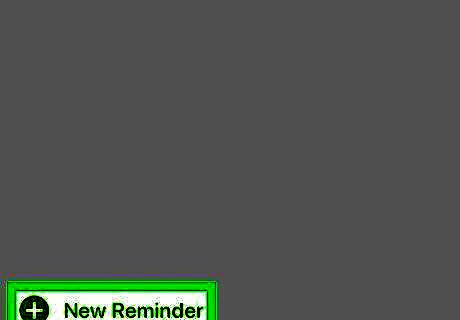
Tap the new reminder icon iPhone Note Tools. You'll find this at the bottom left corner of your screen. As you type your reminder, you'll get suggestions for when to remind you based on time or location. For example, tap the clock icon to choose a time to be notified. Tap the GPS arrow icon to choose a location at which you want to be reminded. Make sure Location Services is on (Settings > Privacy > Location Services) if you want to get location-based notifications. Tap the flag icon to mark the notification as extra important and put it in the Flagged smart list that appears on the Reminders app main screen. Tap the camera icon to add an attachment. You can take a new photo/video, add a photo/video from your library, or scan a document.
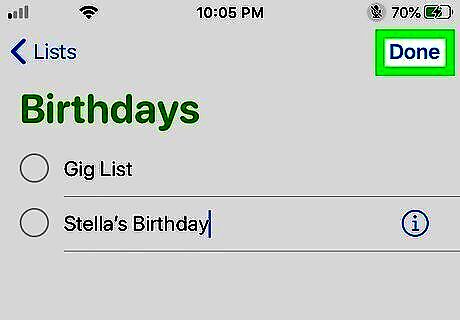
Tap Done. You'll find this in the top right corner of your screen and will close the editing section of the reminder. To complete a reminder, tap the circle next to the reminder's name. To delete a reminder, swipe left on the reminder and tap Delete.
Editing Your Reminder
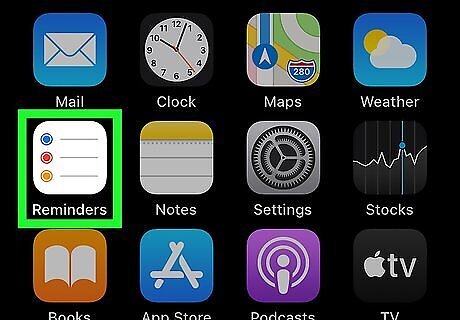
Open your reminder in Reminder. This app icon looks like a multi-colored bullet-point list that you'll find on your Home screens.
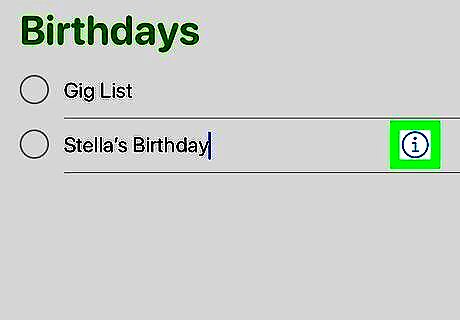
Tap the information icon next to the reminder Android 7 Info. More information about that reminder will load in a Details page.
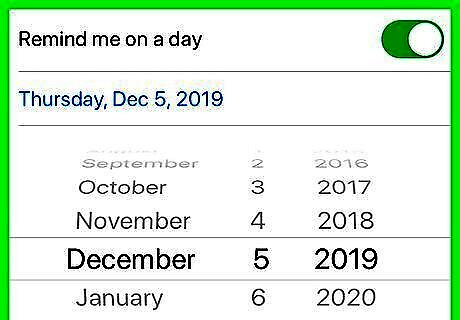
Edit your Reminder. You have the options to change the date or location of the reminder and can turn those on or off by tapping the switches next to each line. If you want to be notified of the reminder when you message someone, tap the switch next to "Remind me when messaging" and select a contact. When you message that person, you'll get a notification of the reminder at the top of your screen. You can use the Notes field to add useful information, such as dress code or parking information. If you want to attach a URL to a reminder, you can do so in the URL field. You can create a subtask within a reminder by either dragging and dropping a reminder on another reminder, swiping right and tapping Indent on a reminder, or by tapping the information icon and creating a new subtask in Add reminder.
Moving a Reminder to a Different List
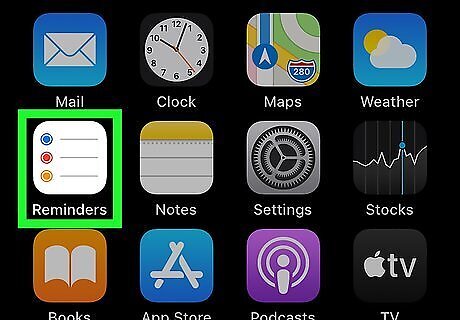
Open the reminder in the Reminder app. This app icon looks like a multi-colored bullet-point list that you'll find on your Home screens.
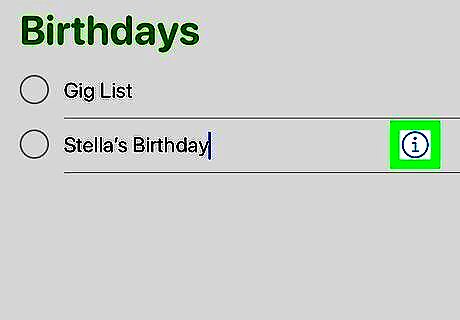
Tap the information icon next to the reminder Android 7 Info. More information about that reminder will load in a Details page.
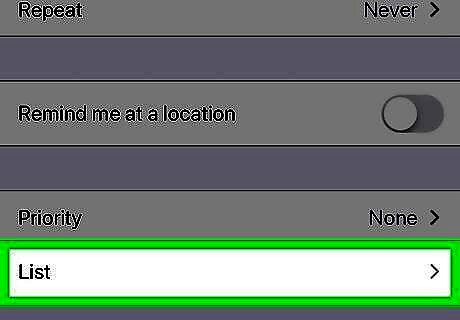
Tap List. You might have to scroll down to see this option with Flagged and Priority.
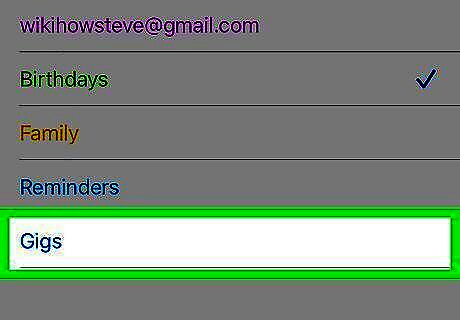
Tap the list you want to move it to.

Tap Done. You'll find this in the top right corner of your screen. If you're using an iPad, you can also drag-and-drop your reminders between lists. If you're using an iPhone, you won't be able to see all the lists, but you will have to tap the "Lists" button at the top of your screen to navigate back to the main screen once you have the reminder selected.











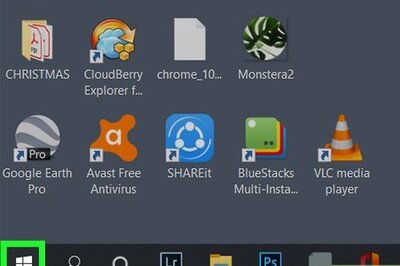





Comments
0 comment