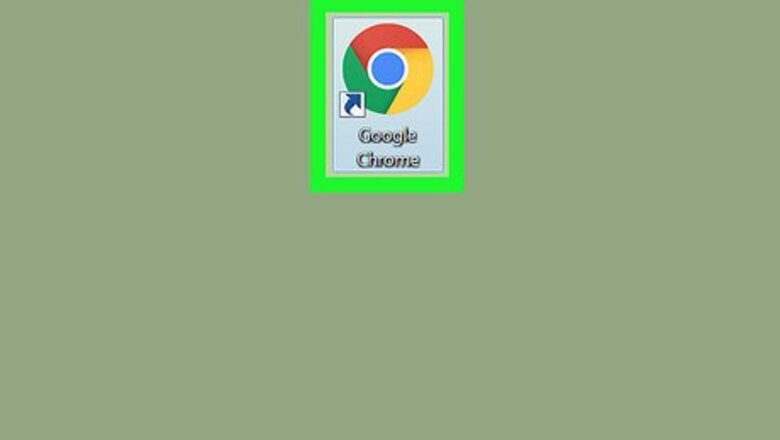
views
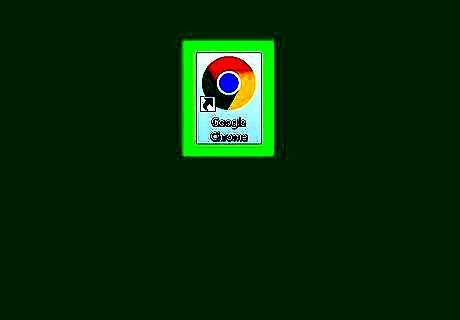
Open Chrome on your computer. It’s in the All Apps section of the Start Windows Start menu in Windows, and in the Applications folder in macOS.
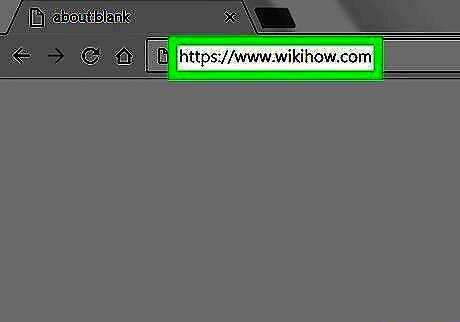
Navigate to the site. Type the URL for the website whose certificate you want to view into the address bar, then press ↵ Enter or ⏎ Return to pull up the site.
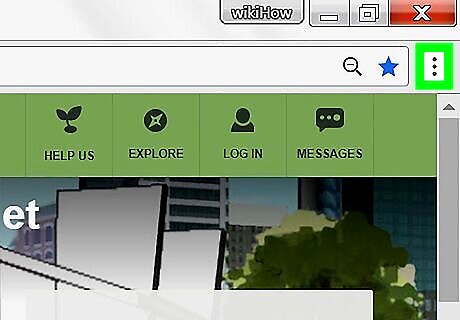
Click ⁝. It’s at the top-right corner of Chrome. A menu will expand.
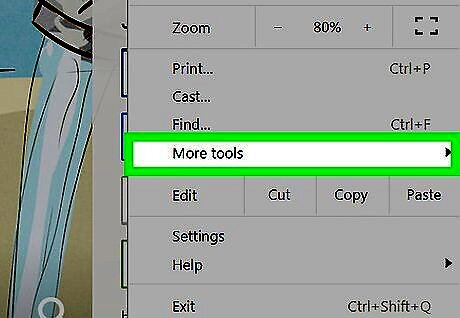
Click More tools. It’s toward the bottom of the menu. Another menu will expand.
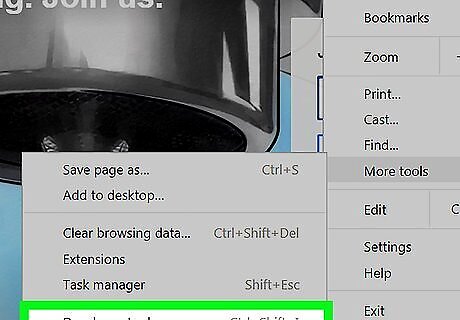
Click Developer tools. It’s at the bottom of the menu. A new panel will open on the right side of the page.
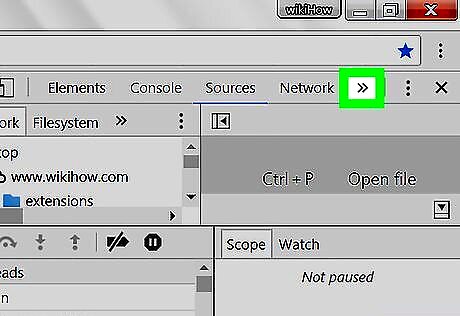
Click >>. It’s near the top-right corner of the new panel that opened, to the right of “Memory.”
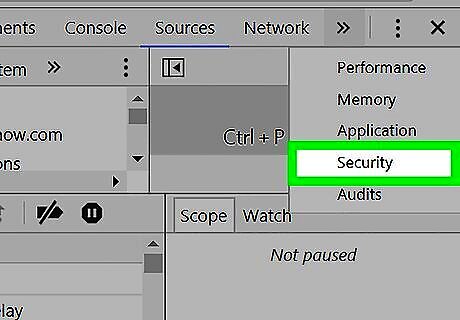
Click Security. The “Security overview” page will appear in the panel.
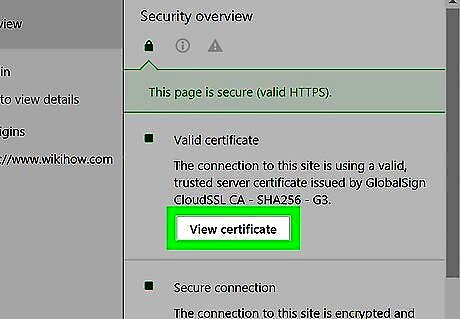
Click View certificate. The contents of the certificate will appear.















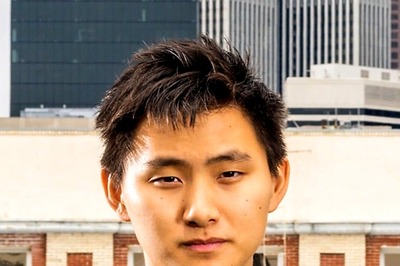
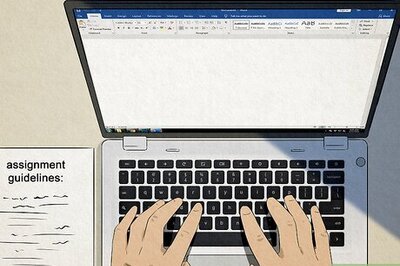



Comments
0 comment