
views
Open PayPal. PayPal's app icon has the interlocking classic double PayPal "P" on a dark blue background. It also has the PayPal title below it. Log into your account, if you haven't done so already. Make sure that you've logged into the account where the debit card is attached - if you have more than one PayPal account.
Tap the "Wallet" tab. The Wallet tab can be found to the right of Deals in the bottom right corner. Here you'll find a convenient place for all the cards and a listing of your PayPal balance account.
Tap the "Debit Card" choice. This choice is found behind the PayPal balance card below the listing of other things you can do with PayPal. You can also tap the "PayPal Debit Card" option from this top layered bar if you can't seem to tap the card itself.
Tap on the eye button. On the visual copy of the card, you'll spot an eye-like button in the bottom left corner to the left of the last four digits of the PayPal debit card attached to this account.
Look towards the bottom of the screen. On the top line, you can Copy the card number details with the copy button. On the next line, you'll find the card's expiration date (given in ##/##) format and Security Code (given in ###) format. You will have to remember your PIN. That's not given anywhere on the app. Keeping it displayed would make your PIN insecure, and that's something that needs to be avoided at all costs.
Close the display. The X button on the very right side of the screen - above the card number - will close the card details. You can also close (or force-close) the PayPal app if you don't plan on coming back for a little while. However, that's up to you.












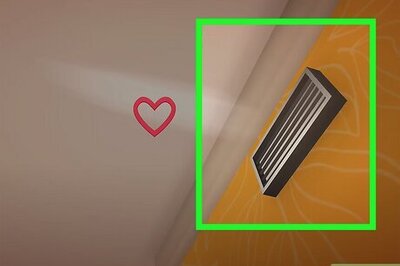

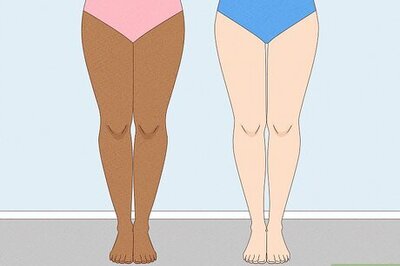
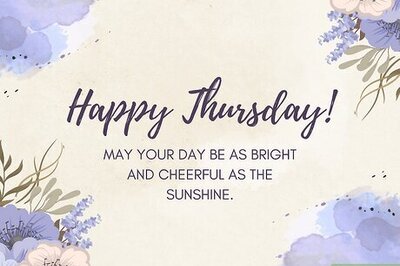

Comments
0 comment