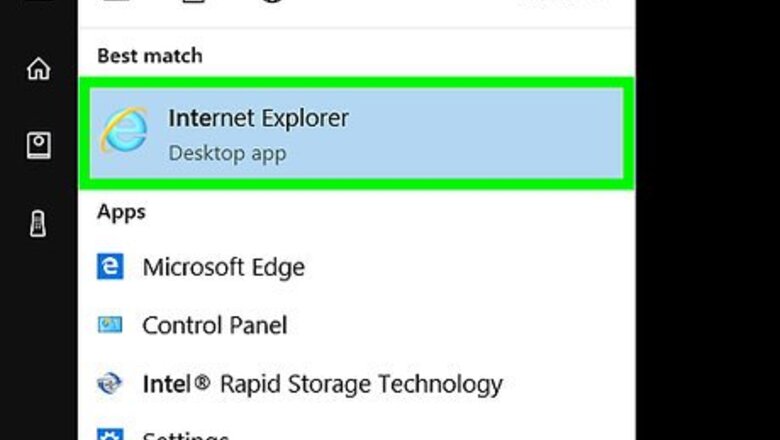
views
Adjust Text Size in IE
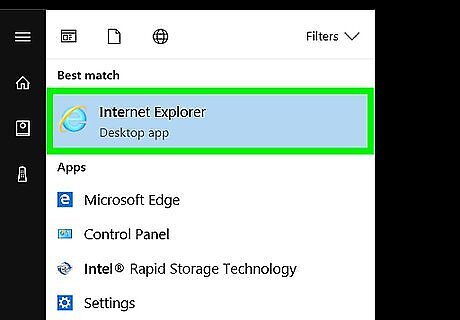
Open up Internet Explorer 7 or 8.
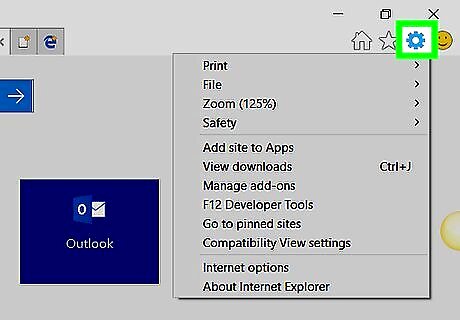
Click on the Page button in the upper right-hand menu.
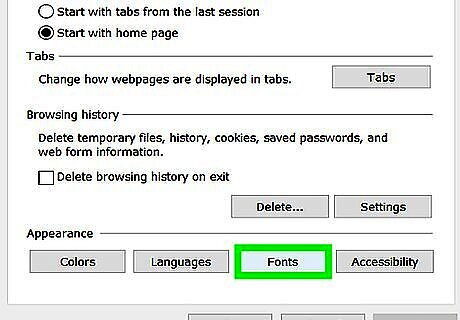
Roll your mouse cursor over the Text Size menu item. Choose among the following text sizes: Largest, Larger, Medium, Smaller and Smallest.
Use Page Zoom in IE
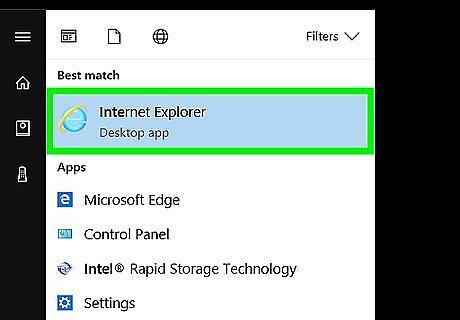
Open up Internet Explorer 7 or 8.
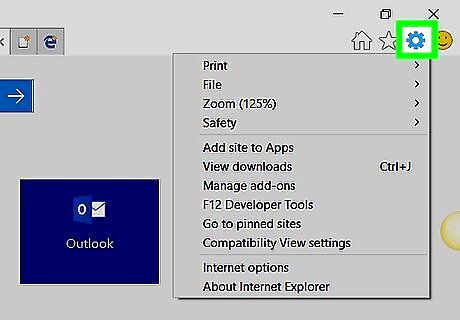
Click on the Page button in the upper right-hand menu.
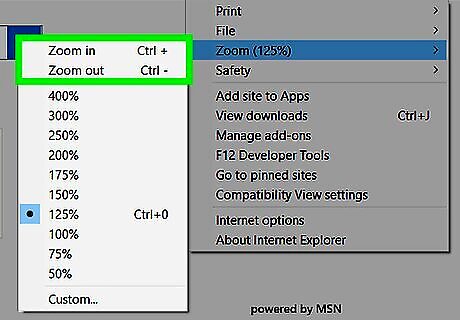
Roll your mouse cursor over the Zoom menu item to view its options.
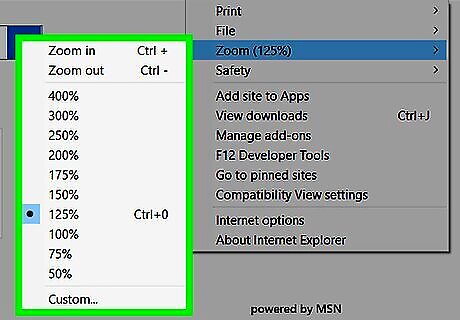
Select Zoom In or Zoom Out if you want to make the page slightly larger or smaller.
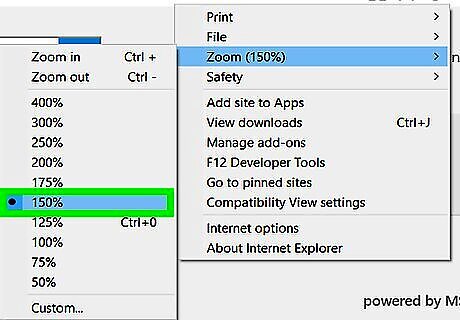
Choose among the following default zoom levels to zoom to more precise measurements: 400%, 200%, 150%, 125%, 100%, 75% and 50%.
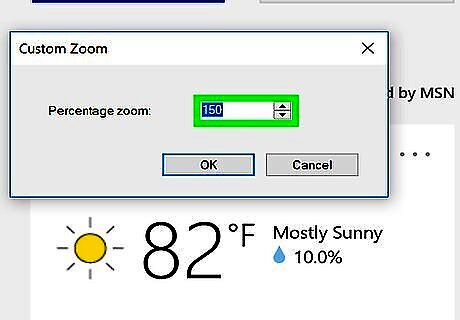
Set a custom zoom level by clicking on Custom… and inputting your desired zoom percentage.
Use IE Zoom Settings in Internet Options
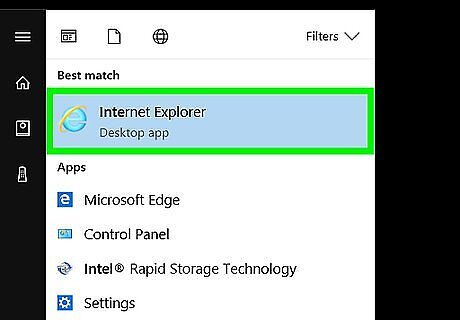
Open up Internet Explorer 7 or 8.
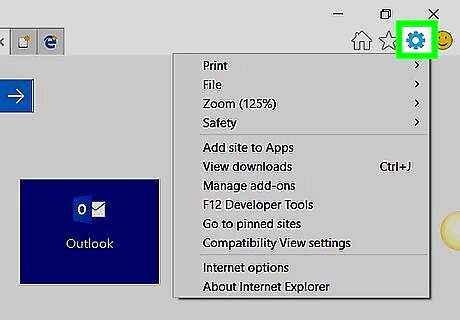
Click on Tools in the upper right-hand menu.
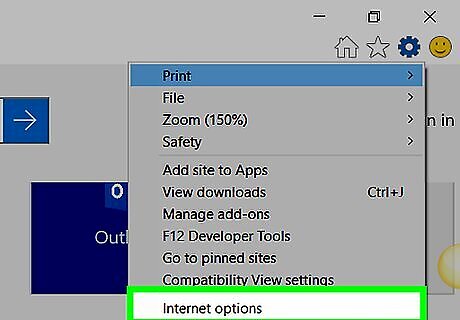
Select Internet Options at the bottom of the pop-up menu.
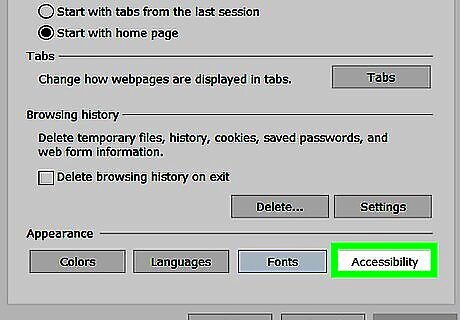
Click on the Advanced tab, and look under the Accessibility section. In this section, you have three options: Reset Text Size to Medium for New Windows and Tabs, Reset Text Size to Medium While Zooming and labeled Reset Zoom Level for New Windows and Tabs. Check or uncheck the options to meet your preferences.



















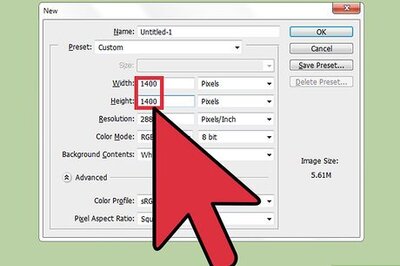
Comments
0 comment