
views
- To power cycle a Wyze camera, unplug it from power, wait 10-15 seconds, and then plug it back in.
- You can use the mobile app to turn your camera off and back on again, but this is not power cycling it.
- Power cycling fixes many software issues, like connectivity and screen freezing glitches.
Power Cycling

Unplug the camera from power. Remove the plug from the wall or from your camera. The light on the front will turn off, indicating that it doesn't have power. This is usually the second step in troubleshooting a Wyze camera that isn't behaving. It might be connecting and disconnecting from Wi-Fi randomly, or it's frozen and not showing a live feed. If restarting the Wyze camera doesn't solve the issue, try power cycling it.

Wait 10-15 seconds. You want the camera to fully discharge so it loses power completely.
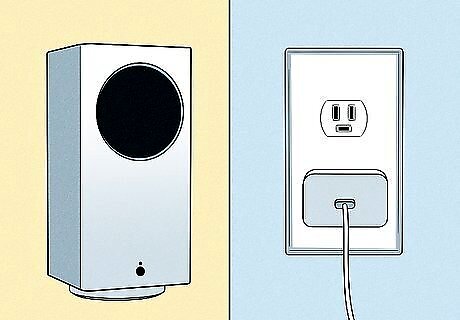
Plug the camera back into power. After waiting a few seconds and reconnecting it to power, wait to let it reinitialize. The camera will need to reconnect to your Wi-Fi, too.
FAQ
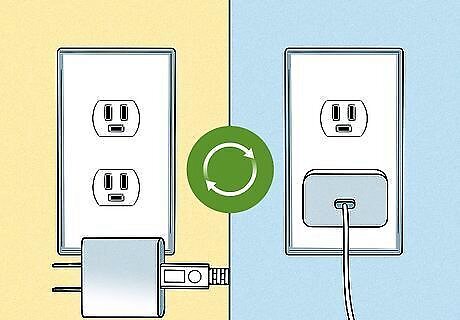
What is power cycling? Power cycling is unplugging your device from power, draining any power left in it, then plugging it back in. You have to be at your camera to physically unplug it. Doing this solves all sorts of errors, including error code 90. Alternatively, you can stand at a circuit breaker and turn off power to your camera's power supply.
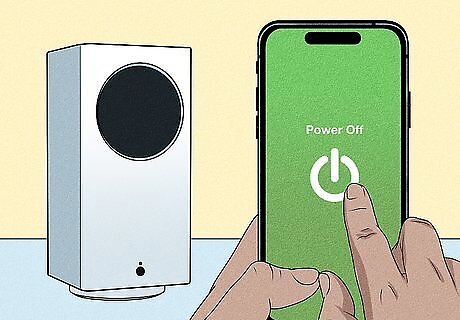
Can I remotely power cycle my camera? No. If you're using your phone, you aren't manually unplugging it from power. Instead, you are simply turning it off and turning it back on. If you want to try restarting your camera in the app, tap the camera's name once the app is open, then tap the Power icon.

How do I reconnect my camera to Wi-Fi? Once your camera powers back on, it should automatically reconnect to your Wi-Fi. But if not, here's how you can manually get it to connect to your network. Open Wyze on your smartphone or tablet, then go to + to add a new camera in the "Devices" tab. Select your camera model from the list, then enter your Wi-Fi information (like the SSID and password). After you've done that, your camera will be back on your network and appear on your phone!
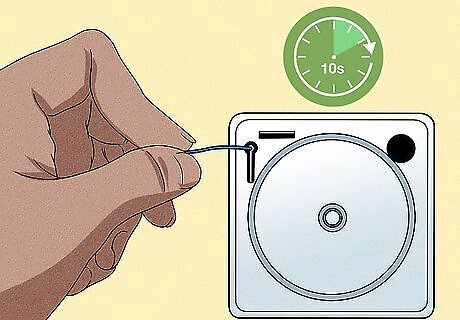
How do I reset my camera? Since doing this will erase all your current settings and configurations, it's the last option in troubleshooting steps. You first want to remove any SD cards in your camera, then use a straightened paperclip or pin to push the recessed button called "Reset." Push and hold this button for about 10 seconds and the light will be yellow, indicating that the camera is resetting. Let go, and the LED light will be blue to indicate that the camera is restarting. Wait for the camera to boot, and it'll be reset to factory settings.














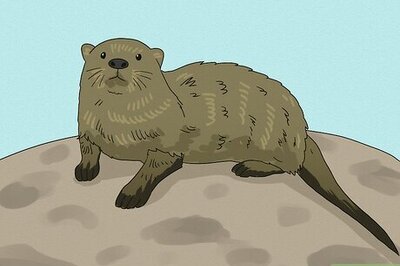

Comments
0 comment