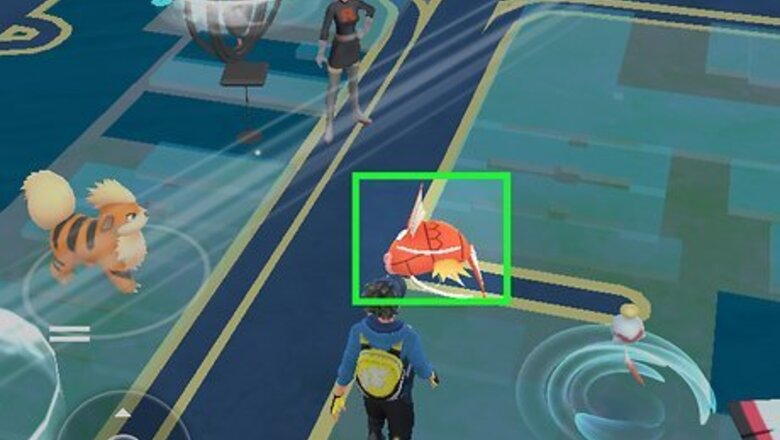
views
- Whether you're encountering a wild Pokémon or looking at your own, tap the camera icon in the center of the top of your screen.
- Tap the white camera icon centered at the bottom of your screen to take a picture.
- Select if you want to keep the picture or not (Wild Pokémon only) then find saved pictures in your phone's photo gallery.
Snapshotting Wild Pokémon
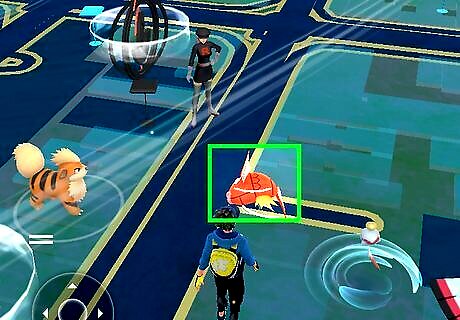
Tap the wild Pokémon to start the encounter. You don't have to catch the Pokémon if you just want to take its picture.
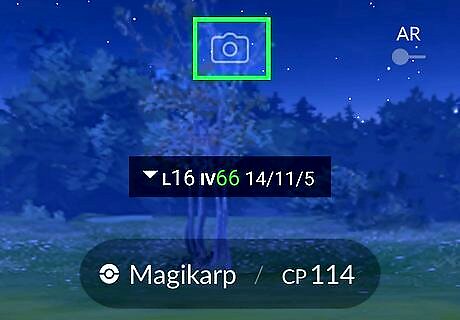
Tap the camera icon. It's centered at the top of your screen. This camera icon will be in the same position whether or not you have AR enabled. Give the app permission to use your camera.
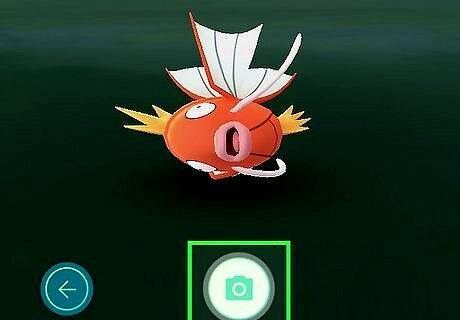
Press the white camera icon to take a picture. It's centered at the bottom of your screen and taking a picture will give you two icons: Trashcan - Delete your photo. It's a good idea to delete the photo if you don't like it. Checkmark - Keep the photo. Tap the checkmark icon to save the photo to your phone's gallery.
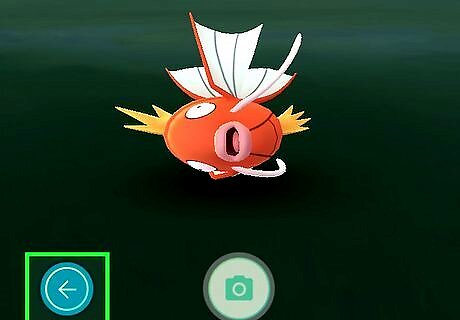
Tap the back arrow icon when you're done. You'll see this arrow in the lower left corner of your screen and will be taken back to a screen where you can continue the Wild Pokémon encounter. If you don't want to catch the Pokémon, tap the Run Away icon in the top left corner of your screen.
Snapshotting Your Pokémon
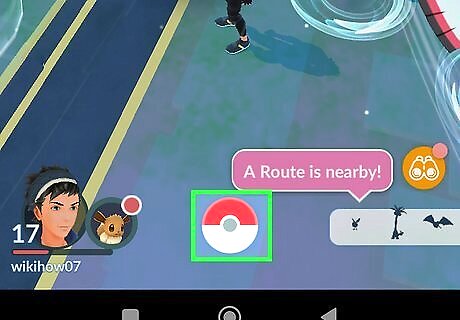
Tap the PokéBall. It's a red and white ball centered at the bottom of your screen.
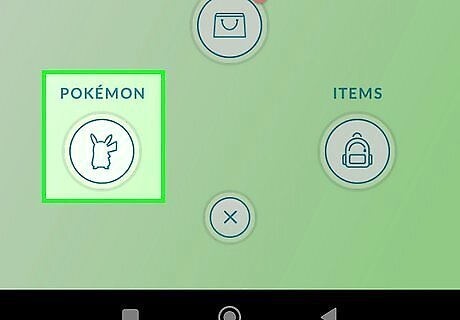
Tap Pokémon. You'll see this in the bottom left corner of your screen and tapping it will display all your Pokémon.
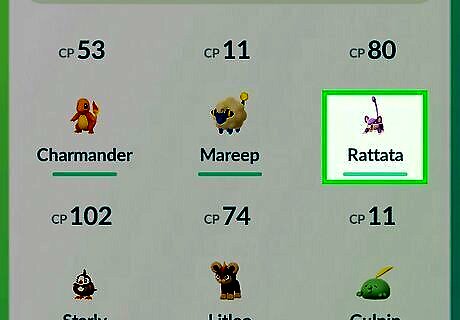
Tap the Pokémon you want to take a photo of. You can sort how your Pokémon are displayed by tapping the icon in the lower right corner of your screen or you can tap the search bar to search for a specific Pokémon.
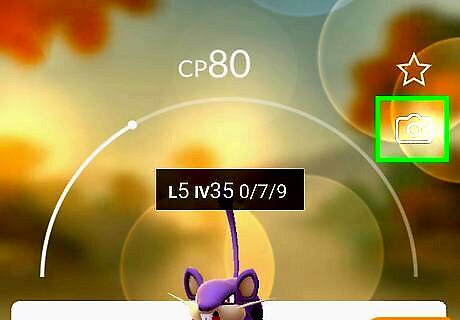
Tap the camera icon. You'll see it on the right side of your screen below the star.

Look around your surroundings for a flat surface. You won't get the prompt to place your Pokémon if there isn't a flat surface (like the ground) in the image. After you scan around your surroundings, you'll see golden prints on the ground where you can place your Pokémon.

Tap the footprints to release your Pokémon. The prints indicate to you where the camera recognizes a flat surface, but if your Pokémon isn't precisely on the spot that you want, you can tap the icon of a PokéBall with an arrow pointing in it to have the Pokémon go back into the PokéBall to re-situate them. Tap your Pokémon to get them to strike a pose for you! Tap and rub your Pokémon and they will run to you!
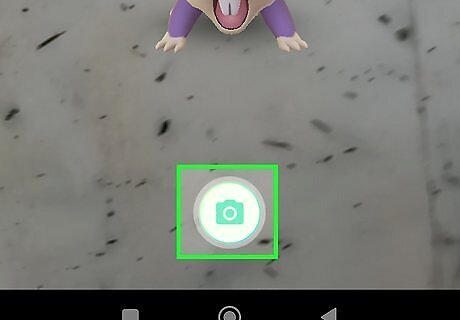
Press the white camera icon to take a picture. It's centered at the bottom of your screen. You can take as many pictures as you'd like! Tap the thumbnail in the lower right corner to see the picture you just took. This will only show you the last picture you took; to see all the pictures, you'll need to exit the photoshoot. Tap the door with the arrow pointing out of it icon to end the photo session. Your pictures are automatically saved to your phone, but you can tap the curved arrow icon on any picture to share it on social media. Take a screenshot of your own Pokémon to encounter Smeargle. Smeargle will photobomb a snapshot that you took with your own Pokémon (you'll have two copies of the same photo: the one Smeargle photobombed and the original, so you won't have to worry about an awesome snapshot being ruined by Smeargle!). Sometimes, Niantic features other Pokémon this way, by allowing them to photobomb you and then appear on the map so you can catch them. But Smeargle is the only Pokémon that does this constantly.















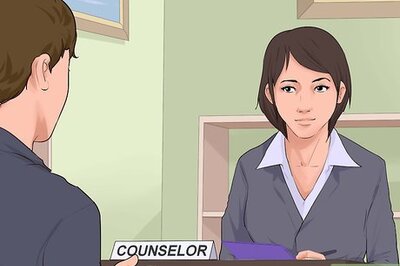




Comments
0 comment