
views
Clearing the App Cache
Open Settings. Tap the app icon featuring a gear or swipe down from the top of your screen to open the Quick Settings panel and tap the gear icon. Clearing the app cache will not delete your personal data, like your login info. Instead, it deletes all the temporary files stored on your Android. Use this method if a specific app is sluggish and laggy but other apps work quickly and normally.
Tap Apps. This lists all the apps installed on your phone or tablet. If you don't see "Apps" here, tap Storage > Apps instead.
Tap the sluggish app. If a particular app is giving you trouble, tap on it here to see more information about it.
Tap Storage. It's under the "Usage" header.
Tap Clear cache. It's on the bottom right side of the page and will clear the temporary data that the app stores. Repeat this process for any apps that respond slowly or are laggy. This is a good practice for larger apps that store a lot of temporary data, including Facebook, Instagram, and YouTube.
Clearing Chrome's Cache and Cookies
Open Chrome. This is a smart move if your main browser is Chrome on Android in order to keep your mobile browsing experience quick and snappy. Follow these steps if you experience lag while using Chrome instead of another app.
Tap ⋮. You'll see this three-dot menu icon in the top right corner of the browser.
Tap Delete browsing data. It's next to an icon of a trashcan.
Select a time range and any other options. By default, everything in the current Chrome session within the last 15 minutes will be deleted. If you want to change that, tap the time and select another option. Tap More options to select more specific types of data to delete.
Tap Delete data. You will be signed out of sites that you're logged into, but you won't be logged out of your Google account if you're logged in when you delete the cache. Some sites will load slower, as Chrome has to re-load elements like videos and images instead of using data from the cache.
FAQ
What does "cached data" mean? Cached data is temporary data stored by apps and browsers so visits in the future are faster. For example, the Facebook mobile app stores profile images, videos, and photos so you can view them faster later.
Will clearing the app cached data delete my app data? No, clearing the cache won't delete important data like your login information or saved app settings. All that information can be deleted by pressing Clear app data instead.
Can clearing the cache make my Android faster? Possibly. Clearing temporary files in the cache will free up space for your Android, which could increase its performance.
How often should I clear cached data? When your device begins acting poorly, one of the first troubleshooting steps you should take is clearing the cache. Otherwise, you might only need to repeat the process once every three to six months.
Can I clear the cache for all apps at once? Sadly, no. There isn't a feature built into Android that offers this functionality so you'll need to repeat the process multiple times for every app.











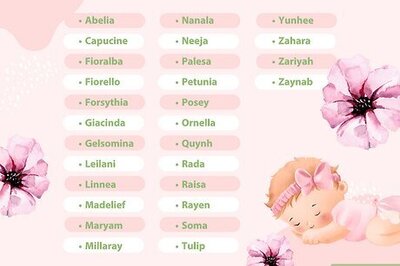
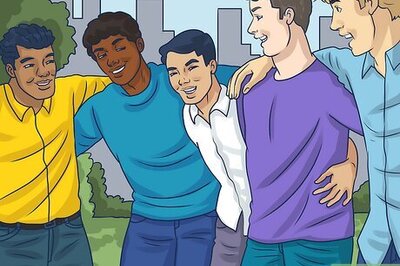
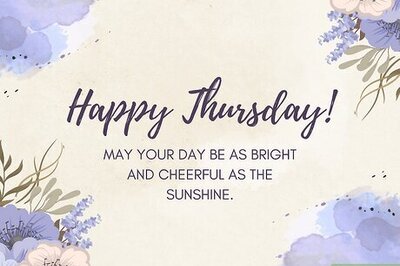

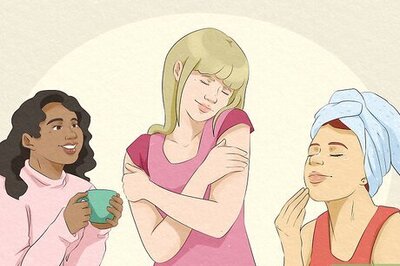
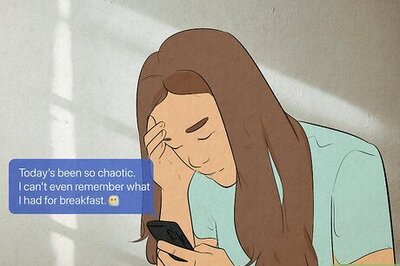


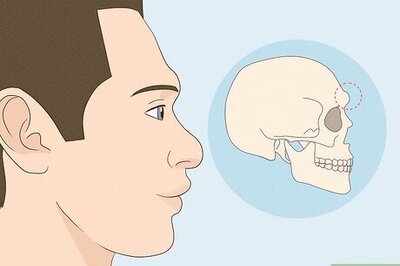
Comments
0 comment