
views
It’s normal for the matte finish to wear off your MacBook’s keys after a few months of use. In some models, the paint on the most commonly used keys might start to wear off as well. The easiest way to fix and prevent these issues is with a keyboard skin or individual key decals.
What to Do If the Paint Is Wearing Off Your Keys

Apple probably won’t replace individual keys. A lot of frustrated MacBook users find that the letters start wearing off their most commonly used keys (such as A and S) after about 6 months of use. This seems to be especially common with MacBook Pro models released around 2018-2019. As frustrating as this problem is, Apple is unlikely to be very helpful—it’s considered a cosmetic issue, which isn’t covered by your warranty. While some users report that they were able to get individual keys replaced for free in the Apple Store, others state that Apple is only willing to replace the entire keyboard and top case at full cost. If you’d rather not spend the money to replace the whole keyboard, another option is to trade in your MacBook with Apple’s trade-in program.
You may be able to buy and replace problem keys yourself. You can purchase replacement MacBook keys from third-party manufacturers online. Just keep in mind that the keys are delicate and could be easily damaged if you’re not careful when popping them on and off. Make sure to read the instructions for your product carefully and double-check that they’re compatible with your specific MacBook model. You could also take your MacBook to a reputable third-party repair service to get the keys replaced. Just be aware that doing your own repairs or getting repairs from someone who is not licensed by Apple could void your warranty or make your MacBook ineligible for future Apple repair services.
Fix worn-off keys with stickers or a keyboard skin. If you don’t mind a more superficial repair, you can purchase individual keyboard decals or a keyboard skin with letters printed on it that can fit over your MacBook’s keys. This approach may also help prevent further wear and tear on your original keyboard. Search for MacBook keyboard decals or a MacBook keyboard skin online. You can find plenty of options from vendors like Amazon, KBCovers.com, and even Etsy.
Fixing and Preventing Shiny Spots
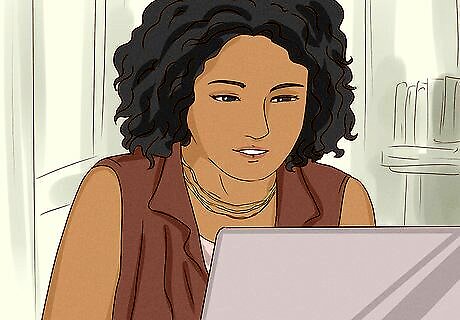
Clean off oils with alcohol or electronics cleaning wipes. If you’ve started to notice shiny spots on your keys, some of it might be from oils from your skin. You can freshen up your keys by cleaning them with a microfiber cloth lightly dampened with isopropyl alcohol, or with wipes specially designed for cleaning keyboards and other electronics. Be careful not to get any moisture between your keys. Use a cloth or wipe that’s slightly moist, not sopping wet. You can also clean your keys with a cloth moistened with ammonia-free glass cleaner. However, be very careful to avoid any products that contain ammonia. It may eat through the paint and plastic on your keys. If the shiny spots are still there after a thorough cleaning, you might be seeing actual wear on your keys rather than just oils on the surface. It’s normal for the matte finish to start rubbing off after a few months of regular use.
Protect your keys with a skin or decals. To restore the matte finish to your keys—and prevent further wear and tear—consider getting a keyboard skin or individual key decals. You can easily find these for sale online. Look for decals or a skin/cover with a matte finish, and make sure to purchase a product that’s compatible with your specific model of MacBook. Some users also report success covering their keys with a matte adhesive vinyl paint protection film, which you can cut out with a vinyl cutting plotter to fit each key.
Using Apple’s Keyboard Service Program

Use this service to fix functional issues with your keyboard. According to Apple, a small number of MacBook keyboards (including MacBook, MacBook Pro, and MacBook Air models) may have manufacturing defects. If you notice your keys sticking, causing unwanted character repetitions, or not working at all, you might be eligible for the Keyboard Service Program. Only some models of MacBook, all manufactured between 2015 and 2019, are eligible for this program. You can find a list of eligible models and information about how to receive this service here. Even if your MacBook isn’t eligible for the Keyboard Service Program, you might be able to get repairs covered by Apple Care if your keyboard isn’t working properly. Visit the Apple Repair website for more information.












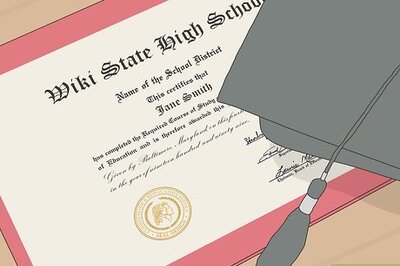
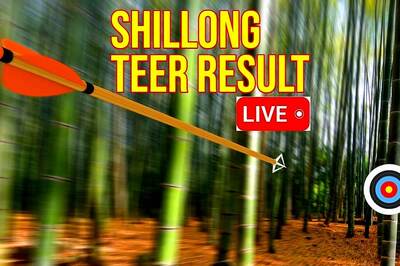




Comments
0 comment