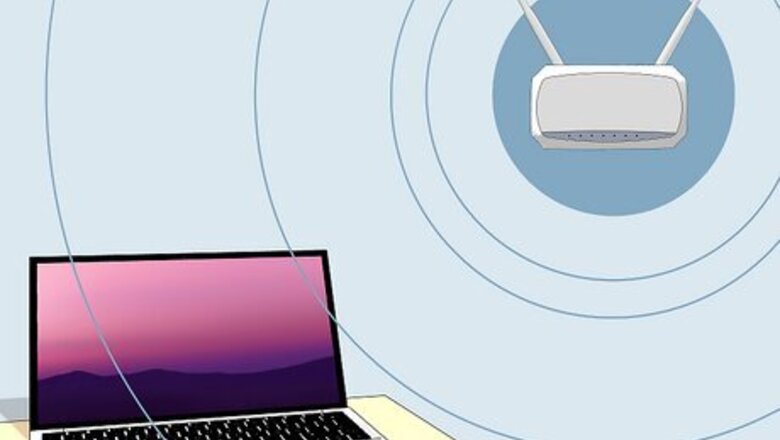
views
Move closer to the router.
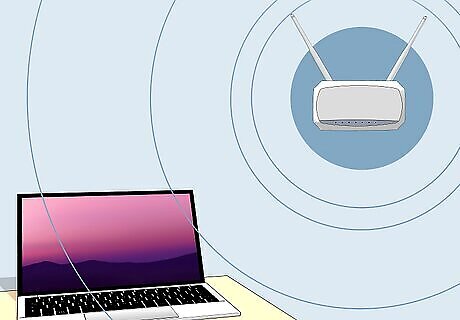
Make sure your Chromebook is within range of the Wi-Fi router. Wi-Fi has a limited range. As you move further away from your Wi-Fi router, you will start to experience connection issues. Generally speaking, a 5 Ghz Wi-Fi connection is good for about 50 ft (15 m) and a 2.4 Ghz Wi-Fi connection is good for about 150 ft (46 m). If you are connected to a 5 GHz Wi-Fi channel, you may try connecting to a 2.4 GHz channel. A 2.4 Ghz channel has a wider range but also has a slower connection speed. If you are having issues with the range of your Wi-Fi, there are ways you can increase the range of your Wi-Fi.
Restart your router.
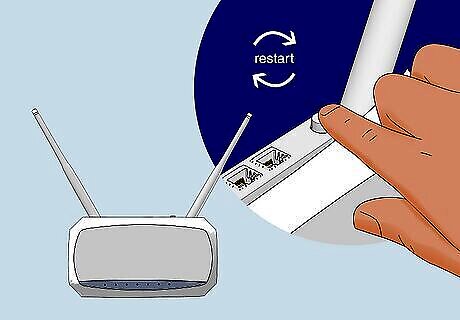
Restarting your router can fix connection issues. A quick restart can clear up slow and unstable Wi-Fi for your Chromebook and other devices. To restart the router, simply unplug it for about 20 seconds and then plug it back in.
Hard restart your Chromebook.
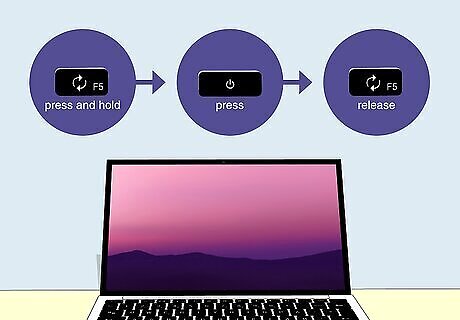
Hard restarting your Chromebook can fix minor software issues. If your Chromebook still won't stay connected to Wi-Fi, use the following steps to hard restart it: Press and hold the Refresh key, which has an icon that resembles a circular arrow. Press the Power key. Continue to hold the Refresh key. Release the Refresh key when your Chromebook starts back up.
Turn off some wireless devices.
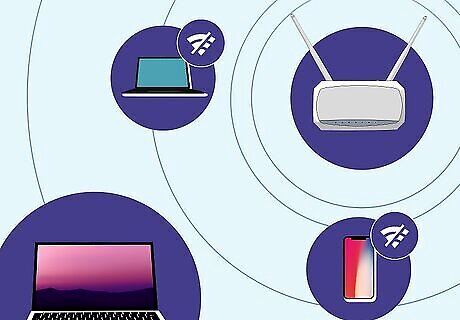
Your Wi-Fi network could be overloaded. If you have multiple people connected to Wi-Fi and using their devices at the same time, this can slow down the Wi-Fi connection. This is especially true if people are streaming, gaming, or engaged in other high-bandwidth activities. Disconnect and turn off some devices to see if this fixes the problem.
Forget and reconnect to your Wi-Fi network.
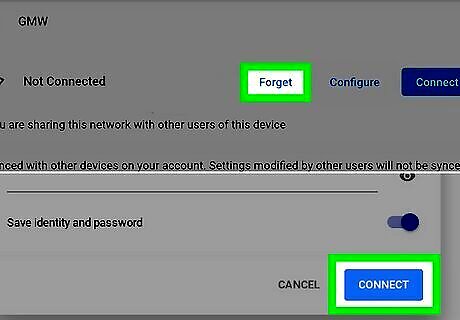
Removing the connection from your Chromebook may fix the issue. You can immediately reconnect to your Wi-Fi network without any issues. Click the time in the lower-right corner. Click the Gear/Settings icon. Click Wi-Fi in the "Network" section. Click Known Network. Click the icon with three dots (⋮) next to your Wi-Fi network. Click Forget. Wait about 10 to 15 seconds. Select your Wi-Fi network in the "Wi-Fi" section. Sign back into your Wi-Fi network.
Update your Chromebook.
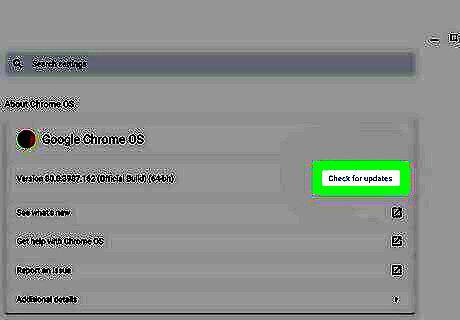
Make sure ChromeOS is up to date. Updating your Chromebook can fix bugs and flaws in the system that might make it disconnect from Wi-Fi at random. To check for an install updates: Click the time in the lower-right corner. Click the Gear/Settings icon. Click About ChromeOS in the lower-left corner. Click Check for Updates. If an update is available, it will download and install automatically.
Try another Wi-Fi network.
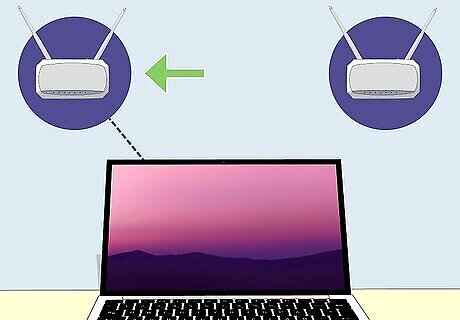
Connect to a different Wi-Fi network. This can be public Wi-Fi or even a mobile hotspot. If your Chromebook keeps disconnecting on another Wi-Fi network, this indicates that the problem is with your Chromebook. If it can stay connected to another network, the problem is with your Wi-Fi or router.
Disable Bluetooth.
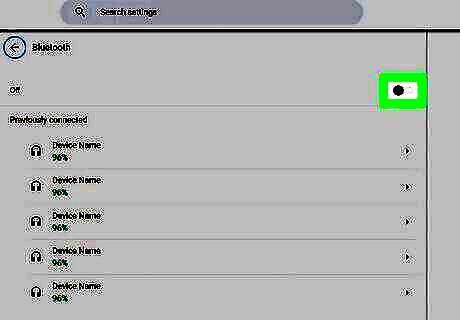
Bluetooth devices can interfere with your Wi-Fi connection. Some users have reported that disabling Bluetooth stopped their Chromebooks from disconnecting from Wi-Fi. To disable Bluetooth: Click the time in the lower-right corner. Click the Gear/Settings icon. Click the toggle switch next to "Bluetooth."
Turn off nearby electronic devices.
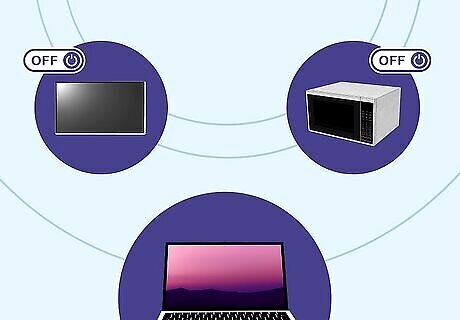
Check for Wi-Fi interference from other devices. Nearby electronic devices can interfere with Wi-Fi. Turn off nearby TVs, cellphones, microwaves, and other devices near your Chromebook.
Disable your VPN.

Your VPN can cause connection problems with your Chromebook. VPNs can cause network interference, slow down your network connection, and drain your battery. If you are connecting to the internet through a VPN, disconnect your VPN and see if this fixes the problem.
Disable router restrictions.
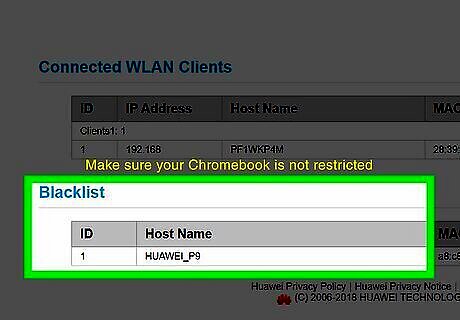
Check your router settings. To do so, you will log in to your router. Check the parental control settings, as well as the firewall settings. The interface and menus for each router is going to look different. Make sure there aren't any restrictions blocking your Chromebook. If so, remove those settings. If there is a whitelist in your router's settings, add your Chromebook's MAC address.
Replace your router.
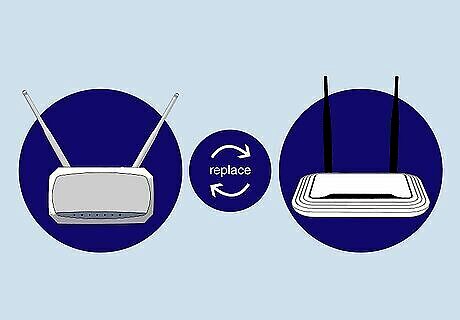
Your router may be faulty. If you have this problem with multiple devices connected to the same router, the problem could be with your router. Wi-Fi routers do get old and weak after a while. If you are leasing your router through your internet service provider, contact your provider and ask them about replacing your router.
Repair or replace your Chromebook.

Your Chromebook may be the problem. If you've tried everything and still have connection issues with your Chromebook, the problem could be with your Chromebook's hardware. You may need to repair it or get a new one. Contact the point of sale and see if your Chromebook is under warranty.











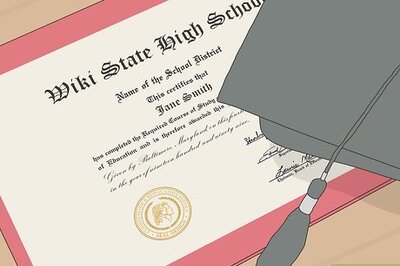
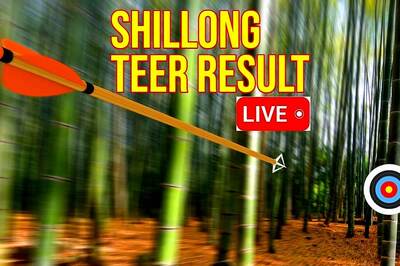





Comments
0 comment