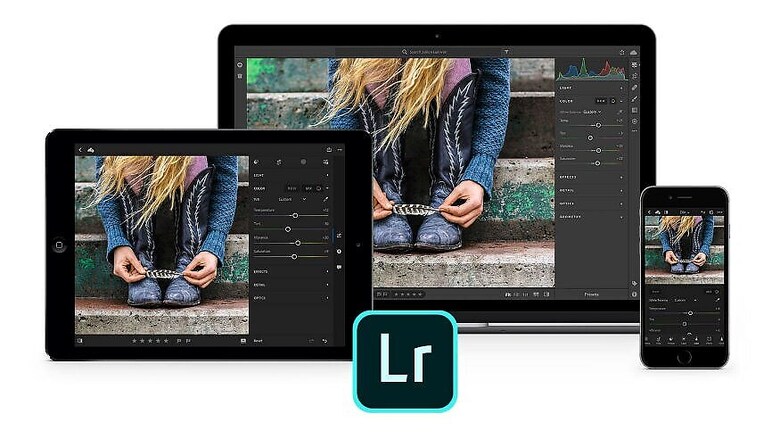
views
Adobe Lightroom has rolled out a new February 2020 update for iPad users, which brings with itself a splitscreen multitasking mode that has so far been much talked about. The feature will allow Lightroom users to open another app next to the photo editor on their iPads at the same time while editing pictures, hence enabling them to pin notes related to editing photos, or other related files.
Along with the splitscreen update for iPads, Adobe Lightroom has also received a host of other new features as well. These include import presets and profiles for Google Drive, which is available only for the Android update. For desktop apps of Adobe Lightroom, the new update introduces support for new cameras and lenses, as well as a detailed guide in the Learn section of the Home view within Lightroom. The last few features also apply for the Android and iOS apps as well.
Adobe Lightroom desktop users can now easily export photos as DNG files. To do so, here are the steps that need to be followed. To export in DNG:
-Open an album or the All Photos view
-Choose the photos that you want to export
-Press Command (macOS)/Control (Windows)+Shift+E to access the Export screen, and select the newly added DNG in the File Type list
-Tap on Export 'n' Photos in the top right corner of the screen ('n' is the number of selected pictures)
-Choose the folder where you want to export the photos to
The process hence follows the same drop-down file format menu design, hence not complicating anything for users. To import presets and profiles from Google Drive from within the Lightroom app:
-Open a photo in the Edit screen on Loupe view
-Click on the Presets or Profiles icon in the bottom panel
-Tap on three vertical dots and select Import Presets or Import Profiles
-Select the presets and profiles you want to import.
-After the import is complete, you can find the files that you have imported in the Presets and Profiles list.












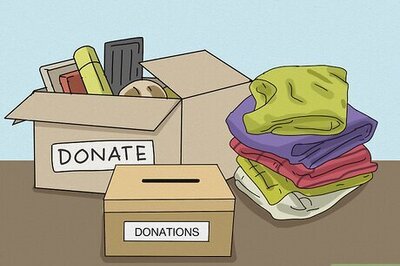
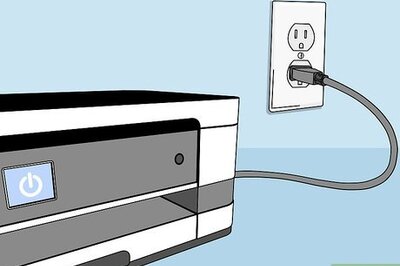
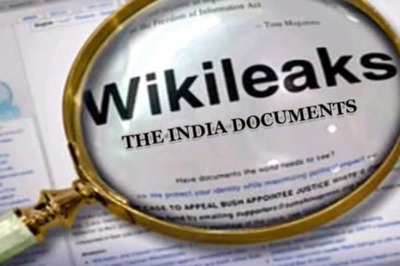

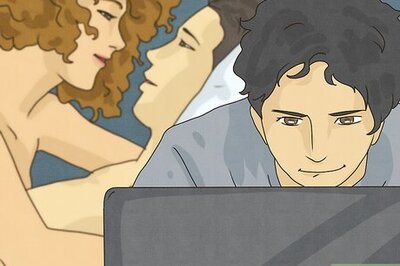

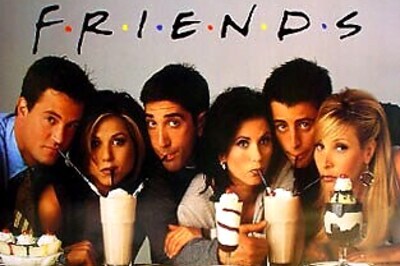
Comments
0 comment