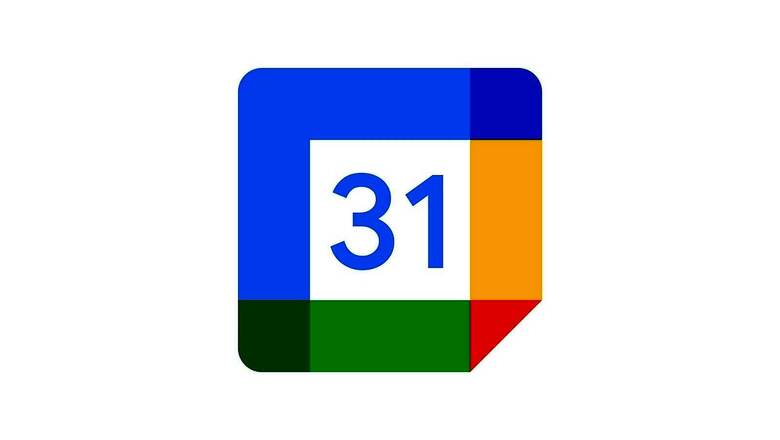
views
Calendar applications are meant to simplify the task of organising events in your life, and Google Calendar happens to be the go-to app for millions. It helps to stay well managed and coordinated at home as well as work via reminders. Just like a to-do list, reminders can be placed on your calendar.
Reminders take up very little space on your calendar, and last for a limited amount of time. Add a Reminder to your Google Calendar and it will stick around until you mark it as done. You can use this time-management and scheduling feature on your desktop as well as mobile device. Read below to know how:
Add Reminders Using A Computer:
Step 1: Open Google Calendar on your desktop or laptop computer.Step 2: At the bottom-left corner of your screen, look for ?My Calendars? and see if the ?Reminders? box next to it has been checked.Step 3: Move the cursor over to the date and time to set a reminder as per your need. For example ? Friday at 10 am. Next, click confirm.
Alternatively, you can tap the ?+ Create? button at the top left corner of your screen to create a reminder. This method requires you to manually enter the date and time.
Step 4: Click on ?Reminder? in the pop-box and name your reminder with a suitable title. Adjust the time and date and select the frequency of its notification.Step 5: Tap on the blue ?Save? button once you have set all the details of your reminder as needed.
Add Reminders Using A Mobile Device
:Step 1: Open the Google Calendar app on your phone.Step 2: At the top-left corner of your screen, look for the option represented by three horizontal lines. You will open the sidebar on this menu icon by clicking on it.Step 3: Look for the checked ?Reminders? field next to it. Once checked, click outside of the sidebar.Step 4: Click on the ?+? button and then on the icon next to the tab ?Reminder.?Step 5: Enter a title or name for the reminder. Adjust the time and date, and decide how frequently you wish to be reminded.Step 6: After making all the adjustments, click on the ?Save? button.
Add Reminders Using Google Assistant or Google Keep
If you are someone who prefers voice control, you may be glad to know you can add reminders according to your preference. Using Google Assistant, say ?Remind me to? followed by the information about the reminder you want to set.
You will be asked by your Assistant when you want to be reminded. Enter requirements and the Reminder will reflect in Google Calendar. Mark it as Done. On mobile, click the appointment reminder in your calendar and then tap Mark as done.
P.S: The reminders added show up on Google Calendar. This feature enables you to track them and also make additions. Completed reminders will reflect crossed out at the top with the day it was completed on. This enables you to review your accomplishments.
It is important to note that you can?t expect to use the Reminder functionality at any point on a past date.
Reminders do not reflect in third-party calendar apps, if you sync Google Calendar with, say, the macOS Calendar app.
Read all the Latest News , Breaking News and IPL 2022 Live Updates here.











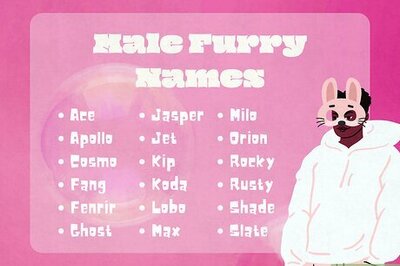



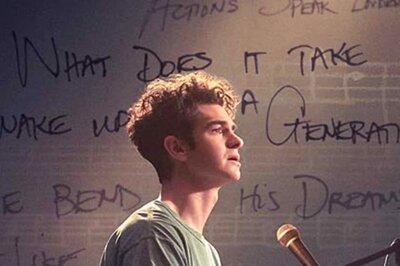




Comments
0 comment