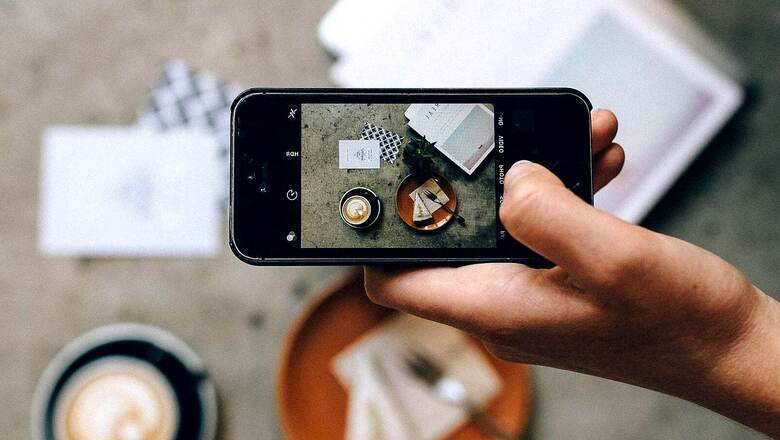
views
One of the qualities of android devices is the huge library of apps that comes with them. You can find apps for almost anything that your device in your pocket is capable of doing. Of the many cool things that your android device can do, it can also work as a touchpad, a keyboard, a webcam and an external display for your Mac or Windows PC. These features come in handy when some of these PC devices are not working and you desperately need a quick fix. To connect your android smartphone with your PC and use these features wirelessly, follow these simple steps.
Use phone as touchpad/mouse and keyboard
Step 1: Download RemoteMouse. On your phone, download it from the Play Store using this link. On your PC, download the RemoteMouse server for your PC from here.
Step 2: Install the apps. Now, RemoteMouse’s icon should be visible in your system tray icons.
Step 3: Launch the app on your phone. It will scan for your PC and you will see your PC’s name in the list of devices on your phone screen. Tap on your PC’s name to connect.
Step 4: You are connected now. You can use your phone as a touchpad, keyboard and a number of features such as remotely shutting down your PC, and using Ctrl and Function keys from your phone itself.
Use your Android phone as an external monitor
You can also use your android smartphone as a second monitor, which is useful when you need more screen space.
Step 1: Download DuetDisplay on your PC and android device.
Step 2: Install it. You may need to restart your PC to let the app take effect.
Step 3: Now, launch the Duet app on your Windows and Android devices. On your windows choose Android. And Select the ‘Air’ tab to connect wirelessly.
Use phone as webcam
Step 1: Download Iriun Webcam from the Play Store. Download its PC client from its official website.
Step 2: Install the apps and launch them on your android and PC.
Step 4: From the PC, double click on the Iriun app’s icon in your system tray to make sure that the app is running. The app will work as a second camera for your device
Read all the Latest News, Breaking News and Assembly Elections Live Updates here.











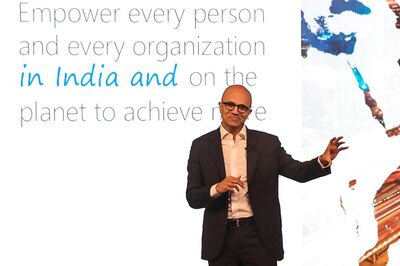

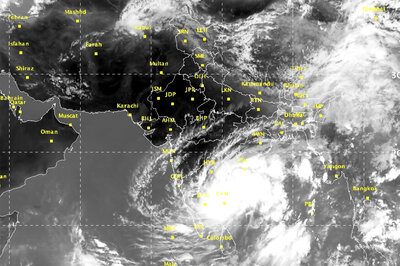






Comments
0 comment