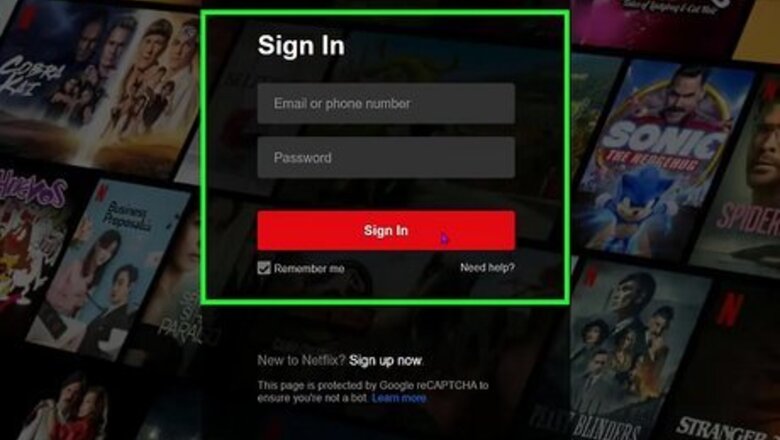
views
- You cannot update your payment information on the Netflix mobile app. You can only view or cancel your membership.
- Log into your Netflix account in a web browser. Click "Account", then "Manage payment info". Select "PayPal" and login with your PayPal account.
- You must have an active PayPal account to use it as a payment method.
Using a Desktop Browser
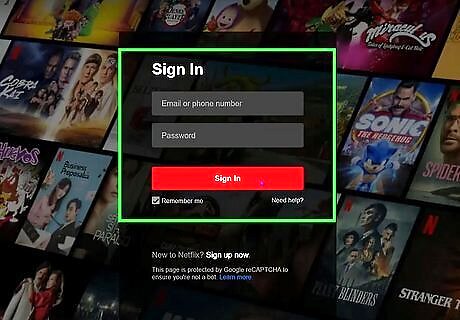
Log into Netflix's official website in your web browser. Enter your email or phone number and password in the provided field. If needed, you can create a Netflix account. If you have more than one profile associated with the account, you must have access to the primary profile.
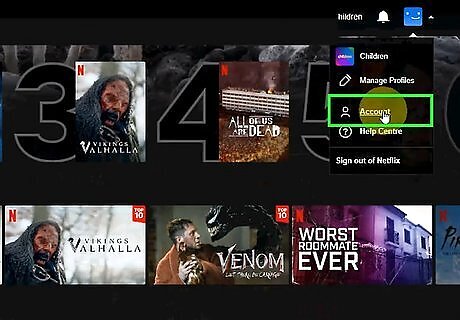
Hover your cursor over your profile picture and click Account. This will be between Manage Profiles and Help Center.
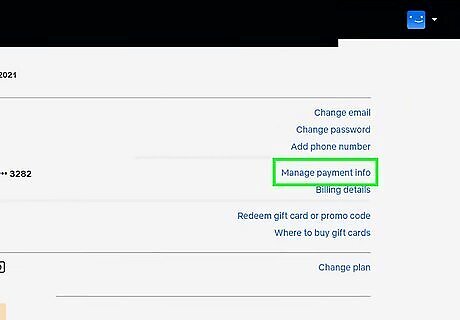
Click Manage payment info. This will be underneath your login information. Your current payment method will be listed to the left.
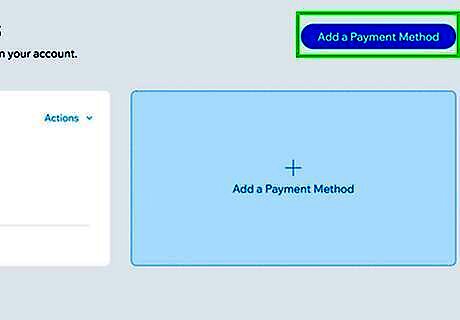
Click +Add Payment Method. This can be found underneath your current payment method.
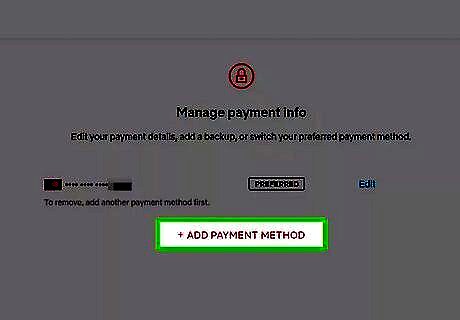
Click PayPal. Netflix accepts credit cards, debit cards, PayPal, and gift codes. You may need to click Continue to PayPal.
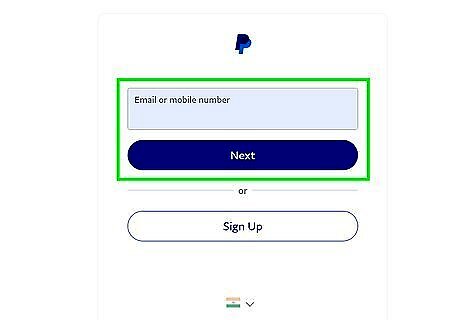
Sign into PayPal. Input your PayPal username and password. When you're finished, click Sign in to proceed.
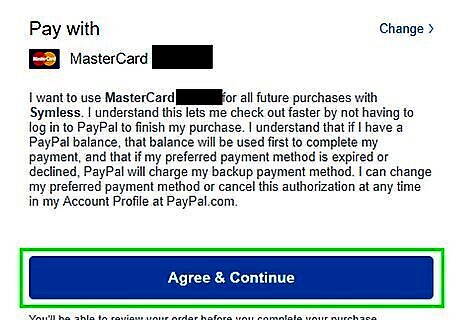
Click Agree & Continue. Your PayPal will now be linked to your Netflix account. You will be redirected to the Netflix Manage payment info page.
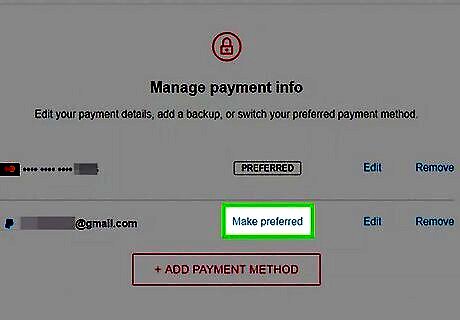
Click Make Preferred. This will make PayPal your default payment for Netflix. When done correctly, you'll see Preferred next to your PayPal email. You can choose to remove the previous payment method by clicking Remove. You can update your payment information at any time.
Using a Mobile Browser
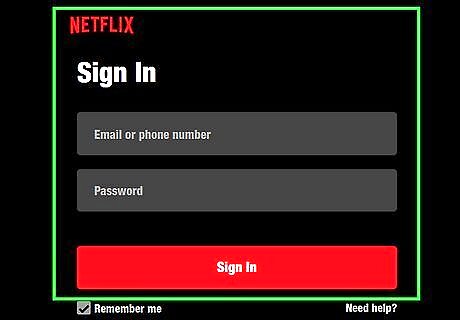
Log into Netflix's official website in your mobile web browser. Enter your email or phone number and password in the provided field. If you have more than one profile associated with the account, you must have access to the primary profile. Netflix is available for iOS in the App Store and for Android in the Google Play Store, but you cannot change your payment information via the app.
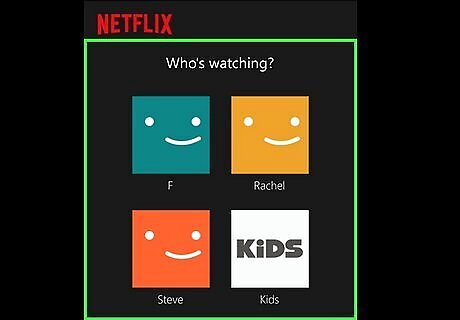
Tap the primary profile. If you only have a single profile associated with your Netflix account, you'll automatically enter the Netflix home page.
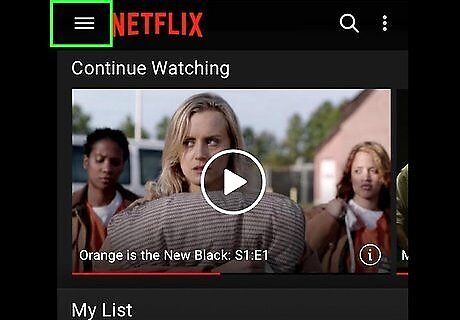
Tap ☰ in the top-left corner. This will open a side menu.
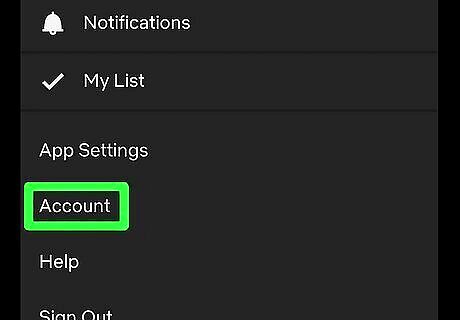
Tap Account. This can be found underneath your profile picture. A new page will open.
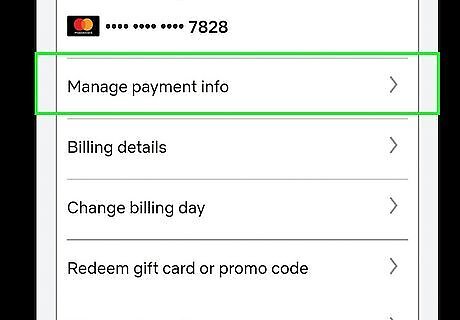
Tap Manage payment info. You can find this underneath your current payment method.
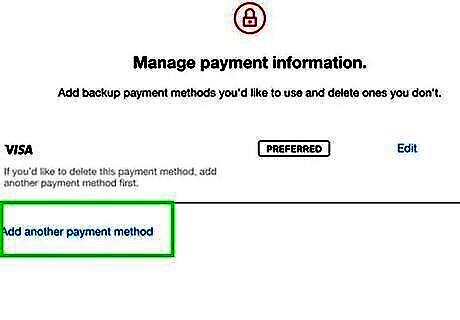
Tap +Add Payment Method.
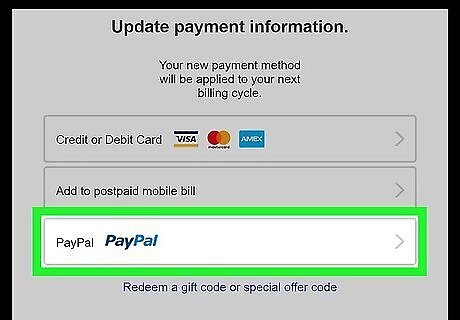
Tap PayPal. Netflix accepts credit cards, debit cards, PayPal, and gift codes. You may need to tap Continue to PayPal.
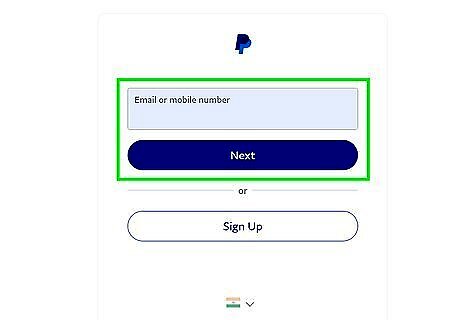
Sign into PayPal. Input your PayPal username and password. When you're finished, click Sign in to proceed.
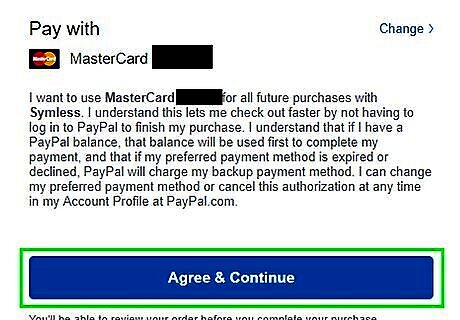
Click Agree & Continue. Your PayPal will now be linked to your Netflix account. You will be redirected to the Netflix Manage payment info page.
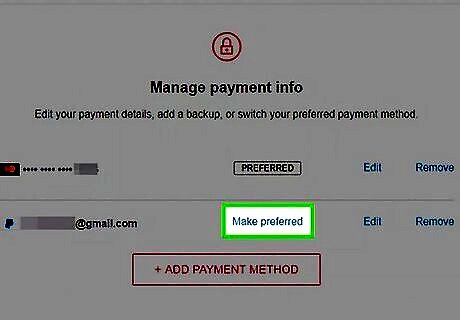
Click Make Preferred. This will make PayPal your default payment for Netflix. When done correctly, you'll see Preferred next to your PayPal email. You can choose to remove the previous payment method by clicking Remove. Depending on your subscription, Netflix only allows a certain number of devices to stream at a single time. If you're worried about others using your account, you can easily kick them off.




















Comments
0 comment