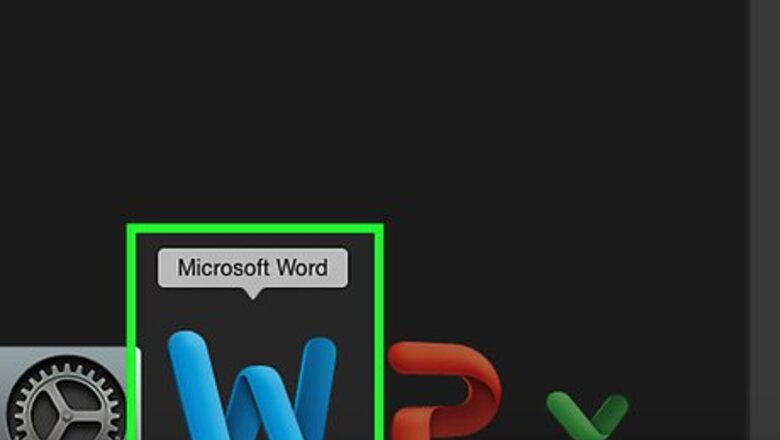
views
- Turning RTF into Word docs isn't too difficult and can be done with either Word or Google Docs.
- Open your RTF in Word or Google Docs and click "Save As."
- Once you see the "Save as" dialog, change the "Save as file type" to ".docx".
Using Word
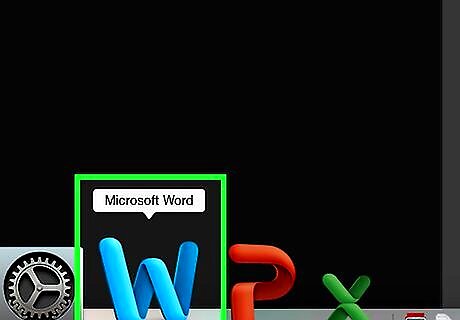
Open Microsoft Word. It's a blue app that looks like a book of writing with a white "W" on it.
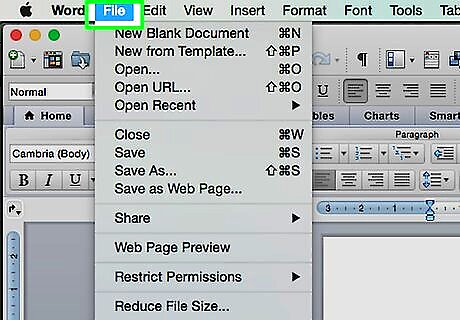
Click on File in the menu bar at the top of the screen.
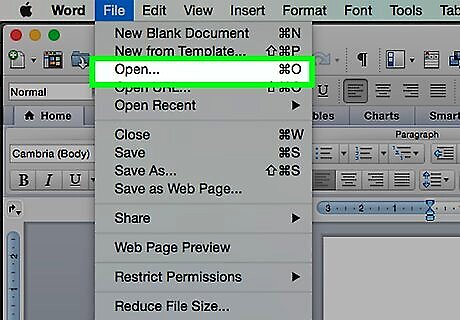
Click on Open….
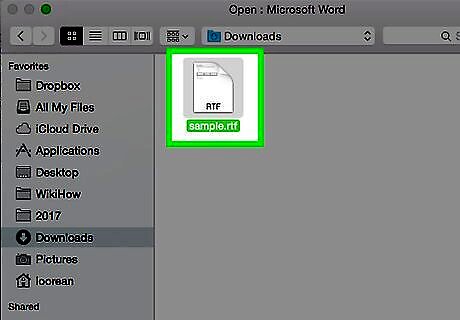
Select the RTF file you want to convert.
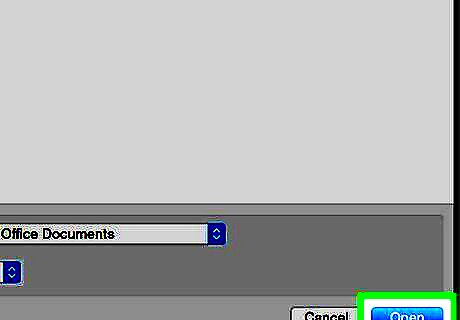
Click on Open. The RTF file will open in Microsoft Word.
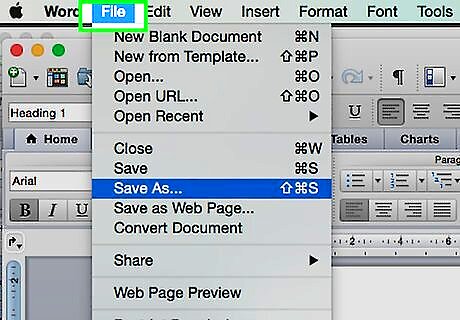
Click on File in the menu bar at the top of the screen.
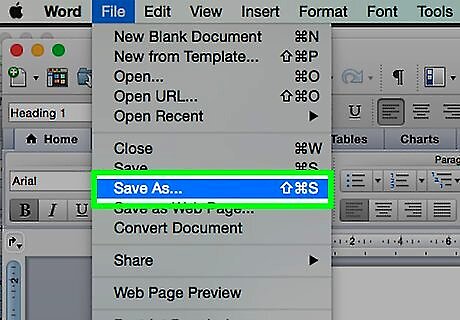
Click on Save As….
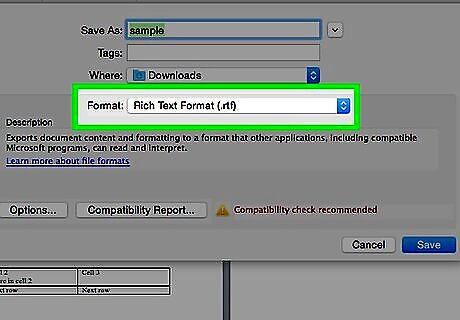
Click on the "File Format:" drop-down menu. On some versions of Word, the file format drop-down menu isn't labeled. If so, simply click the drop-down menu that says "Rich Text Format (.rtf)" to select another file format.
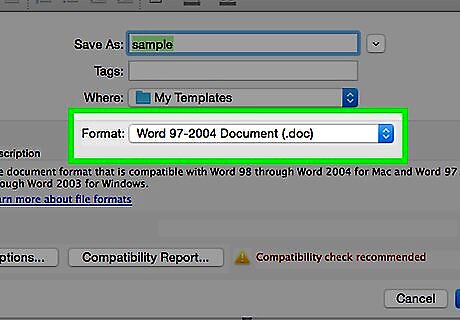
Click on Word Document (.docx).
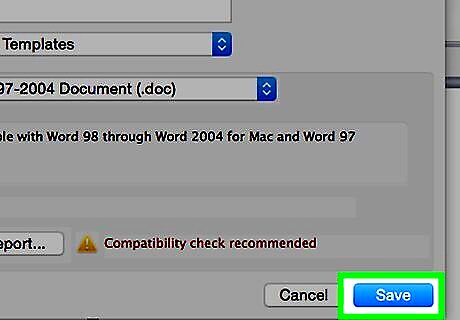
Click on Save. The RTF file has been converted to a Microsoft Word document. If a warning regarding the document format pops up, click on OK.
Using Google Docs
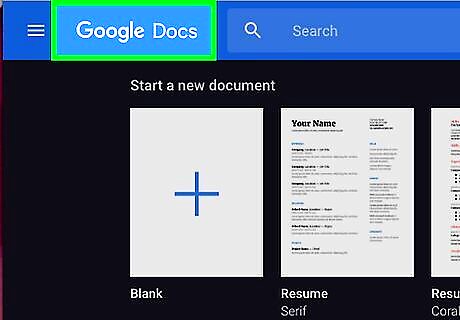
Go to https://docs.google.com in a browser. This opens the Google Docs website. If you're not logged in automatically, log in or create a free Google account.
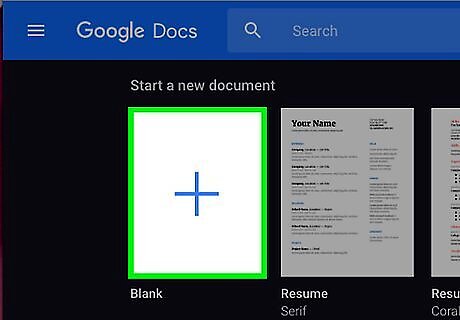
Click on Android Google New. This plus symbol is located in the lower-right section of the page and creates a new document.
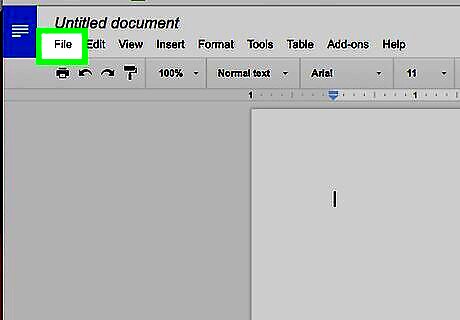
Click on File in the upper-left of the window.
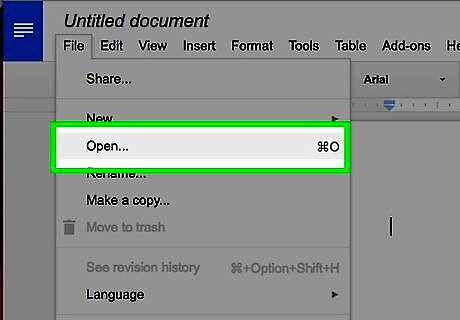
Click on Open….
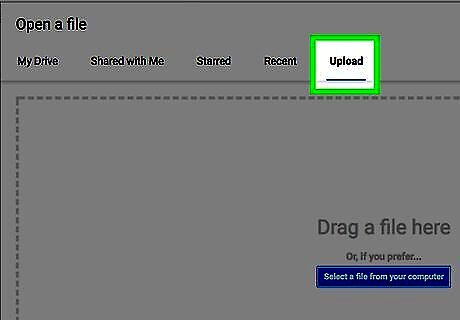
Click on the Upload tab at the top-center of the window.
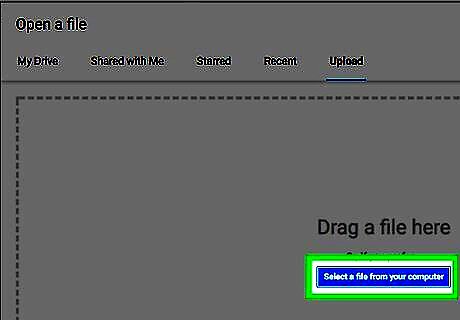
Click on Select a file from your computer in the center of the window.
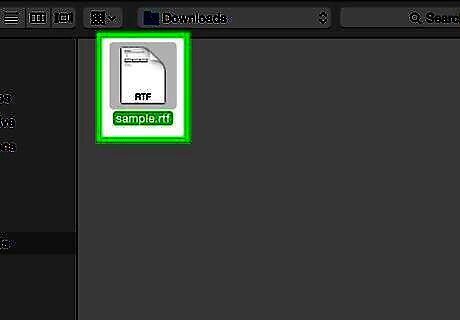
Select the RTF file you want to convert.
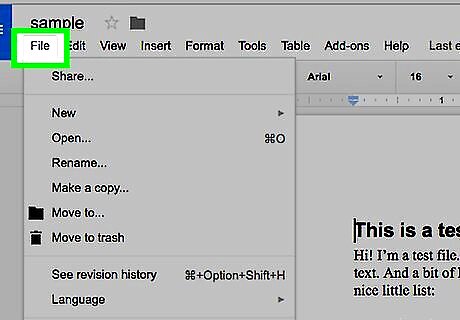
Click on File in the upper-left of the window.
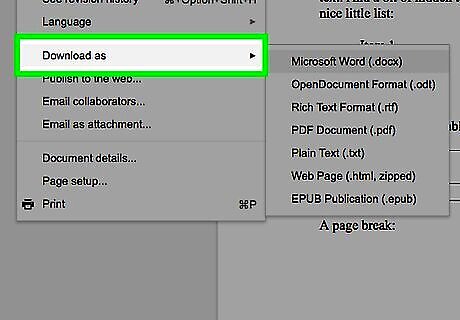
Click on Dowload As.
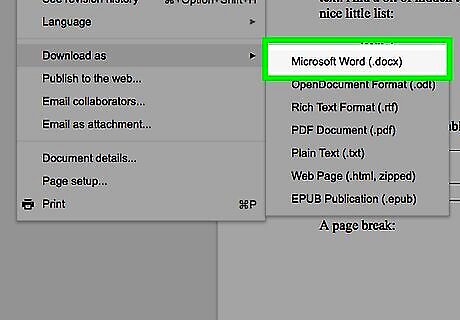
Click on Microsoft Word.
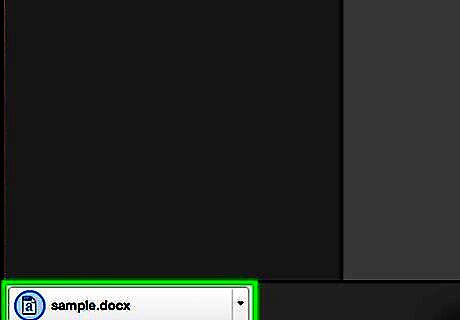
Name the document and click on Save. The RTF file has been saved a Microsoft Word document.











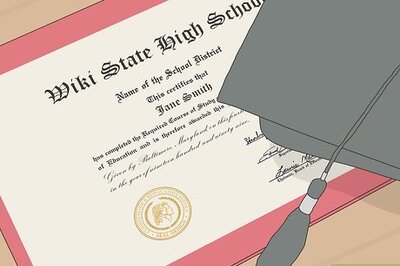
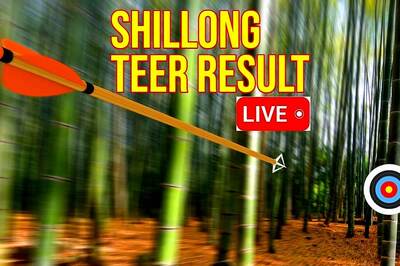





Comments
0 comment