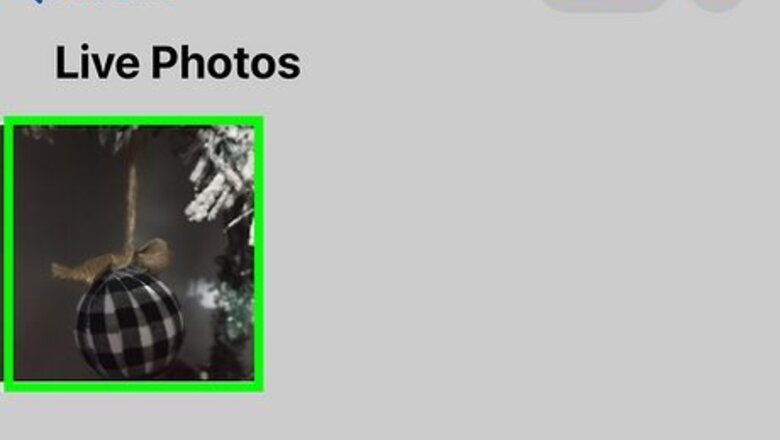
views
- To turn a Live Photo into a video, tap the three dots at the top-right corner of the photo and select "Save as Video."
- To convert multiple Live Photos, tap "Live Photos" on the "Albums" tab, select each Live Photo, tap the three dots, then tap "Save as Video."
- Once you convert the Live Photo to video, it's easy to share on Instagram, TikTok, and more.
How to Save a Live Photo as a Video
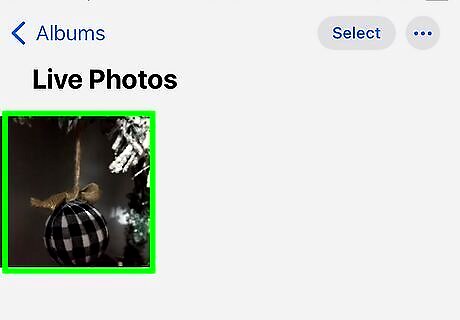
Open the Live Photo in the Photos app. If the photo isn't already open, you can find your live photos by tapping the Albums tab and selecting Live Photos under the "Media Types" heading.
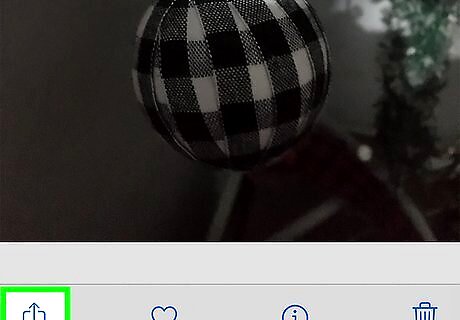
Tap the three dots at the top-right corner. A menu will expand.
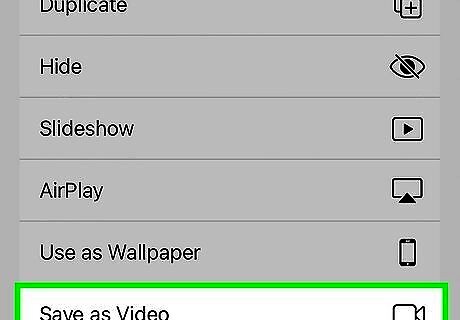
Tap Save as Video. This instantly saves the Live Photo as a video to your camera roll. To watch your new video, tap the back button, select the Albums tab, then tap the Recents album. The converted video is the most recent item in the album.
How to Save Multiple Live Photos as Videos
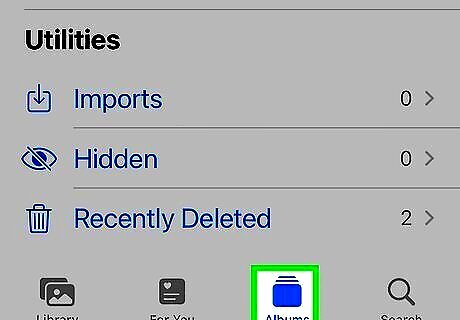
Tap the Albums tab in the Photos app. If you have more than one Live Photo you want to convert to video, there's an easy way to convert multiple photos at once.
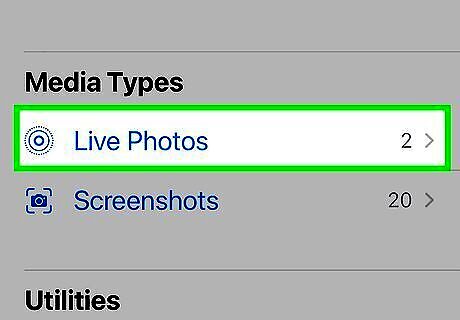
Scroll down and tap Live Photos. You'll find this under the "Media Types" heading.
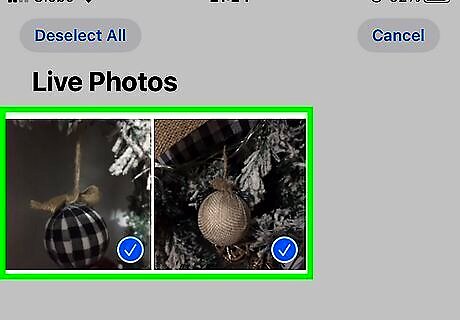
Tap Select and select each Live Photo. Tap each Live Photo you want to save as a video to select it. Selected Live Photos will be labeled with blue and white checkmarks.
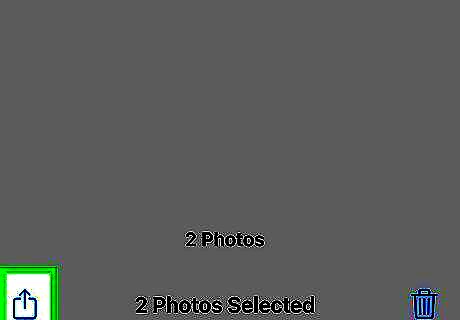
Tap the three-dot menu at the bottom-right corner. It's right next to the trash icon.
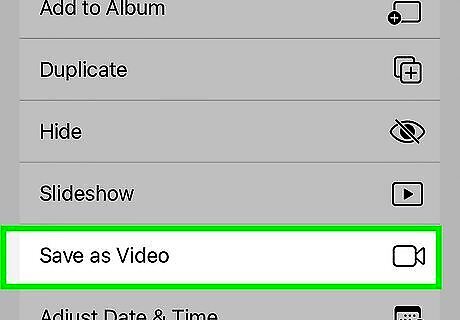
Tap Save as Video. This saves all selected Live Photos as videos. You'll find the converted videos in your Recents album.



















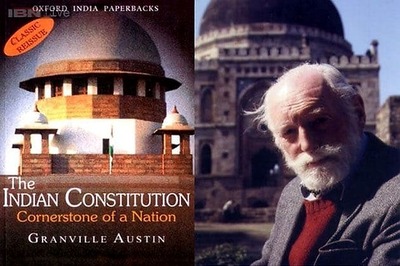
Comments
0 comment