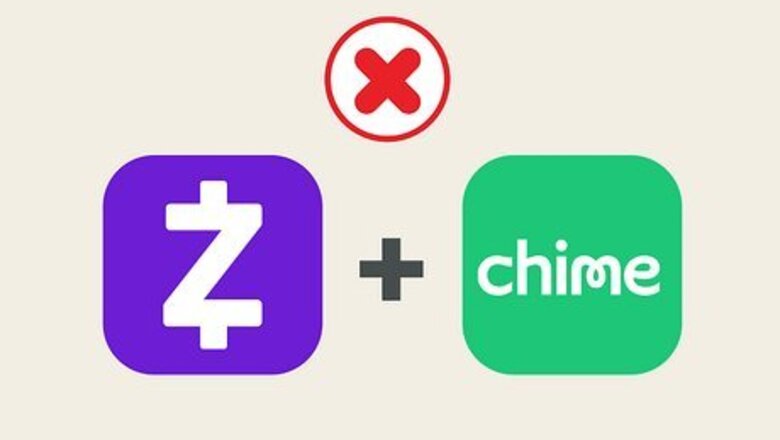
views
- You can't currently link Zelle with Chime, but you can use the "Pay Anyone" feature.
- Open Chime and tap "Pay Anyone". Enter a $ChimeSign, email address, or phone number. Enter an amount and tap "Pay".
- Alternatively, add your Chime card to Venmo or Cash App. Then, send money through the app using your card.
Does Chime work with Zelle?
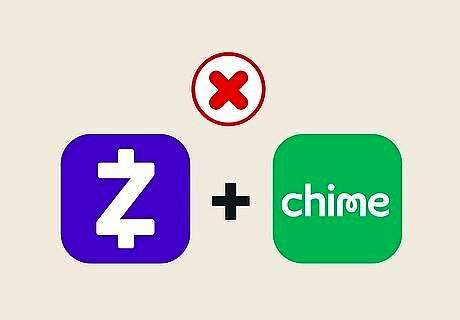
No—you won't be able to connect Zelle to Chime. Since Chime is a financial technology company rather than a bank, it's not currently supported by Zelle. As an alternative, you can use Chime's Pay Anyone feature, which allows you to send money to both Chime users and non-Chime users. You'll just need to provide their $ChimeSign or phone number/email address to get started. You can also link your Chime debit card or checking account with Venmo or Cash App and send money through those apps.
Using Chime's Pay Anyone Feature
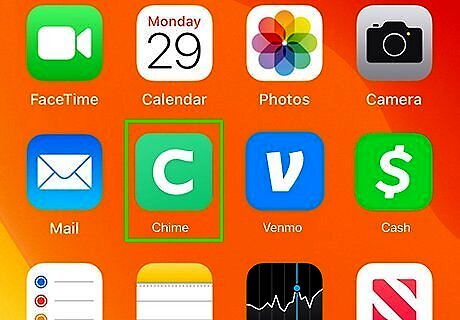
Launch the Chime app. This looks like a white c with a green background. You can use Pay Anyone to send money to both Chime users and non-Chime users. If the recipient doesn't have Chime, they'll receive instructions on how to claim the money via text or email notification.
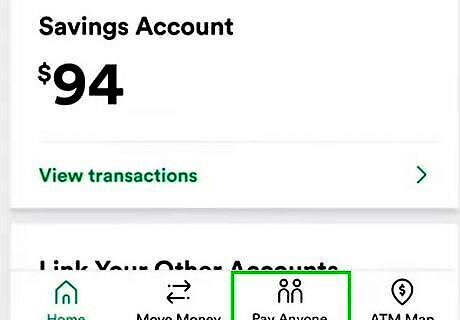
Tap Pay Anyone. This is the tab at the bottom, between Move Money and ATM Map. A new page will open.
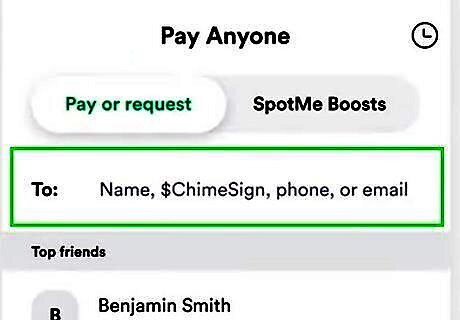
Enter a recipient. Use the to field to enter a user's name or $ChimeSign. If the recipient is not on Chime, enter their email address or phone number. Tap Enter to proceed to the Pay or Request page.
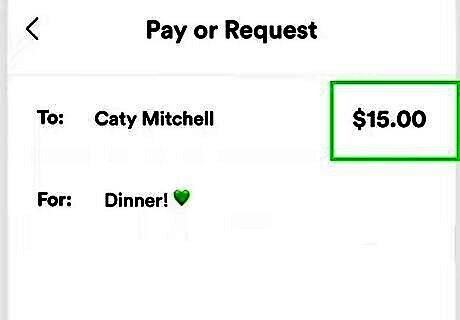
Enter the amount. Use the on-screen keypad to enter in an amount to Request or Pay. You can tap an emoji or enter in a description for the transaction.
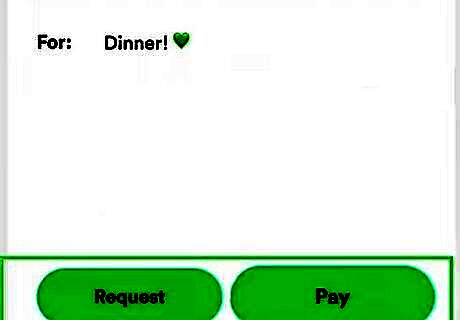
Tap Request or Pay. If you want the person to pay you, tap Request. If you want to send money to the person, tap Pay. Keep in mind you can only Request from Chime users.
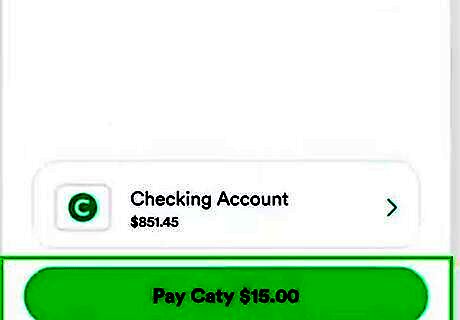
Tap Request or Pay again. This will confirm your transaction. The recipient will receive a notification in the Chime app. They'll need to tap Claim my money to receive any money sent. If the recipient is not a Chime user, they'll receive a text or email (depending on what you used) with a link. They'll just need to enter in some information to claim the money—no account necessary.
Linking to Venmo
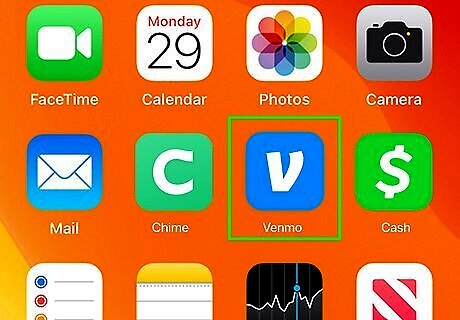
Open the Venmo app. This looks like a white v with a blue background. If you aren't already logged in, enter your information to do so now. You can also create an account.
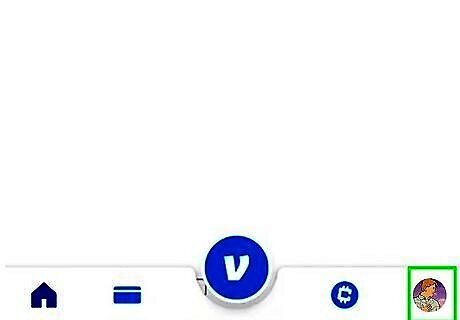
Tap Me. This is at the bottom-right corner. Your profile page will open.
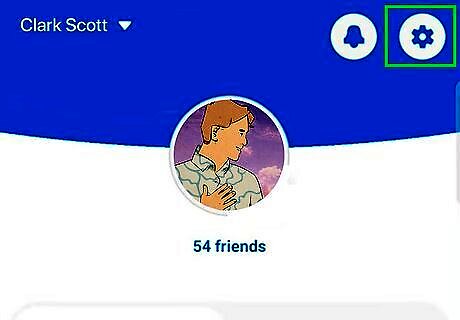
Tap the cog icon. You can find this in the top-right corner.
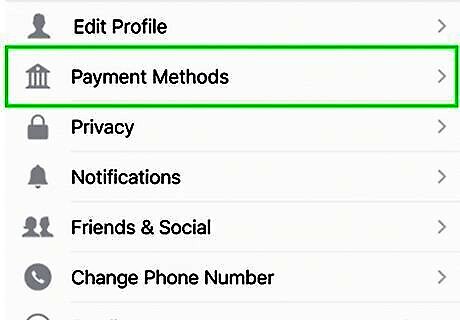
Tap Payment Methods. This will be above Shipping Addresses.
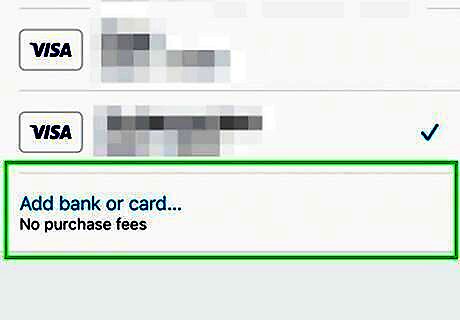
Tap +Add a bank or card. A pop-up menu will open.
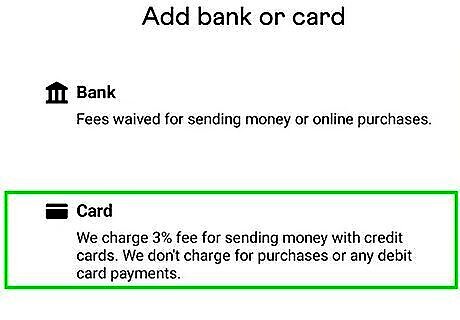
Tap Card. This will be below Bank. If desired, you can select Bank to enter your Chime account details instead.
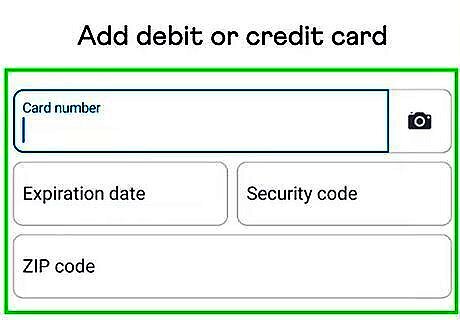
Enter your Chime card's details. Input the Card Number, Expiration date, Security code, and ZIP code in the proper fields.
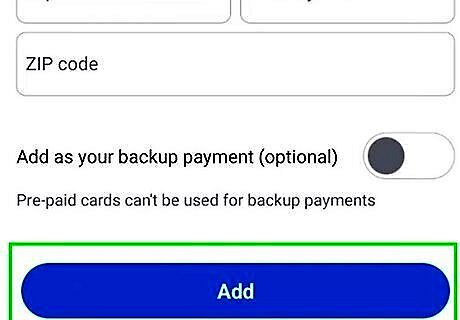
Tap Add. This is the blue button at the bottom. Your Chime card will be added to your Venmo wallet You can now send money on Venmo using your Chime card.
Linking to Cash App
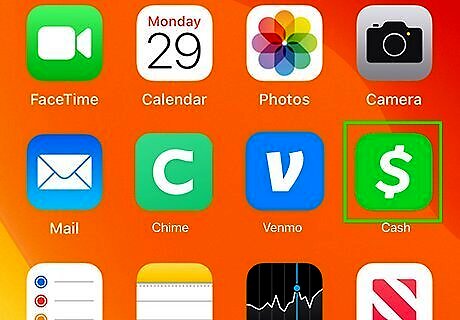
Open Cash App. This looks like a white dollar sign with a green background.

Tap the profile icon. You can find this in the top-right corner.
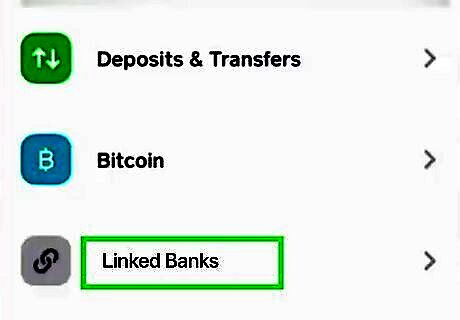
Tap Linked Banks. This will be under the Account & Settings header. You may need to scroll down to find this option.
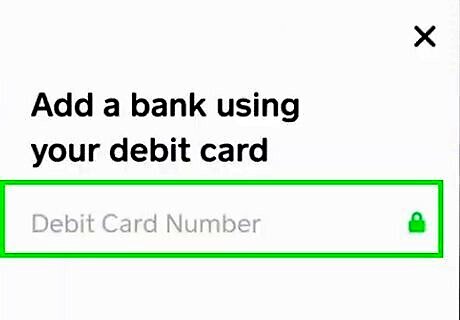
Enter your Chime card's details. Input the Card Number, Expiration date, Security code, and ZIP code in the proper fields.
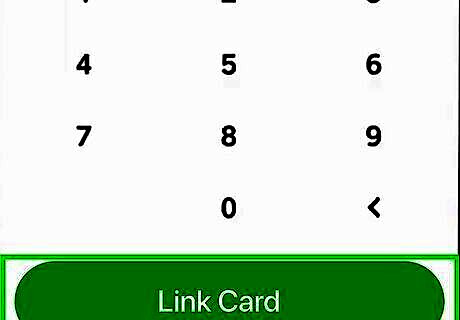
Tap Link Card. This is the green button at the bottom. Your Chime card will be added to your Cash App wallet. You can transfer money from Chime to Cash App and then send money to another recipient.











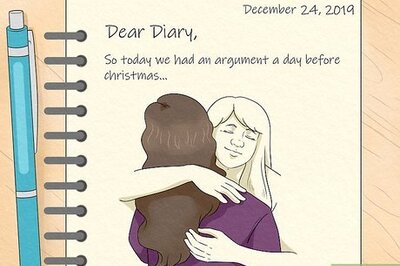


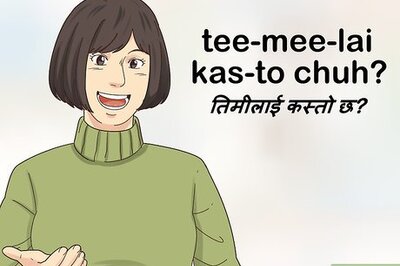

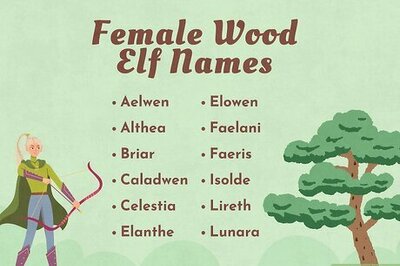

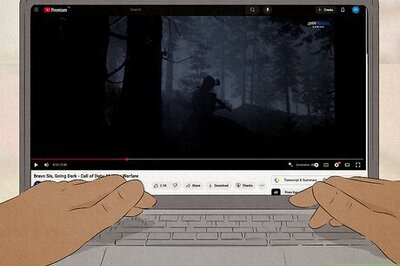
Comments
0 comment