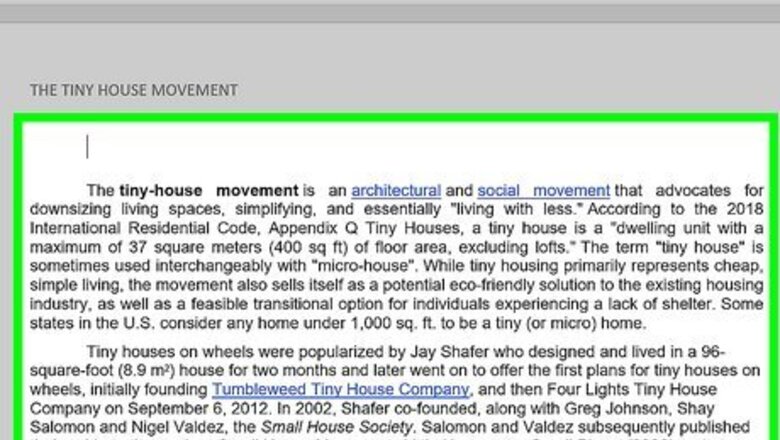
views
Remove from the Second Page
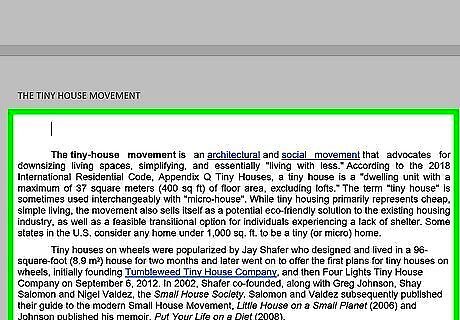
Click the top of the second page in your document. If you want to remove the header from the second page without also removing it from the first page, this method makes it easy. Make sure you've clicked the top-left corner of the page from which you want to remove the header. You can use this method to remove the header from any individual pages in your document.
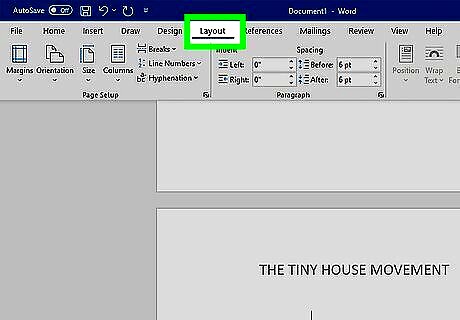
Click the Layout tab. It's at the top of Word.
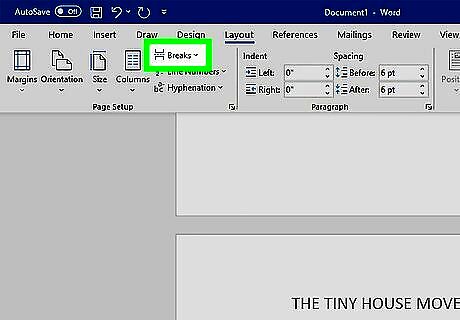
Click Breaks. You'll see this in the ribbon at the top of the window.
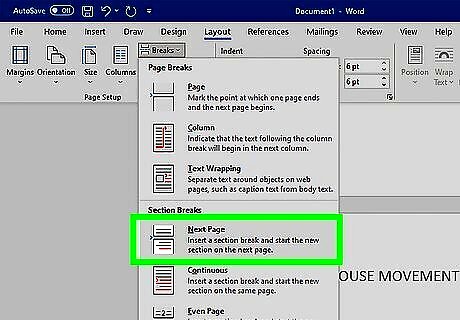
Click Next Page. This inserts a section break at the top of the second page. You won't actually see this section break unless paragraph markers are enabled.
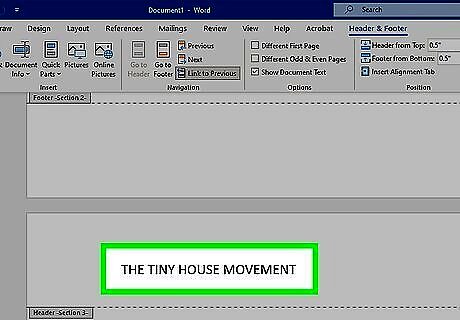
Double-click the header you want to delete. When you double-click the header, it will open for editing. It will also expand the Header & Footer tab at the top of Word.
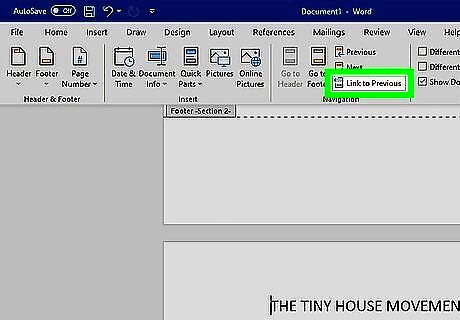
Click Link to Previous on the Header & Footer tab. You'll see this button in the ribbon. This breaks the link between the header on the second page and the header on the first page.
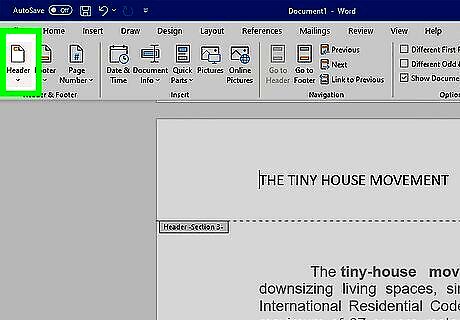
Click Header. You'll see this in the ribbon. A list of headers and other options will appear.
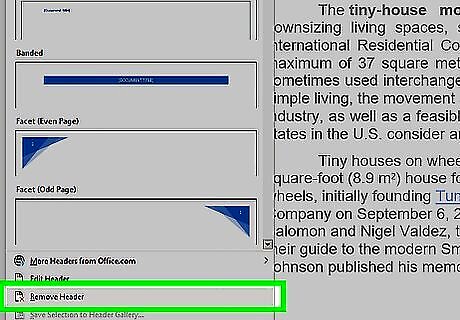
Click Remove Header. This deletes the header from the current page. If you want to remove a footer from this page as well, click Footer, then click Remove Footer.
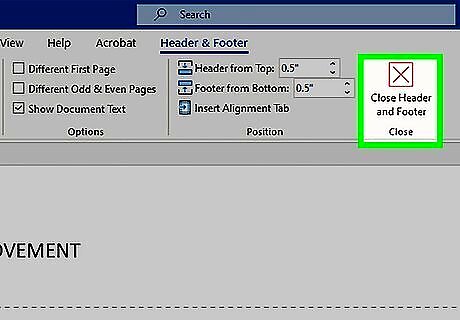
Press Esc to close the Header & Footer menu. Alternatively, you can click "Close Header & Footer" in the ribbon. The header is now removed from the second page.
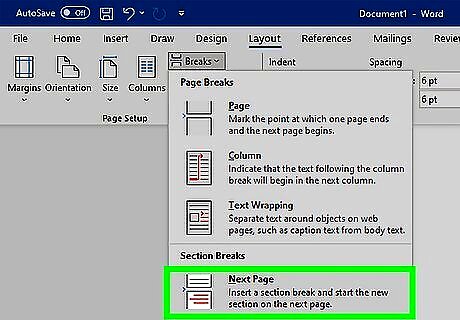
Add another section break to the same page. Because removing the header from this page removed it from all subsequent pages, you'll still need to make a few more changes to restart your headers on the next page as normal. Here's what you'll need to do: Scroll to the bottom of the page from which you removed the header. Click the cursor at the end of the page. Click the Layout tab and select Breaks. Click Next Page to insert a new section break.
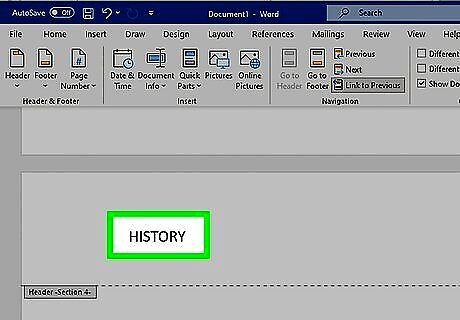
Open the header on the next page for editing. Double-click the header, and make sure the Header & Footer tab is active.
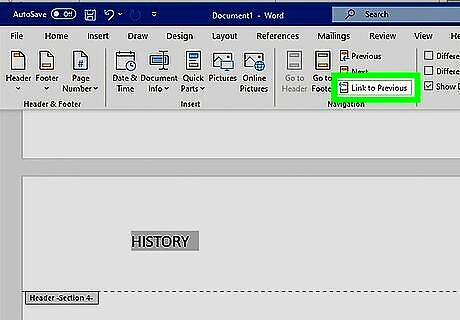
Click Link to Previous on the toolbar. The header is now unlinked from the previous page.
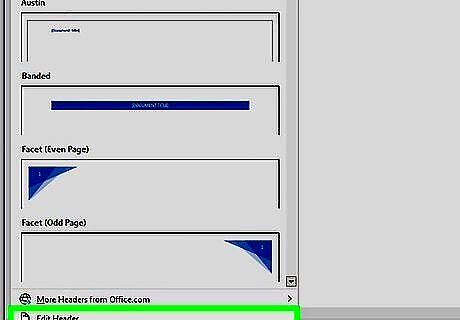
Add or recreate the header. At this point, you can create a new header on this page that will carry over to all subsequent pages, or copy the header from the first page (if you have one). With the header still open for editing, click Header in the toolbar. Choose a header preset or click Edit Header to create a custom header. Alternatively, you can copy the header from the first page, then paste it into this header. When you're finished, click Close Header & Footer.
Remove from the First Page
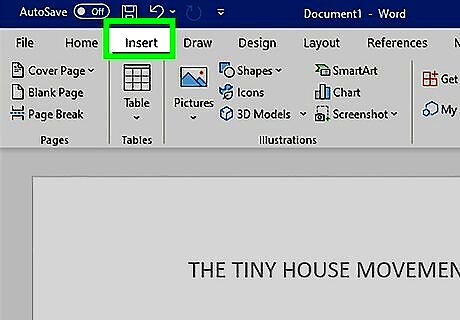
Click the Insert tab. It's at the top of the Word window. Use this method if you don't want a header on the first page of your document.
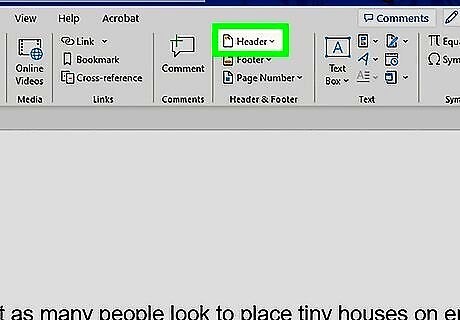
Click Header. This is in the "Header & Footer" section of the toolbar.
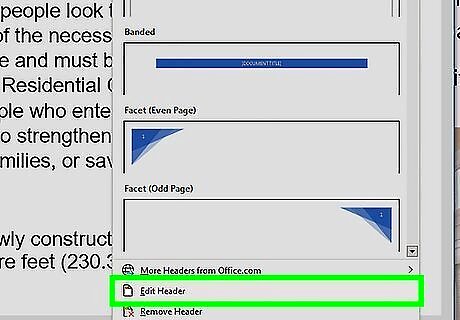
Click Edit header. It's at the bottom of the drop-down menu. The toolbar at the top of the window will display your header options. If you haven't yet added a header, first click the header template you want to use in the drop-down menu, enter your header text, and double-click the "Header" tab below the header text.
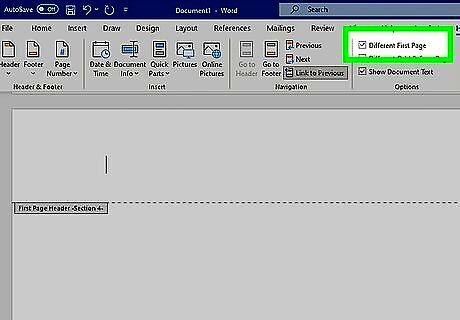
Check the "Different First Page" box. This is in the "Options" section of the toolbar. This option unlinks the first page's header from the second page, which removes the header from page 1 of your document.
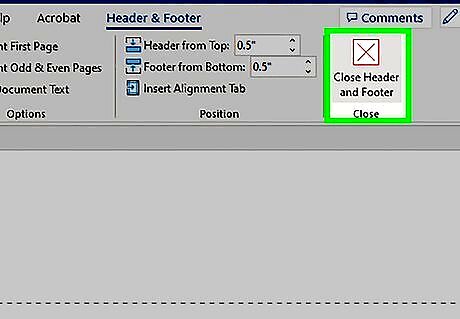
Click Close Header and Footer. This red "X" icon is on the far-right side of the toolbar that's at the top of the document. Doing so closes the "Header" text field. The header is now removed from the first page.











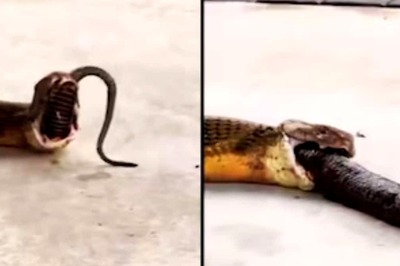




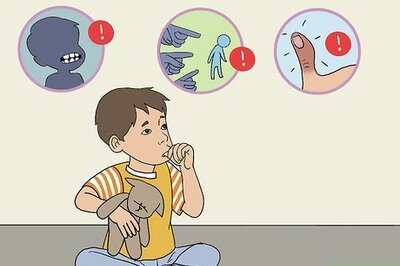


Comments
0 comment