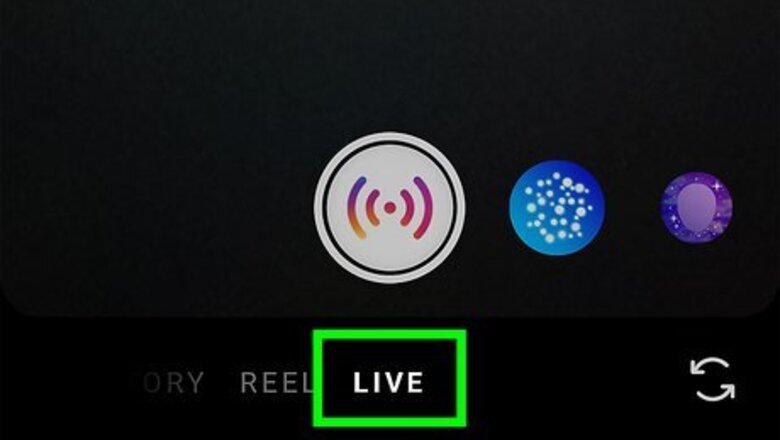
views
- While you can't hide comments from other people as a viewer, there are steps the host can take to make comments invisible.
- Hosts can turn off commenting to provide a clutter-free Live by tapping the tree-dot menu in the comment box and tapping "Turn off commenting."
- You can turn on the auto-mod settings to hide offensive words and phrases in settings on all your Instagram content.
Turning Off Commenting
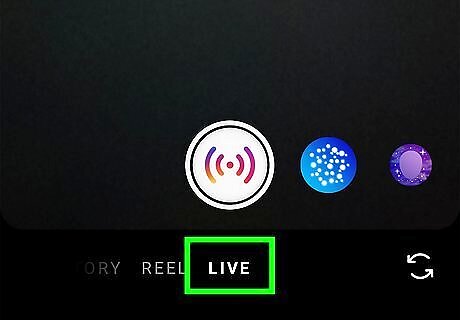
Open Instagram and start a Live. Tap the icon that looks like a pink and orange gradient background behind a camera lens, then tap the + centered at the bottom of your screen. Use the menu dial to select Live. You can't hide comments as a viewer, but you can disable comments as a host so the comments won't clutter the screen.
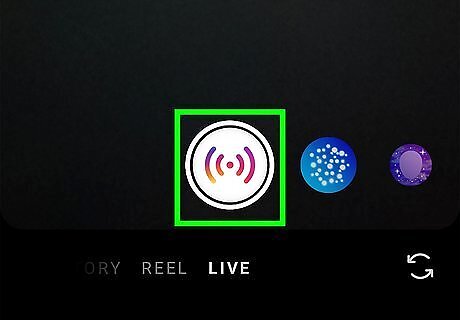
Press the capture icon to start your Live. Use the icons on the left or right to select your title, to let your viewers know if you're participating in a fundraiser or promoting a subscription, or to set your audience.
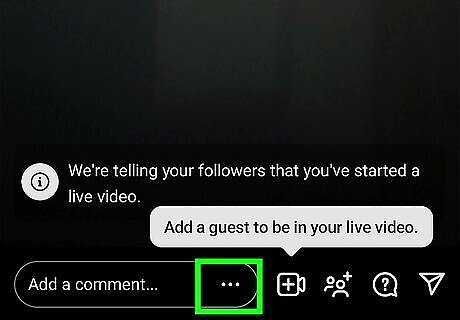
Tap ••• . You'll see this three-dot menu icon in the commenting box at the bottom of your screen.
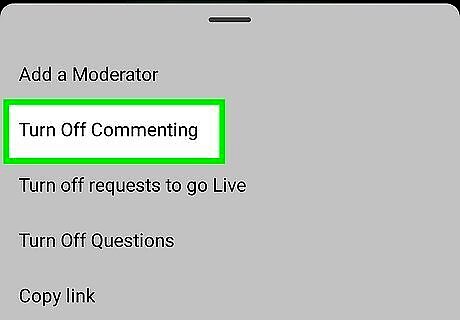
Tap Turn off commenting. All the comments previously made in the Live will disappear from viewers and no one will be able to add a new comment. Tap the three-dot menu again and select Turn on commenting if you want comments to appear again.
Hiding Offensive Words and Phrases
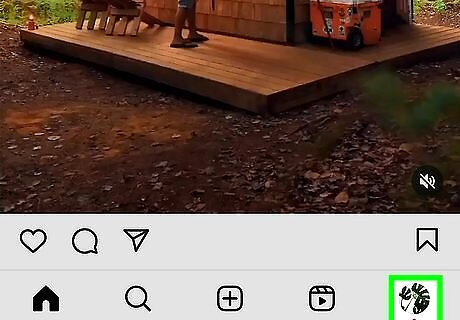
Go to your Instagram profile. Tap the app icon that looks like a camera lens in front of a pink-to-orange gradient background, then tap your profile icon to view your profile page. Managing offensive words and phrases only works on your livestreams. If you're viewing someone's Live, your settings will not affect the words from other people.
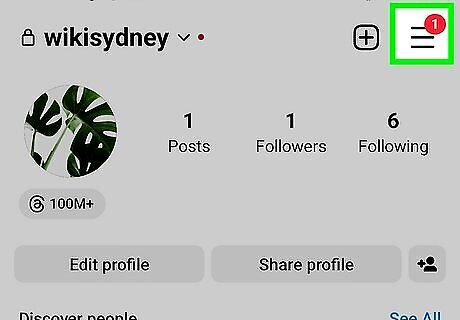
Tap ☰. This three-line menu icon is in the top right corner of your screen.
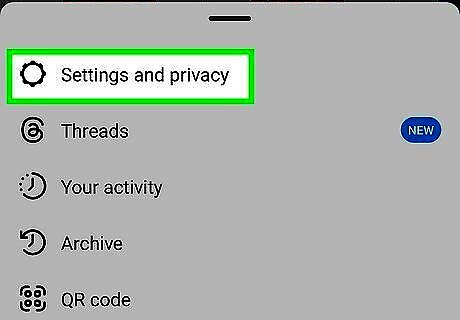
Tap Settings and privacy. It's the first option in the menu next to a gear.
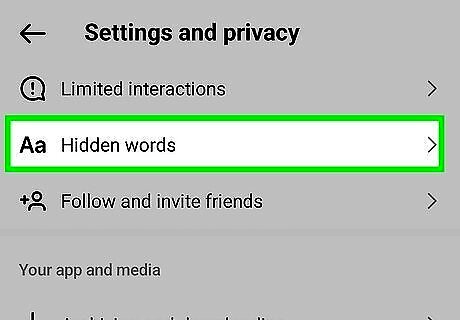
Tap Hidden Words. Scroll down to the "How others can interact with you" header and choose this option next to an "Aa" icon. By default, Instagram hides comments that contain offensive words or phrases. Make more changes if necessary.
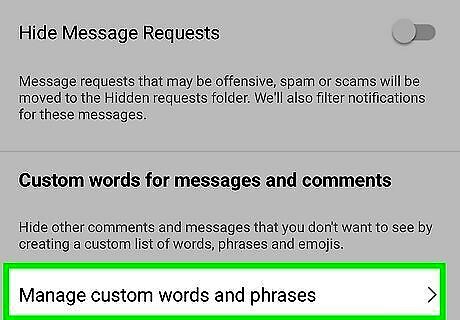
Tap Manage custom words and phrases (optional). If you want to add more words and phrases that you've noticed appear a lot in your livestreams, you can add them here so they will be filtered. If you don't have custom words or phrases to add, skip this step, and you're done! Your changes will automatically save so you can rest assured knowing that those specific words and phrases will be hidden the next time you go live!














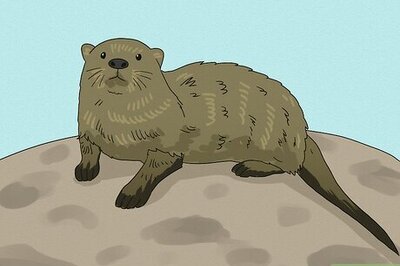
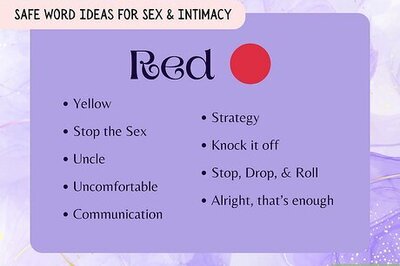

Comments
0 comment