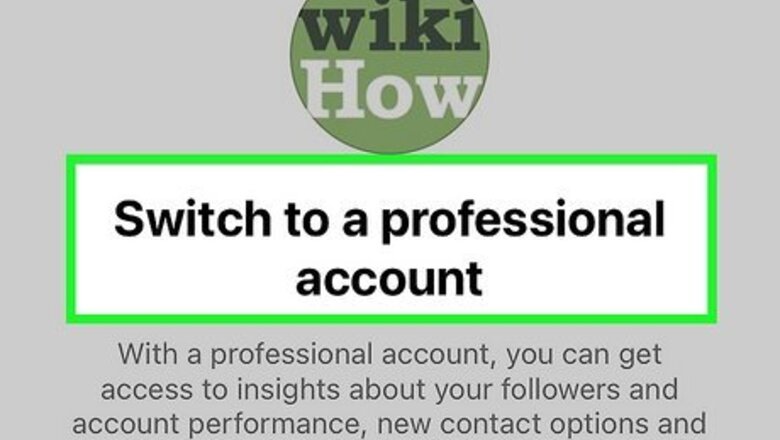
views
- You'll need an Instagram business or creator account to see who shared your post (if available) and your total share count.
- Instagram does not publicly acknowledge the View Story Shares feature, but many people still see the option in their Insights.
- If View Story Shares is available to you, you'll only see who shared your posts and reels to their stories publicly, not to private stories.
Photo Posts
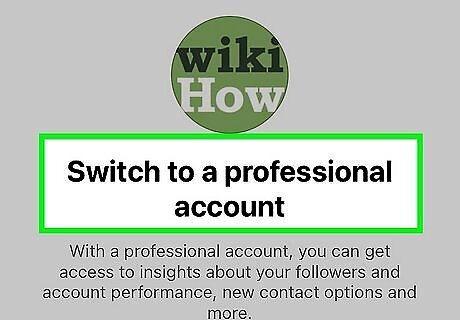
Open your Instagram business or creator profile. The ability to see how many people have shared your posts is a part of Instagram Insights, which is only available to business and creator accounts. Once you've launched the app, just tap your profile photo at the bottom-right to locate your profile. If you have a personal Instagram account, you won't be able to see Instagram insights. If you're interested in analyzing statistics like profile visits and sharing stats, you can switch to a professional account, such as a business or creator account. While switching to a professional account won't show you who shared your existing and past posts, you will be able to see this information for future posts. And, if you don't like the features, you can always switch back to a personal account.
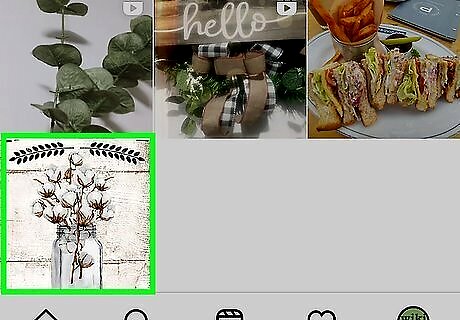
Tap a post. When you're logged in with your business or creator account, you'll see a "View Insights" link beneath every photo post. Since all videos shorter than 90 seconds are now shared as reels, you'll use a different strategy to see who shared most videos.
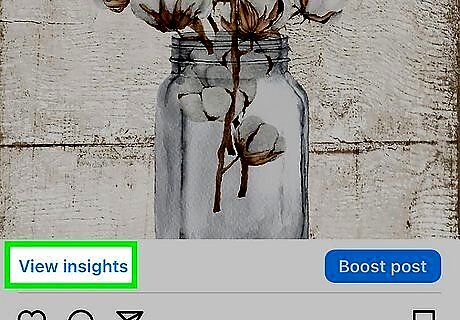
Tap View Insights below the post. Here you'll see many helpful statistics for this post, including impressions, how many accounts the post has reached, and the percentage of accounts reached that do not already follow your account.
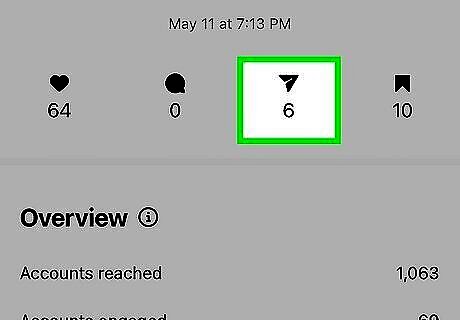
Tap View Story Reshares (if available). If anyone has shared this post to their public stories within the past 24 hours, you'll be able to see their usernames here. Instagram doesn't publicize this feature, so they don't really explain how it works. Many users note that the option to see who shared their posts disappears 24 hours after creating the post, while others claim it comes back each time someone reshares it. Other people note that this option no longer appears for certain types of posts, including posts that contain more than one photo.
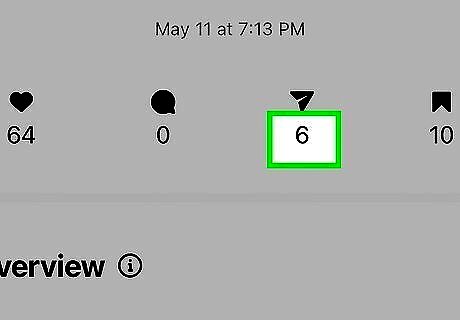
Find the share count under the paper airplane icon. You'll see this icon in the row near the top of the "Post insights" window. This count includes every time someone shared your post with someone else, whether on their story or with a friend in a private message. You'll also find additional post stats here, including the number of likes (the heart), comments (the chat bubble), and saves (the bookmark icon). If nobody has shared this post to their story, you'll see two dashes below the icon instead of a number.
Video Reels
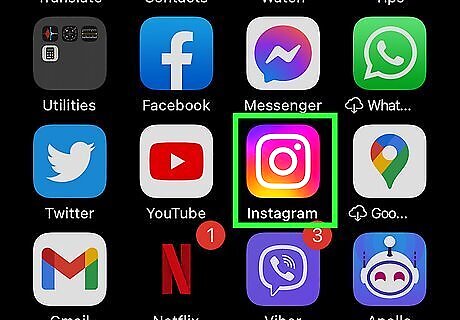
Open your Instagram business or creator profile. Like with photo posts, you'll only be able to see who shared your reel to their public stories if you have a business or creator account. Now that all videos that are fewer than 90 seconds long are automatically shared as reels, you can use this method for all of your shorter video posts.
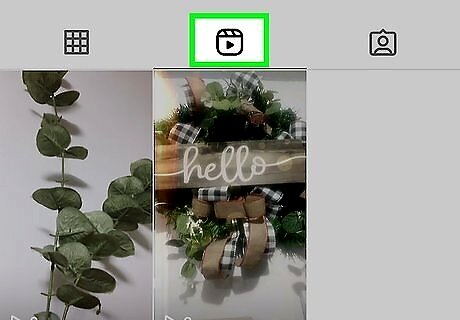
Tap the Reels tab. It's the director's clapboard icon at the top of your photo grid. Here you'll find all of the reels you've deliberately shared as reels and all of the videos Instagram converted to reels automatically.
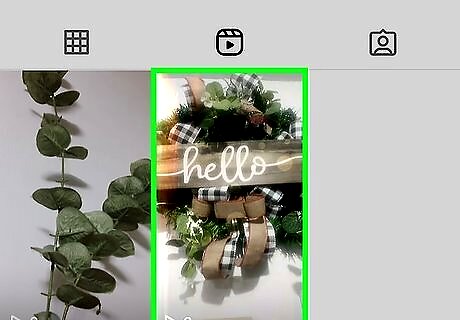
Tap a reel you want to check on. The reel will start to play.
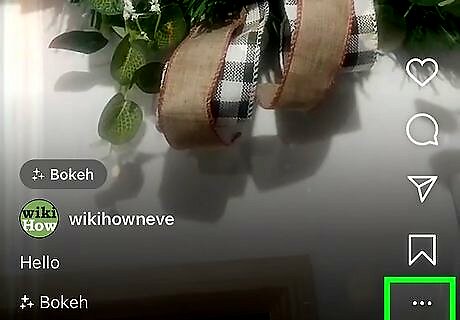
Tap the three horizontal dots. You'll see this icon at the bottom-right corner of the reel.
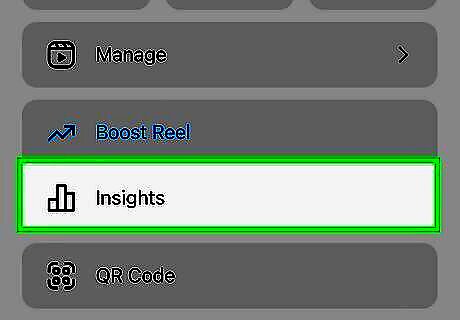
Tap View Story Reshares (if available). This option will only appear if someone has shared your reel to their story publicly in the last 24 hours. Similar to post insights, Instagram does not publicly address this feature, which means there isn't much information about it online. Many users claim to see this option on the three-dot menu after at least one person has shared their reel, while others claim to not see it at all. Because Instagram is always making changes and performing tests, this feature may disappear and reappear at any time.
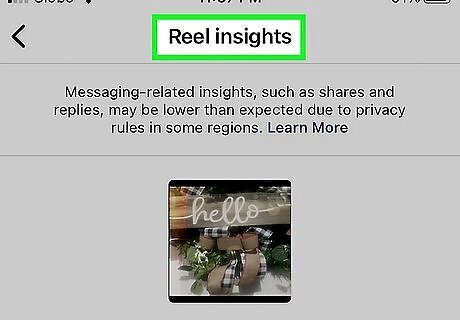
Tap View Insights for additional reel statistics. Even if you can't see who shared your reel to their story, you will be able to see how many times your reel was shared on the View Insights screen. You can also use this area to monitor other metrics, including how many accounts your reel has reached and how many times someone played the video.
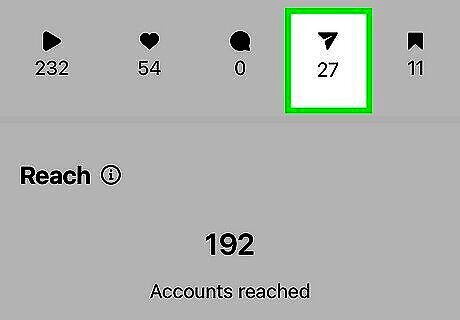
Find how many times this reel was shared next to "Shares." You'll see "Shares" in the "Content Interactions" area, which is toward the bottom of the View Insights page. The Shares count includes every time your reel was shared on Instagram, whether in a story or a direct message.














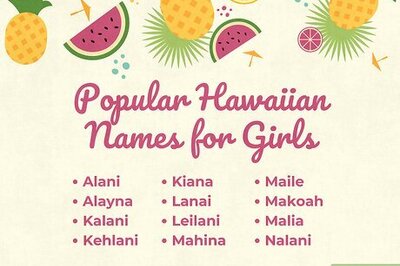
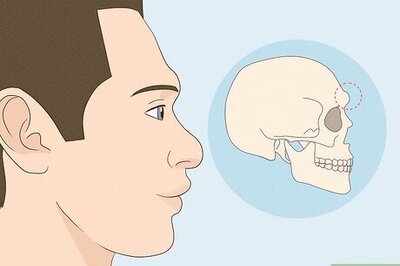



Comments
0 comment