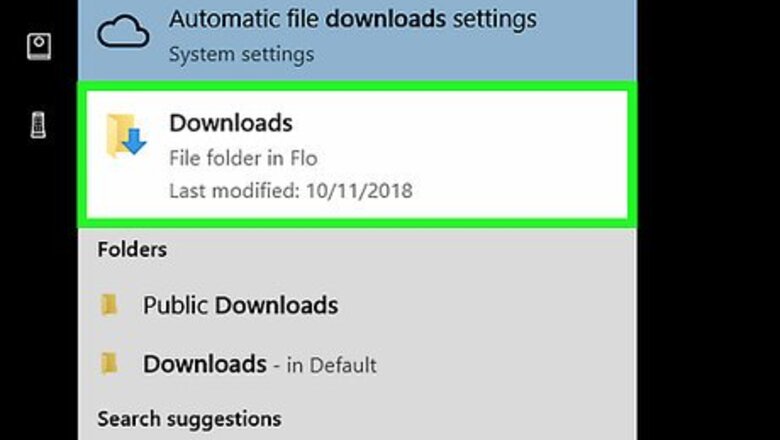
views
Setting up the Subtitle File
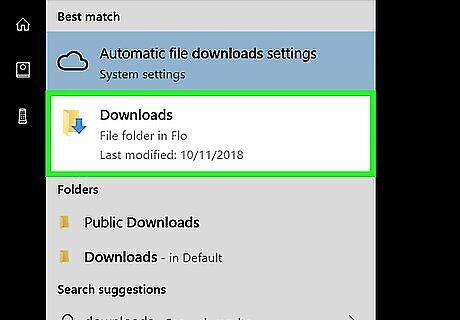
Find your subtitle file. Go to the folder in which your subtitle file is stored. You'll need to create the subtitle file if you don't have one. The file is probably in the Downloads folder if you downloaded it from online.
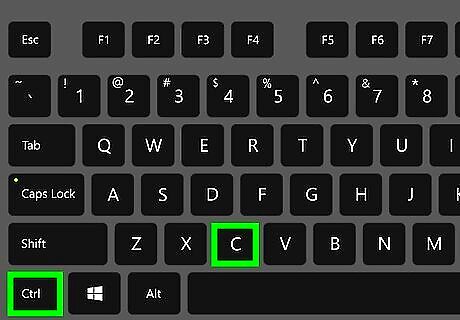
Copy the subtitle file. Click once the subtitle file, then press either Ctrl+C (Windows) or ⌘ Command+C (Mac).
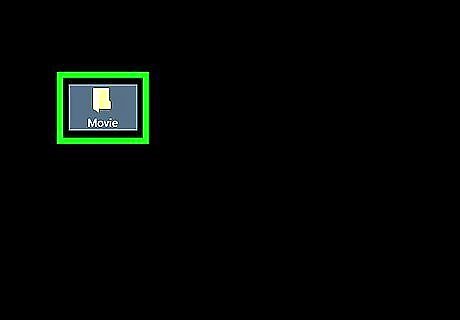
Go to the video's location. Open the folder in which the video you want to subtitle is located.
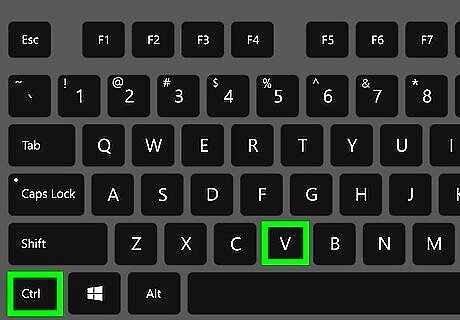
Paste in the subtitle file. Press Ctrl+V (Windows) or ⌘ Command+V (Mac) to do so.
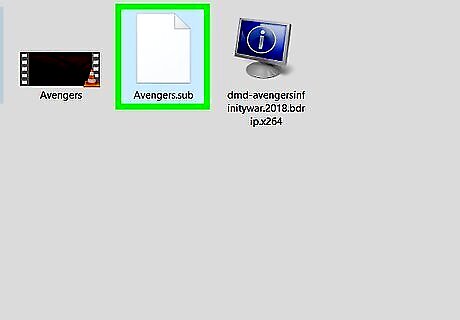
Copy the video's name. You'll need to rename the subtitle file to match the video's exact name: Windows — Right-click the video, click Rename, press Ctrl+C, and press ↵ Enter. Mac — Click once the video, click the video's name, press ⌘ Command+C, and press ↵ Enter.
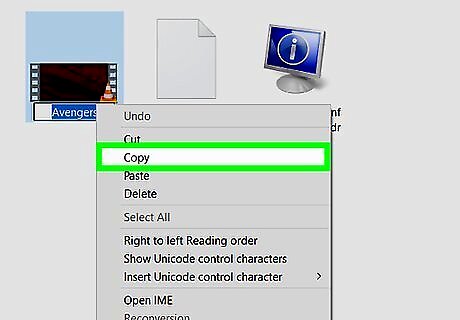
Rename the subtitle file using the video's name. Right-click the subtitle file, click Rename, and press Ctrl+V to paste in the copied video name. You can then press ↵ Enter to save your changes. On a Mac, click once the subtitle file, click once the subtitle file's name, and press ⌘ Command+V to paste in the name, then press ⏎ Return.
Selecting the Subtitle

Select the video. Click once the video to do so.
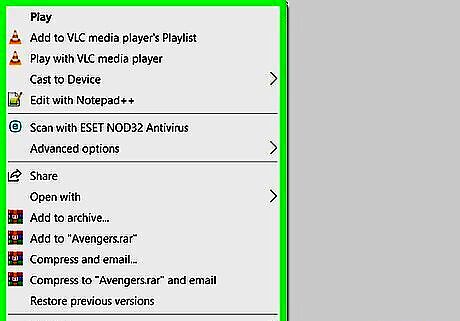
Right-click the video. This will prompt a drop-down menu. On a Mac, click File in the menu bar instead.
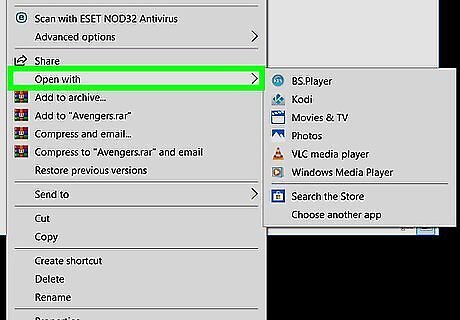
Select Open with. It's in the drop-down menu. Doing so prompts a pop-out menu to appear. On a Mac, you'll instead select Open With in the File drop-down menu.
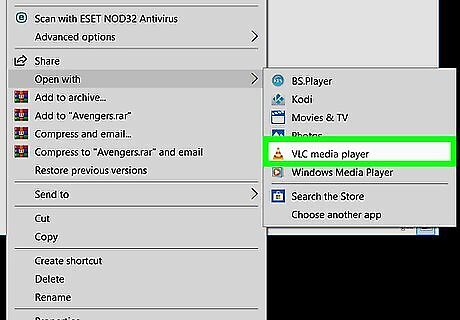
Click VLC media player. This should be in the pop-out menu. Your video will open in VLC.
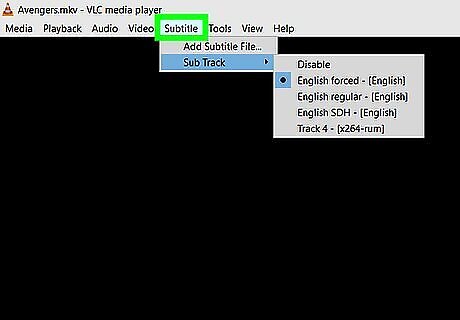
Click Subtitle. It's at the top of the VLC window. A drop-down menu will appear. On Mac, this option will say "Subtitles" in the menu bar at the top of the screen.
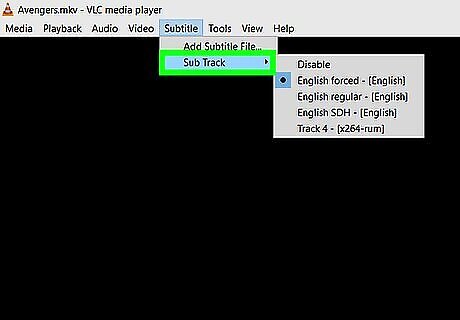
Select Sub Track. This is in the Subtitle drop-down menu. An additional menu will pop out. On Mac, this option sill say "Subtitles Track" instead.
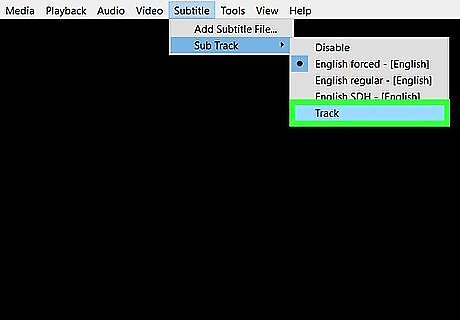
Click Track 1. It's in the pop-out menu. You should now see your subtitles appear at the bottom of your video.
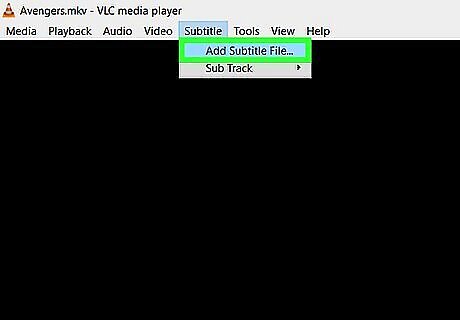
Import the subtitle file if necessary. If VLC is having trouble finding or displaying the subtitle file, you can import it into your VLC session by doing the following: Click Subtitle. Click Add Subtitle File... in the drop-down menu. Select your subtitle file. Click Open or Choose.














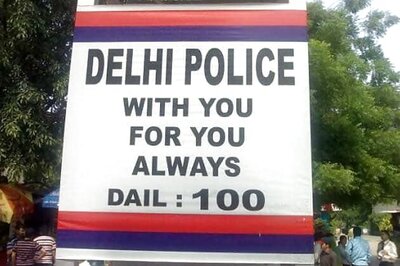
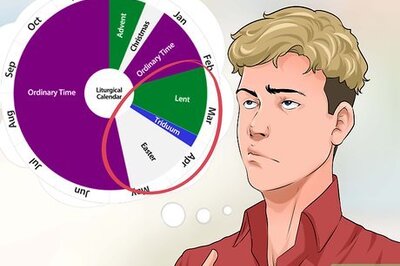
Comments
0 comment