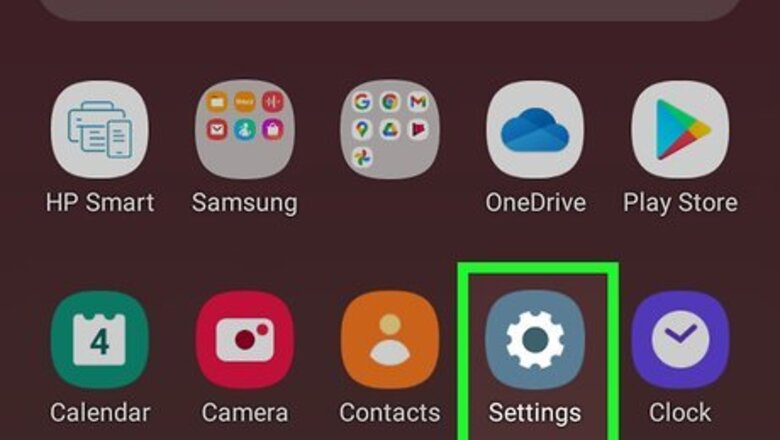
views
Android
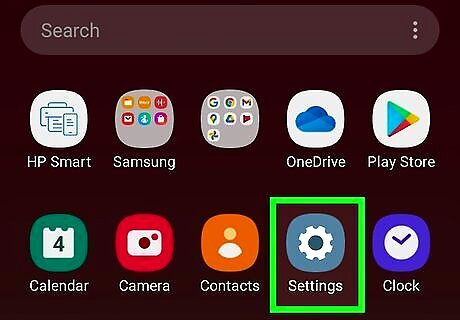
Open Settings. You can tap the gear icon in the Quick Settings panel when you swipe down from the top of your screen or find the gear app icon in the app drawer.
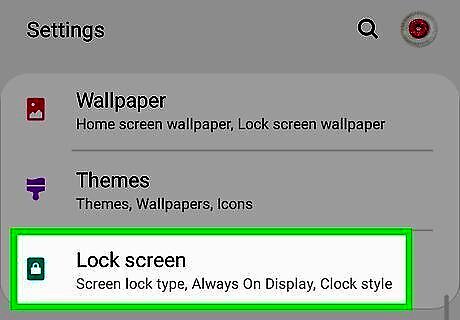
Tap Lock screen. For Samsung Galaxy users, this is usually in the fourth grouping of menu items under Display, but this can differ depending on the manufacturer of your phone. If you're using a Google Pixel, this might be in the first grouping.
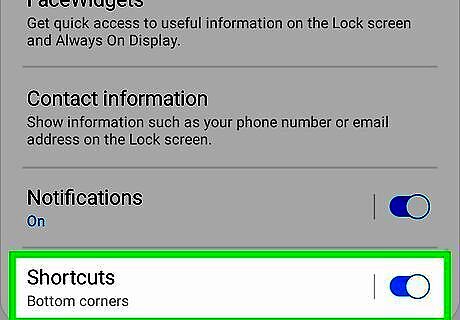
Tap Shortcuts. Scroll down the Lock Screen settings and you'll find this menu option. If the switch is grey, it's off, and you'll need to tap to turn it on (it'll turn blue to indicate that it's on) to set shortcuts.
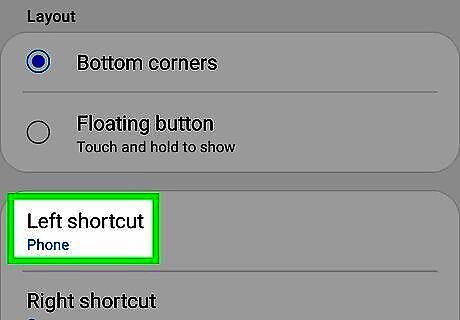
Tap either Left shortcut or Right Shortcut. Again, if the switch is grey, it's off, and you'll need to tap to turn it on (it'll turn blue to indicate that it's on) to set shortcuts. When you have the switch enabled, you'll see a list of apps that you can set to that shortcut.
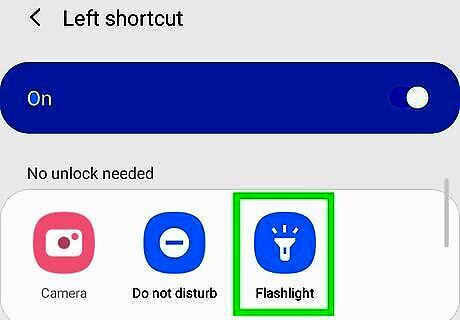
Tap Flashlight. This is usually in the "No unlock needed" section. The next time you tap or double-tap your phone to see the lock screen, the flashlight icon will appear near the bottom of your screen. To use the flashlight, tap the icon to turn it on and off. If you have an Android that doesn't offer shortcuts, you'll be able to access the flashlight in the Quick Settings panel when you swipe down from the top of your screen. Motorola phones can turn on their flashlight by shaking their phones and people with OnePlus phones can draw a "V" on their phone's screen if it's set up in Settings > Gestures.
iPhone and iPad

Raise or tap your phone or tablet to see the lock screen. Many iPhones and iPads, like the iPhone 11, don't have a Home button that you can use to access the flashlight, but you do have the flashlight icon on the lock screen. If your iPhone has a Home button, the flashlight will not be an icon on your lock screen. Instead, you'll need to access the Control Center and use the flashlight icon there. Or you can ask Siri.
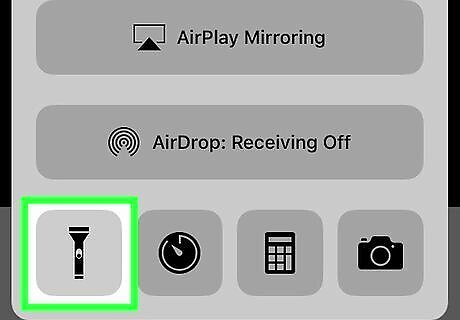
Press the flashlight icon. It should be in the lower-left corner of your screen and will turn on the LED light next to your camera that's on the back of your phone or tablet.
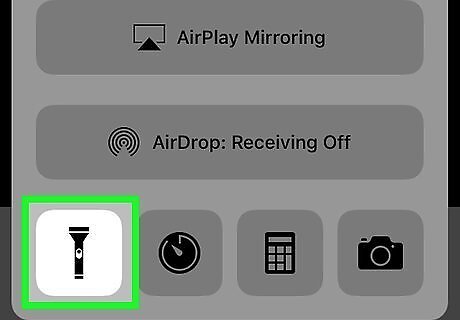
Press the flashlight icon again to turn it off. You can repeat this process as much as you need to.
















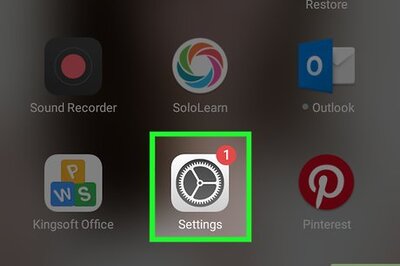



Comments
0 comment