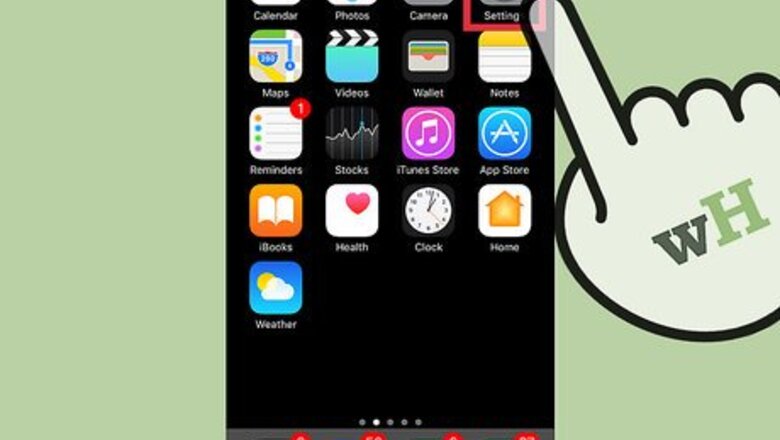
views
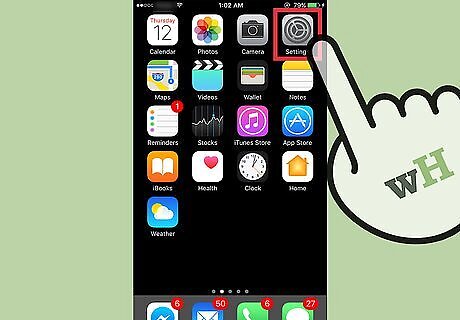
Open your iPhone's Settings. The icon looks like a set of grey cogs on the home screen. If you can't find it on the home screen, Settings may be located in the Utilities folder on the home screen.
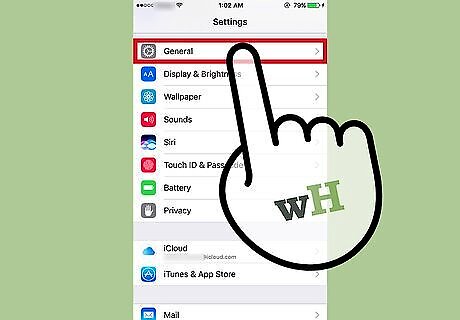
Scroll down and tap General. It is located in the third group of menu options.
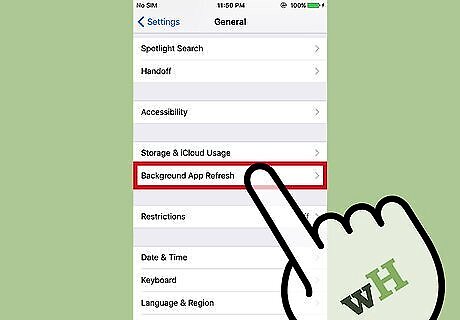
Scroll down and tap Background App Refresh. It is located in the sixth group of menu options.
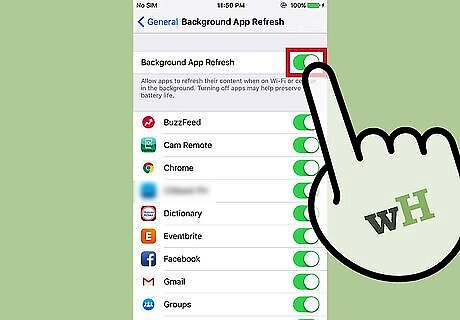
Slide the Background App Refresh button to the "on" position. This will allow apps to continuously refresh their content when the app is not in view or being used. For example, the Mail app will download new emails in the background, which will then automatically appear the next time you view the app. Use the toggle button next to each app to enable or disable background refresh for individual apps. A green switch means the feature is enabled, while a white switch means it's disabled.















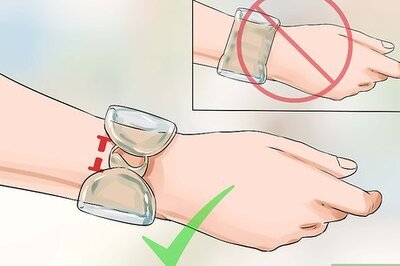
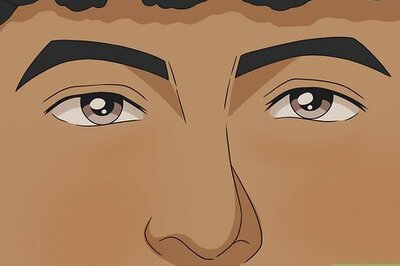


Comments
0 comment