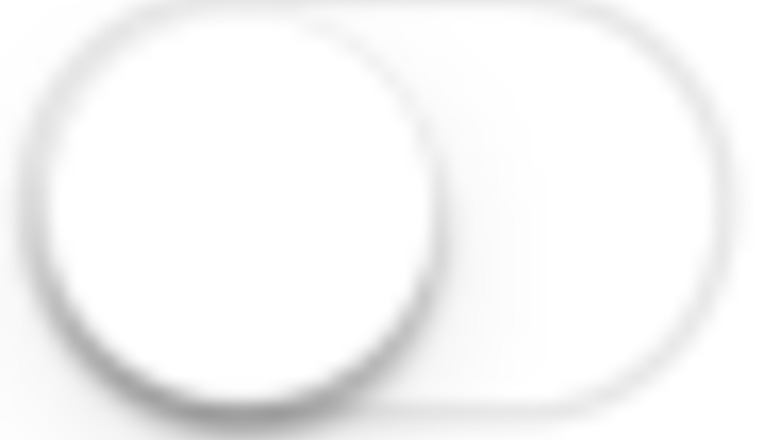
views
Although it doesn't replace the feel of a real paper page, it might just help bridge the gap.
Open Kindle from your iOS device. The Kindle icon has a shadow of a person sitting on a hill reading a book with a starlit sky. If you haven't done so already, log into the app. You will only have one choice of login type: the Amazon account that your books are tied to.
Navigate to the settings page. Tap the More button in the bottom right corner of the screen, then tap Settings almost mid-way down the page.

Look for the line labeled "Page turn animation". If the switch is shown as a white switch and the button is to the left, the feature is off iPhone Switch Off Icon. If it is a green switch and the button is to the right, the feature is on already.

Tap the switch to turn it on. If the button shown is white with the switch button on the left, tap it so it turns green iPhone Switch On Icon.
Exit out of the menu once this switch is turned on. Tap the "x" button in the top right corner of the screen.
Preview the animation. You can test it out to decide if you'd like to keep it. Open any book. Drag slowly from one side of the screen and release your finger once you see the page animation. Try moving your finger further up and down to see the same animation effect from different areas and see how it adapts - it will adapt as you move. If you have a book with Immersion Reading, the effect will continue as the pages get flipped, but to less of an effect to speed up reading.















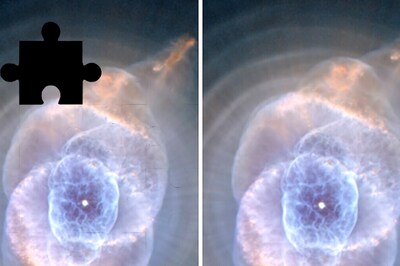




Comments
0 comment