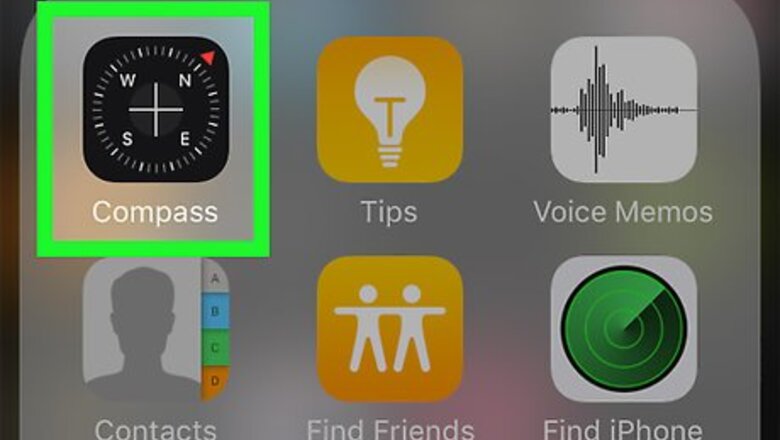
views
Calibrating your Compass
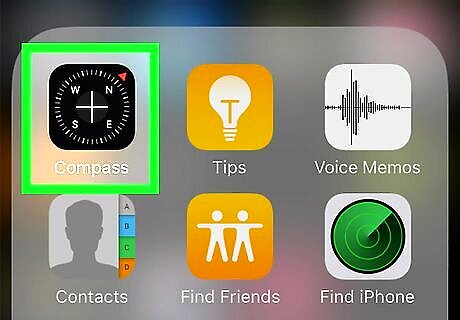
Open your Compass app. This app can usually be found in a folder labeled “Extras.”
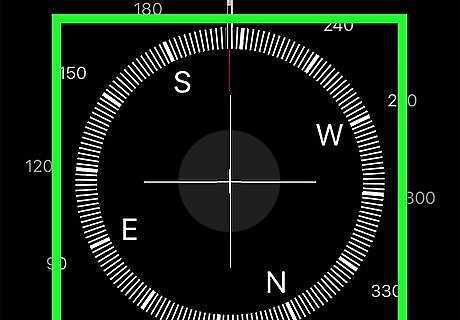
Place your iPhone flat in your hand or on a flat surface. This will balance the compass.
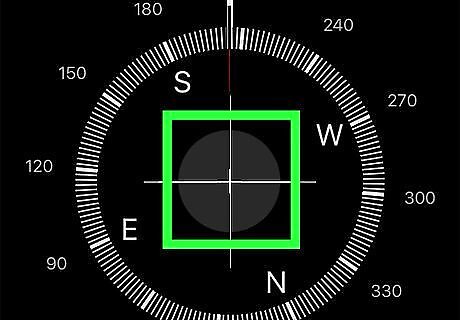
Tilt your screen and roll the ball around in a circle. Follow the directions on the screen to move the red ball in a circle around the compass face. After the ball completes the circle, your compass will be calibrated and ready to use. If you are using iOS 10 or newer, your “Compass” app will not need to be calibrated. However, if you find that the app is not working correctly, you can calibrate your compass by turning your Location Services off and back on.
Following Directions on your Compass
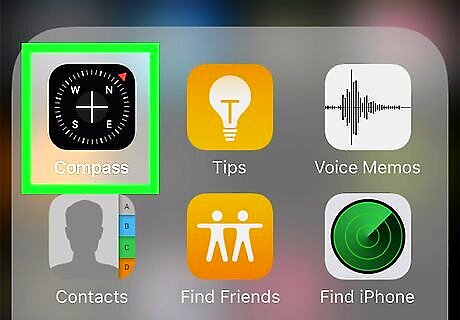
Open your Compass app. This app can usually be found in a folder labeled “Utilities.” The red arrow on the compass face will always be pointing North. The direction you are facing will appear in white below the compass face.
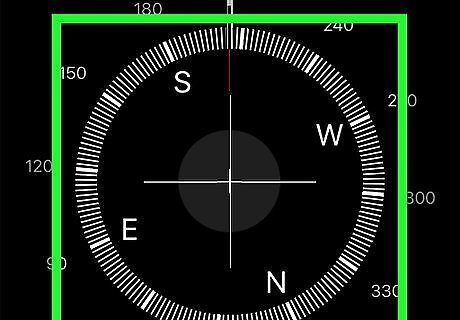
Tap the compass face. This will lock in the bearing (degrees) that you want to travel in on your compass. A red circle will appear on your compass face when you are not following that path.
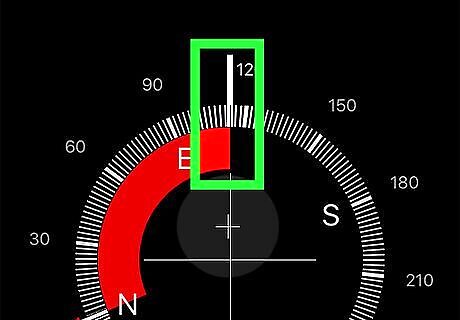
Place your iPhone flat in your hand. The needle of your compass should stop moving.
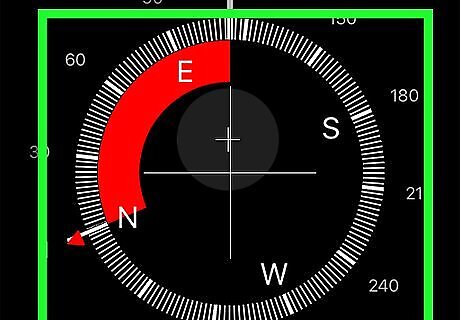
Spin around until your compass points in the direction you want to follow. Slowly spin, watching the orientation of the compass face. This will help you maintain a sense of direction.
Using True North on your Compass
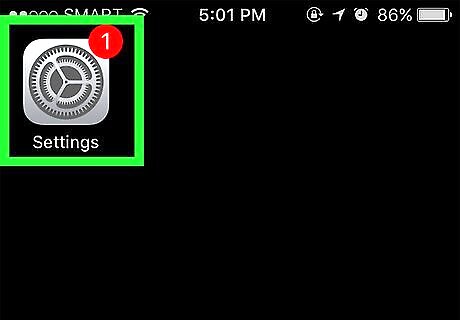
Open your Settings app. This is the app with the grey gears icon that can be found on your Home Screen.
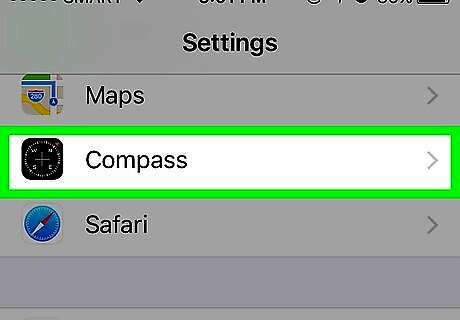
Tap Compass. You can find this near the bottom of the fifth set of menu options.
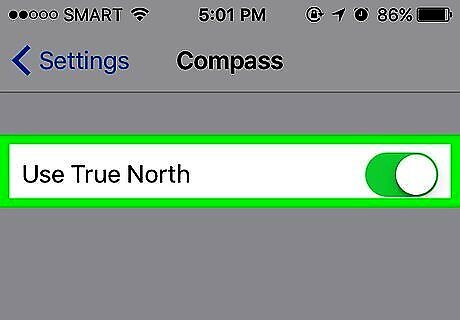
Slide the button next to True North to the "On" position. It will turn green when it is turned on. Compass will now use info from your iPhone’s GPS to determine the most accurate North direction, based on the location of the North Pole.
Using Your Compass For Horizontal Leveling
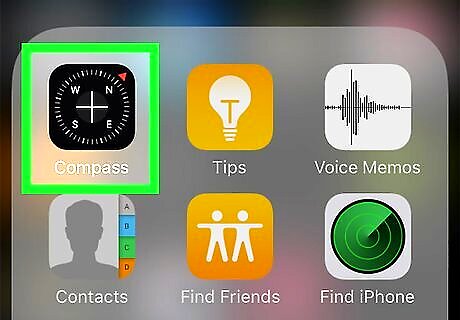
Open your Compass app. This app can usually be found in a folder labeled “Utilities.”
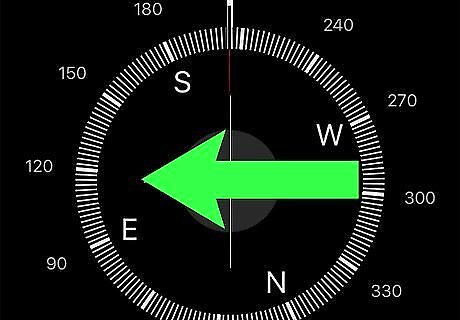
Swipe left on the compass face. This will take you to the leveling screen.
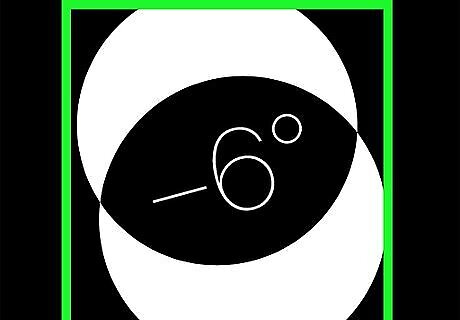
Put your phone on a flat surface. You will see two white bubbles on your screen. The degree of inclination will be at the center of the screen. You can make the screen easier to see by tapping your screen once to make the background red.
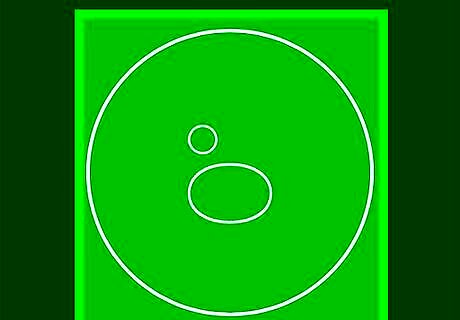
Line up the bubbles. When the bubbles are aligned, that means the object you are measuring is in a level position. Your screen will turn green and the number at the center of your screen will be zero.
Using Your Compass For Vertical Leveling
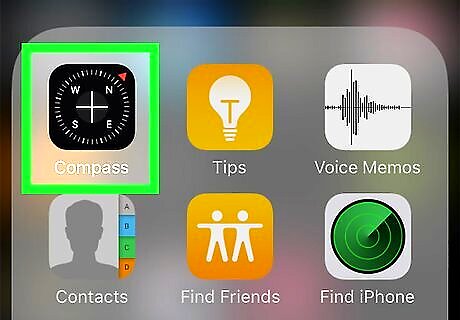
Open your Compass app. This app can usually be found in a folder labeled “Utilities.”
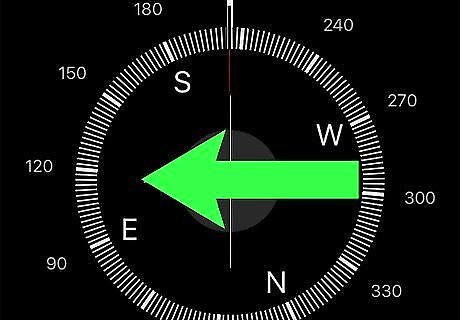
Swipe left on the compass face. This will take you to the leveling screen.
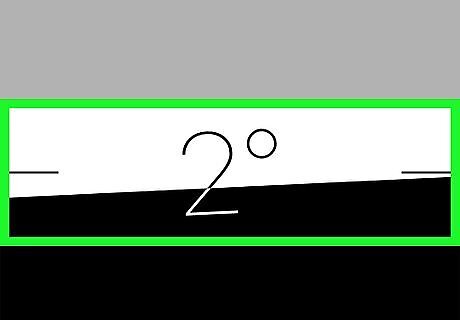
Place your phone against a vertical surface. Your phone should be parallel to your face. A horizontal line will divide your screen into a white and black area. The degree of inclination will be at the center of the screen.
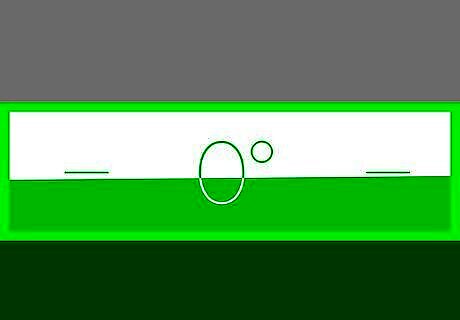
Line up the black and white areas with the horizontal line. When the black and white areas each take up half of your screen, that means the object you are measuring is in a level position. Your screen will turn green and the number at the center of your screen will be zero. You can take another measurement off of that angle by tapping your screen once. Your new measurement will display in red.




















Comments
0 comment