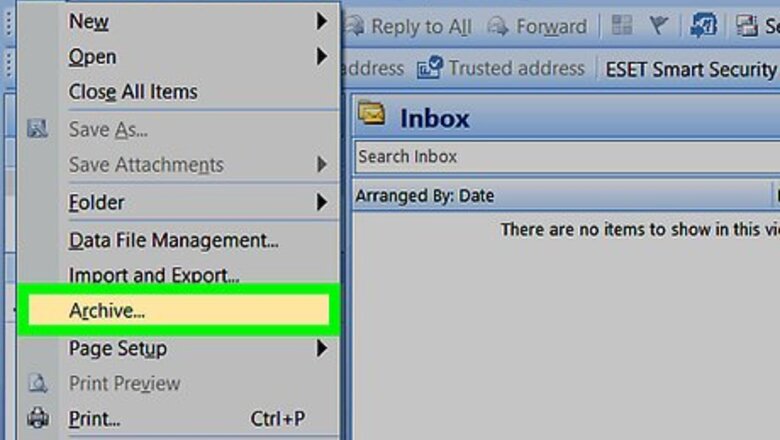
views
Manually Archiving Files
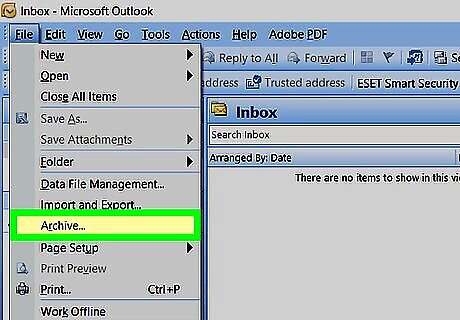
Click on “File” at the top of your Outlook 2007 session and select “Archive.” This will open the Archive dialog box.
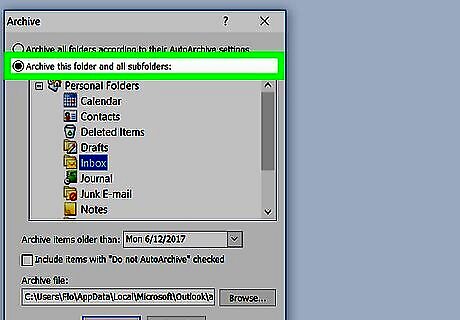
Select the radio button next to “Archive this folder and all subfolders.”

Click on the dropdown menu next to “Archive items older than,” and select the date of your choice. All items older than the date selected will be archived.
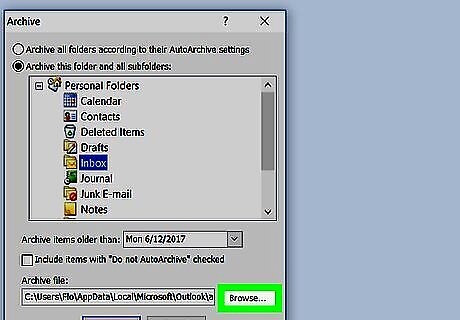
Click on “Browse,” then select where you want the Archive folder stored on your computer.
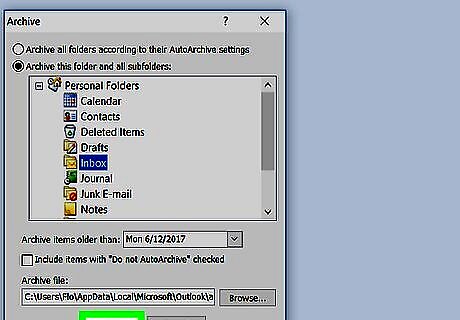
Click on “OK.” All items in Outlook older than the date specified will now be archived.
Customizing AutoArchive
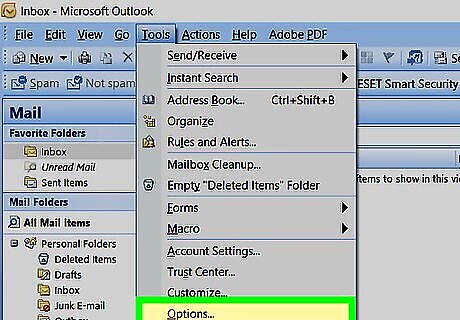
Click on “Tools” at the top of your Outlook 2007 session and select “Options.” This will open the Options dialog box.
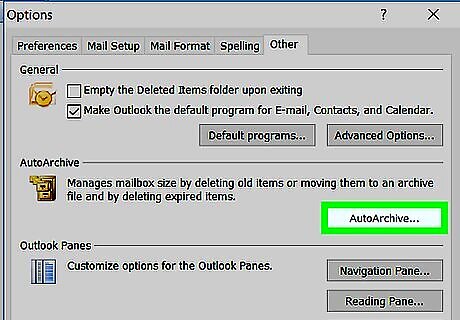
Click on the “Other” tab, then click on “AutoArchive.”
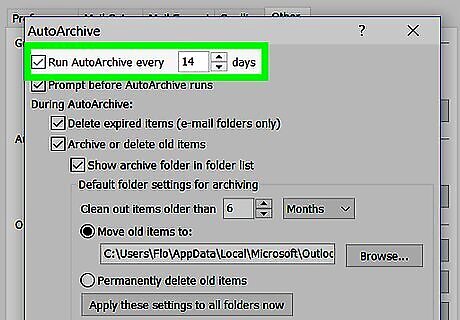
Place a checkmark next to “Run AutoArchive every,” then select how often you want items automatically archived from the dropdown menu. By default, Outlook 2007 scans for older items every 14 days.
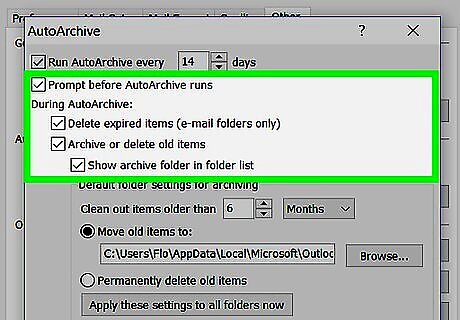
Place checkmarks next to one or more of the following options based on your personal preferences: Prompt before AutoArchive runs: This feature displays a reminder message prior to automatically archiving items, and gives you the option to cancel that particular AutoArchive session. Delete expired items: This feature allows Outlook to automatically delete items when their aging periods have expired. Archive or delete old items: This option allows you to archive or delete select items when their aging periods have expired. Show archive folder in folder list: When enabled, this feature displays the Archive folder in the left navigation pane of Outlook so you can easily access archived items. Clean out items older than: This setting allows you to select when you want items archived based on age. You can choose to archive all items aged between one day and 60 months. Move old items to: This feature allows you to select a location on your computer to which you want archived items stored. Permanently delete items: When enabled, this option automatically deletes older items without archiving them.
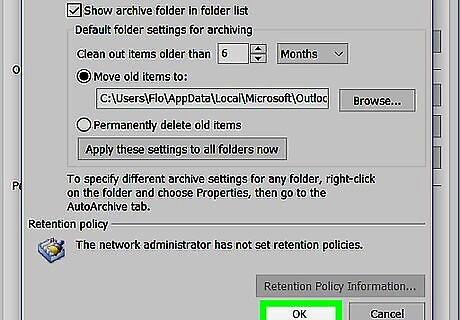
Click on “OK.” Your new AutoArchive settings will now be saved and enabled.











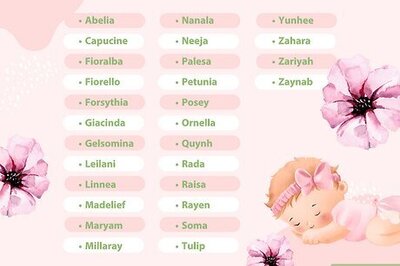
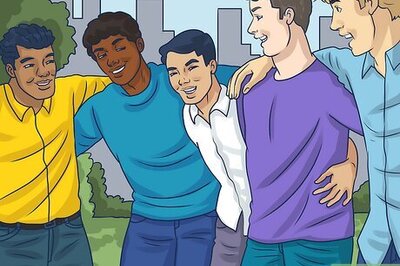
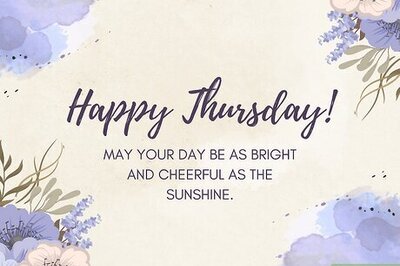
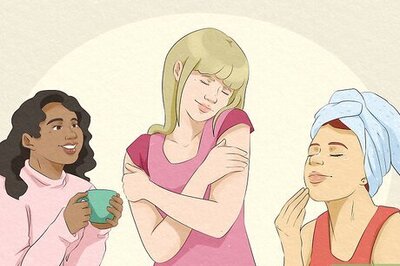
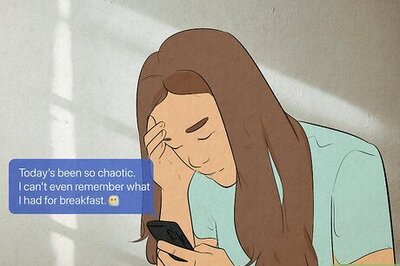




Comments
0 comment