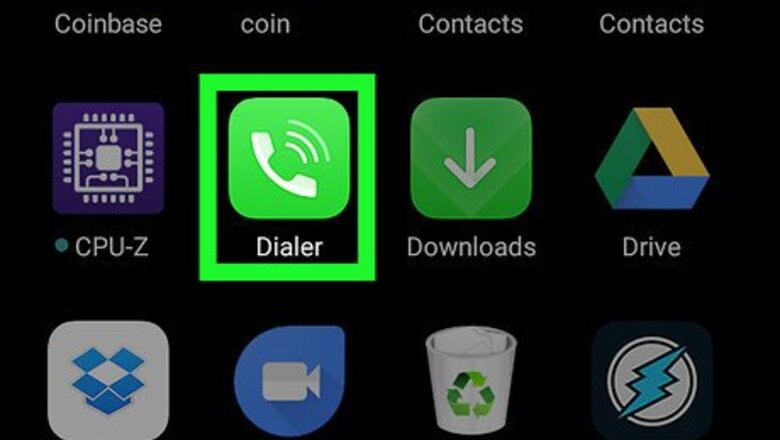
views
Using Android 8.1 and 9.0
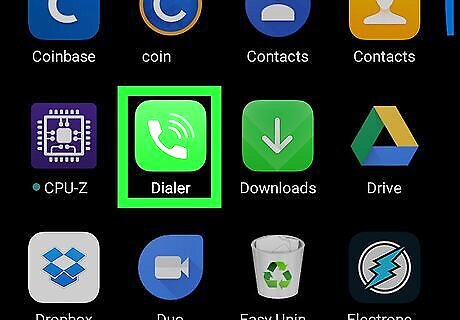
Open the Phone app. It’s the phone receiver icon that’s usually at the bottom of the home screen. There are many versions of the Phone app, so the names and locations of options may vary.
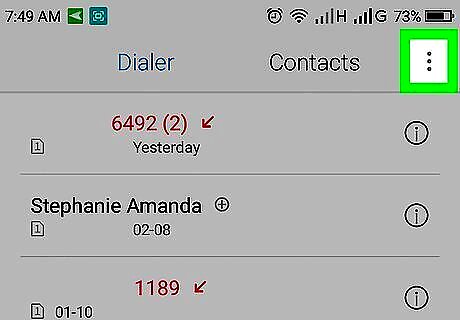
Click ⁝. It’s near the top-right corner of the screen. This displays a pop-up menu.
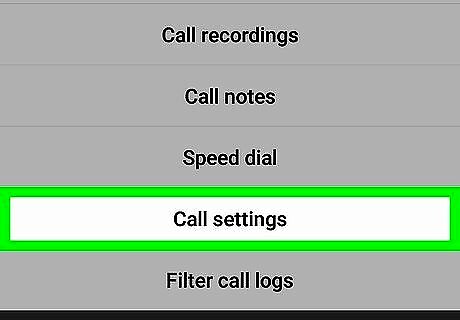
Click Call Settings. It's the fourth option in the pop-up menu.
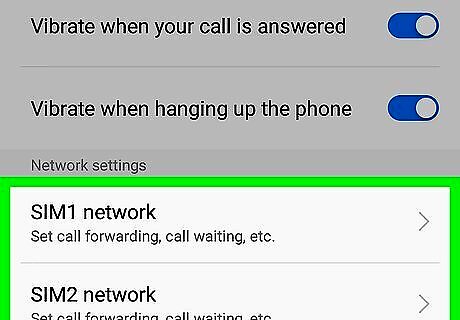
Tap Calls. It’s near the center of the menu.
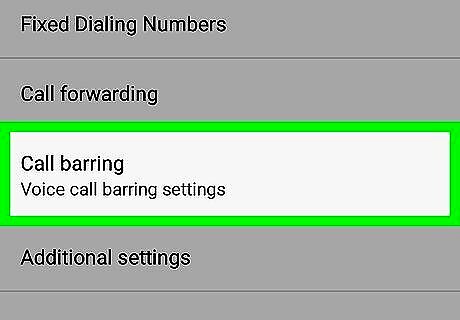
Tap Call barring. It’s near the bottom of the menu.
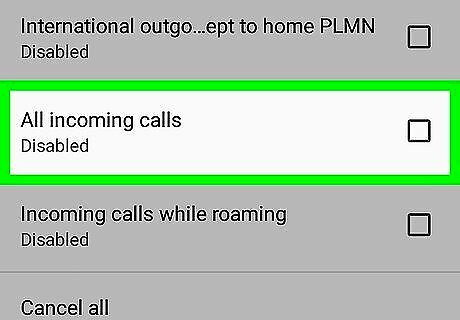
Tap the “All incoming calls” box. A check mark will be placed in the box and you’ll be asked to enter a code.
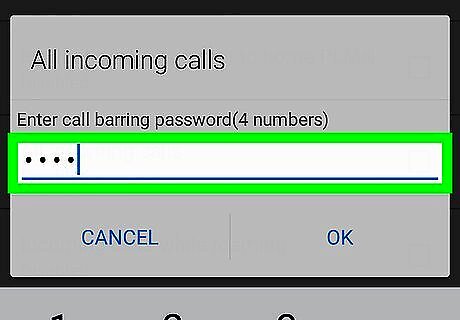
Enter the 4-digit code. If you’re unsure of the code, try 0000. If this doesn’t work, call your provider to request the code.
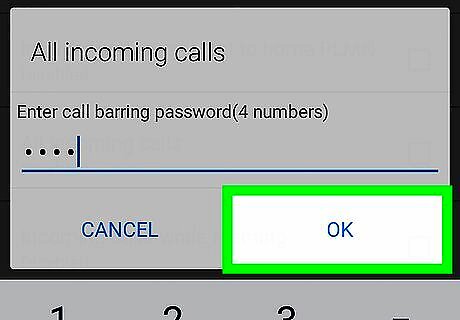
Tap OK. All incoming calls are now blocked. To unblock calls later, return to this screen and remove the checkmark from the box.
Using Samsung Galaxy
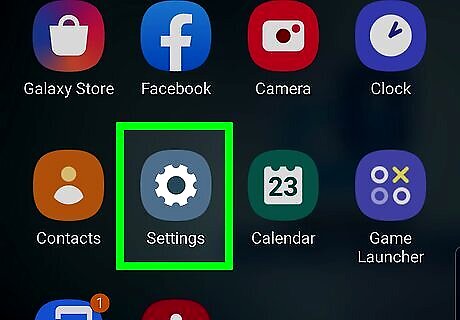
Open Settings Android 7 Settings App. You can open the Settings menu by tapping the Gear icon in your Apps Drawer, or by swiping down from the top of the screen and tapping the Gear icon. If you are using a different theme on your Samsung Galaxy device, the Settings app may have a different icon.
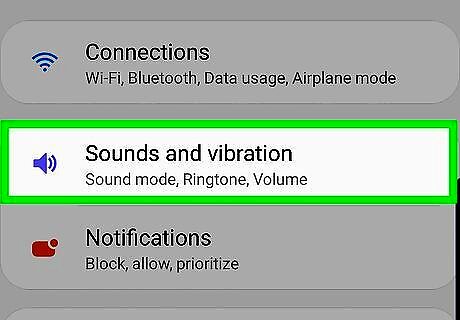
Tap Sound and vibration. It's the second option in the Settings menu. It's next to an icon that resembles a speaker.
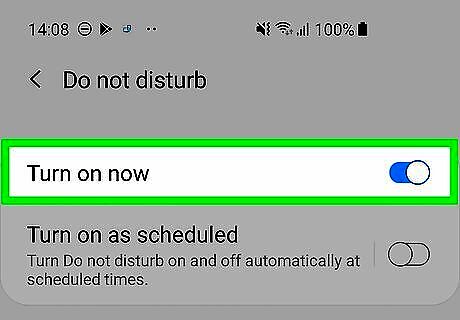
Scroll down and tap the toggle switch Android 7 Switch On next to "Do not disturb". This mutes all calls and alerts. To customize the Do Not Disturb mode, tap Do not disturb in the Settings menu, then tap Allow exceptions. Select Custom and then tap the toggle switch for what you want to allow. You can allow events and task alerts, reminders, and repeat callers. You can also allow calls and messages from contacts, or favorite contacts. You can also activate Do Not Disturb mode from the quick access menu. To access the Quick Access menu, swipe down from the top of your screen with two fingers. This displays the quick access icons. Swipe left and right on the icons to view all pages. Tap the "Do Not Disturb" icon. It has a circle with a line through it.
Using Google Pixel
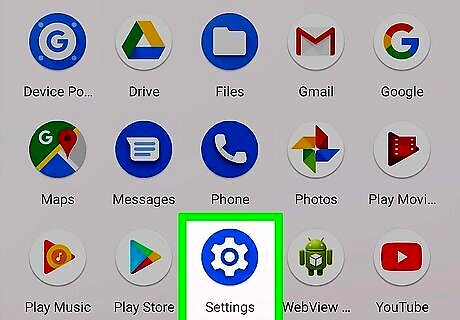
Open Settings Android 7 Settings App. You can open the Settings menu by tapping the Gear icon in your Apps Drawer, or by swiping down from the top of the screen and tapping the Gear icon. If you are using a different theme on your Google Pixel device, the Settings app may have a different icon.
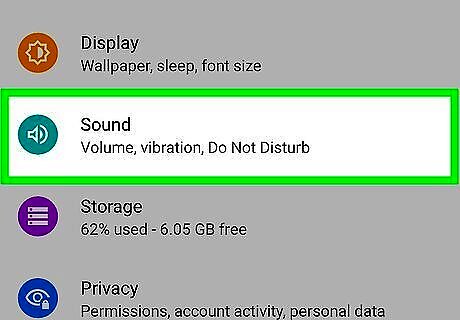
Tap Sound. It's the second option in the Settings menu. It's next to an icon that resembles a speaker.
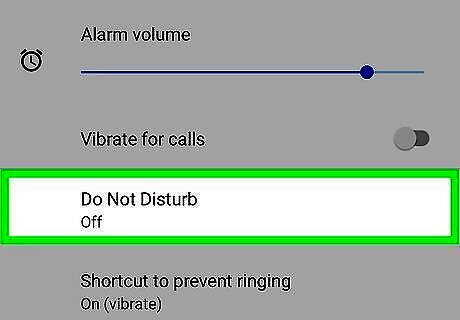
Tap Do Not Disturb. It's below the sound bars and in the Sound settings menu.
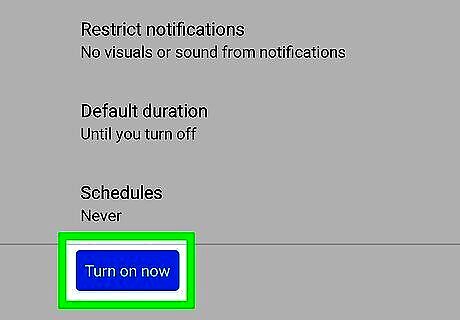
Scroll down and tap Turn on now. It's the blue button at the bottom of the Do Not Disturb page. This turns on Do Not Disturb mode. The Do Not Disturb menu also allows you to customize the Do Not Disturb mode. Tap Calls and then Allow Calls to access options to allow calls from contacts, starred contacts, repeat calls, or none. To allow messages, events, or reminders, tap Messages, Events, & Reminders in the select if you want to allow messages, events, and/or reminders. Tap Duration to schedule how long your device remains in Do Not Disturb mode.











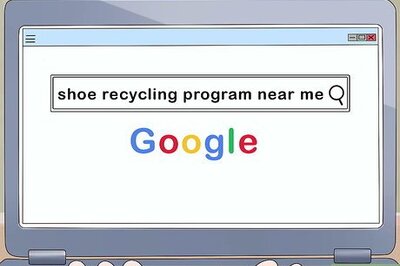




Comments
0 comment