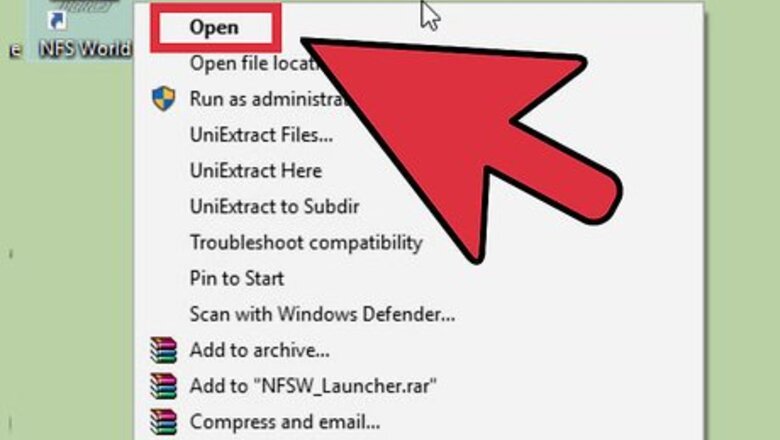
views
Blocking Users while Roaming the World
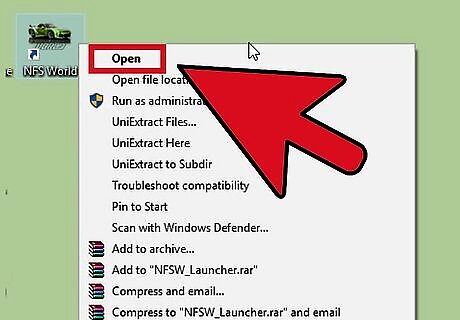
Launch Need for Speed World. You can launch the game from the Start menu or desktop, if you created a shortcut there during setup.
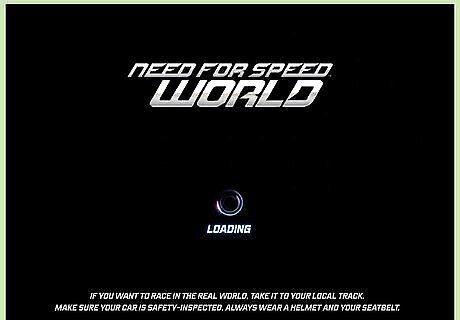
Log into your account. Enter your username and password into the fields provided, and click “Sign in.” After logging in, NFSW will initiate an update. As soon as NFSW has finished downloading and installing all the required updates from the Internet, a dialog box with a “Play” button will appear.

Enter the NFSW world in Free Roam mode. Click on the “Play” button, and press “Enter” or any other key to start. This will load and display your NFSW profile details. Click “Enter World” to enter the NFS World in Free Roam mode. Free Roam is a mode in the game (and most other modern NFS titles) that allows you to tour the racing world to find races or other drivers.

Block users. In Free Roam mode, if you do not like the behavior of any fellow driver, you can block them by right-clicking their user name and selecting “Block Driver.” The usernames of the drivers are shown on top of their vehicles throughout NFS World. A dialog box will appear asking you to confirm whether you wish to block the driver. Click “Block Driver” to confirm. The user will be blocked, meaning they can not race with you or see you in NFS World. They will not be notified that you blocked them.
Blocking Friends via the Social Screen
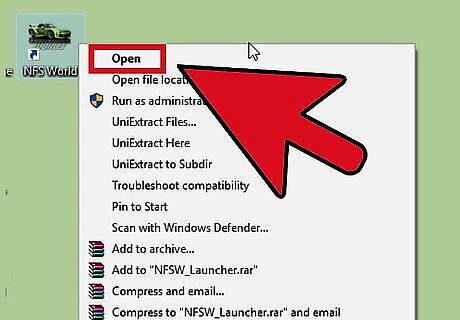
Launch Need for Speed World. You can launch the game from the Start menu or desktop, if you created a shortcut there during setup.
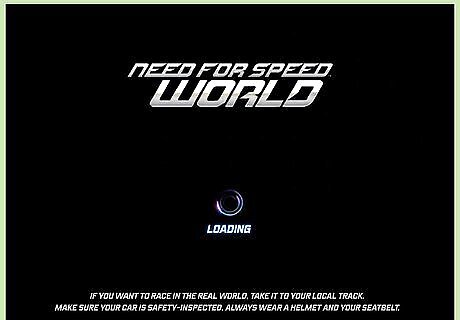
Log into your account. Enter your username and password into the fields provided, and click “Sign in.” After logging in, NFSW will initiate an update. As soon as NFSW has finished downloading and installing all the required updates from the Internet, a dialog box with a “Play” button will appear.

Enter the NFSW world in Free Roam mode. Click on the “Play” button, and press “Enter” or any other key to start. This will load and display your NFSW profile details. Click “Enter World” to enter the NFS World in Free Roam mode.
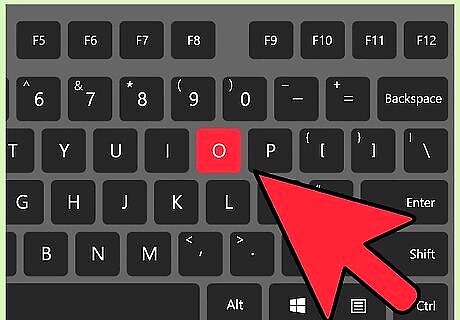
Hit “O” on your keyboard to display the NFSW Social screen. Alternatively, to display the screen, you can click the “Friends” button at the top of the NFS World screen. The Social screen will display all the drivers currently on your Friends List.
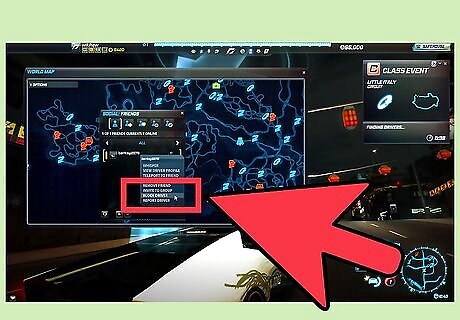
Block a friend. To block a friend, right-click their name and select “Block Friend.” A dialogue will pop up asking you to confirm. Click “Block Friend” to confirm the action.











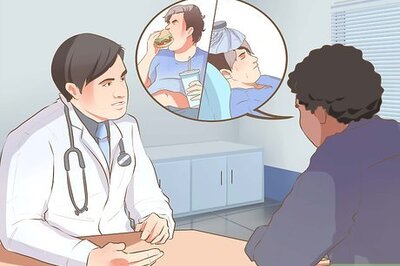








Comments
0 comment