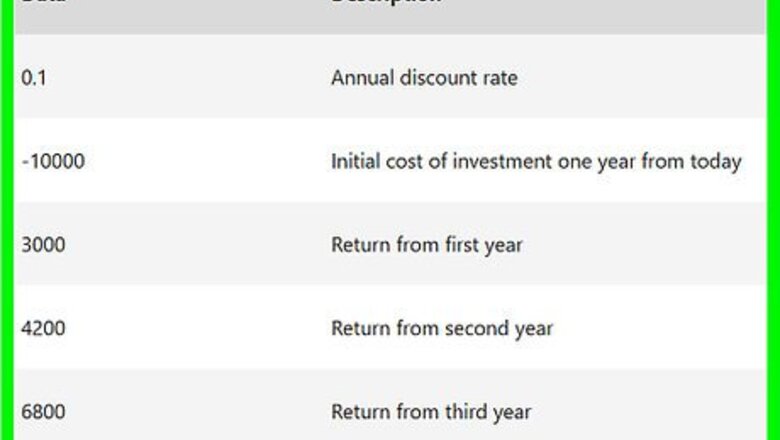
views
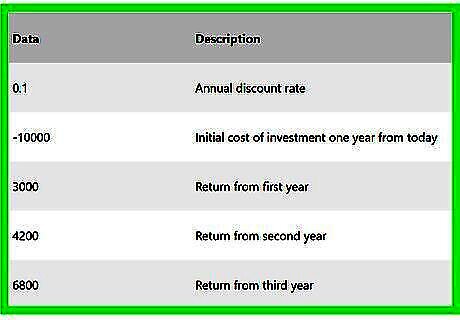
Make sure that you have the investment information available. To calculate NPV, you need to know the annual discount rate (e.g., 1 percent), the initial amount invested, and at least one year of investment return. Having three or more years of investment return is ideal, but not necessary.
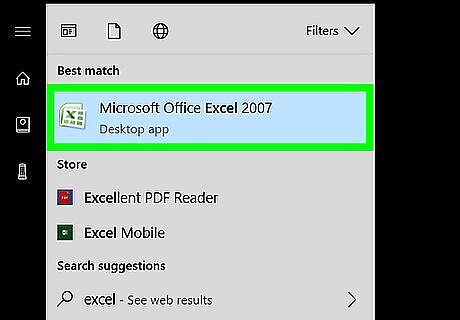
Open Microsoft Excel. Its app icon resembles a green box with a white "X" on it.
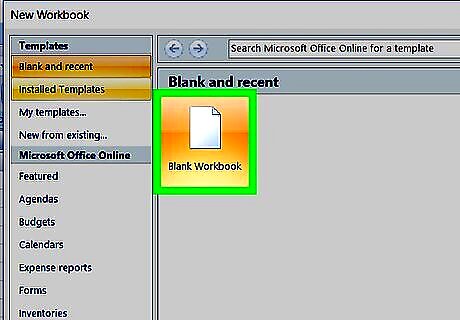
Click Blank workbook. It's in the upper-left side of the Excel window.
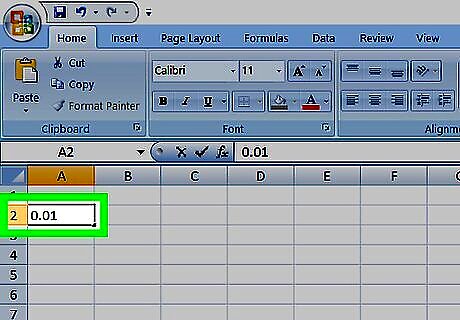
Enter your investment's discount rate. Select a cell (e.g., A2), then type in the decimal equivalent of your investment's annual discount percentage. For example, if the discount rate is 1 percent, you'd enter 0.01 here.
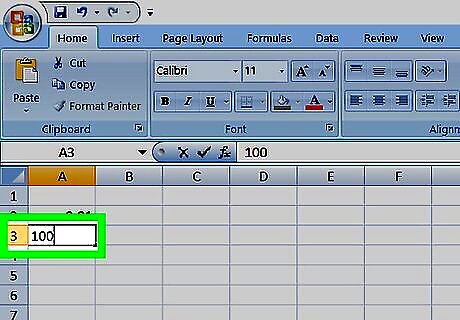
Enter the initial investment amount. Select an empty cell (e.g., A3) and type in the amount that you initially invested.
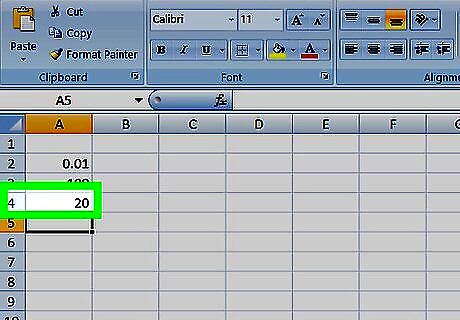
Enter each year's return amount. Select an empty cell (e.g., A4), enter the first year's return amount, and repeat for each subsequent year for which you have a return number.
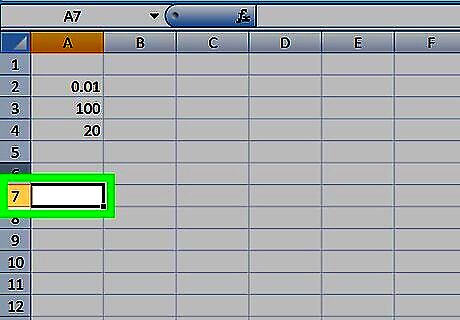
Select a cell. Click a cell in which you want to calculate the NPV.
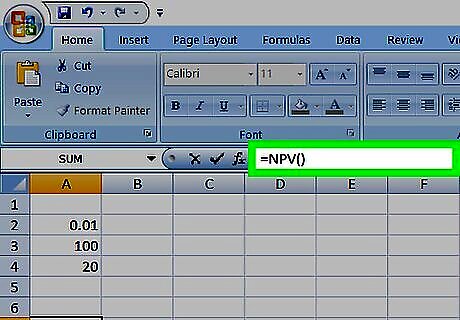
Enter the NPV formula beginning. Type in =NPV() here. Your investment data will go in between the parentheses.
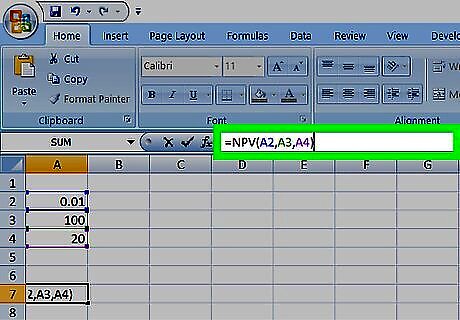
Add values to the NPV formula. Inside of the parentheses, you'll need to add the cell numbers that contain discount rate, investment amount, and at least one return value. For example, if your discount rate is in cell A2, the investment amount is in A3, and the return value is in A4, your formula would read =NPV(A2,A3,A4).
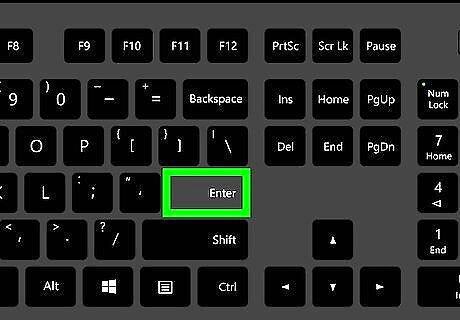
Press ↵ Enter. This will prompt Excel to calculate the NPV and display it in the selected cell. If the NPV displays in red, the investment's value is negative.

















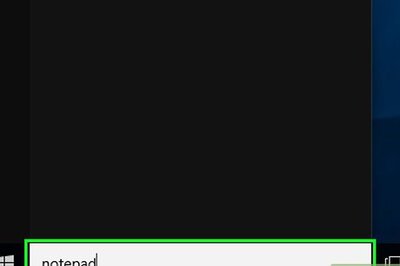


Comments
0 comment