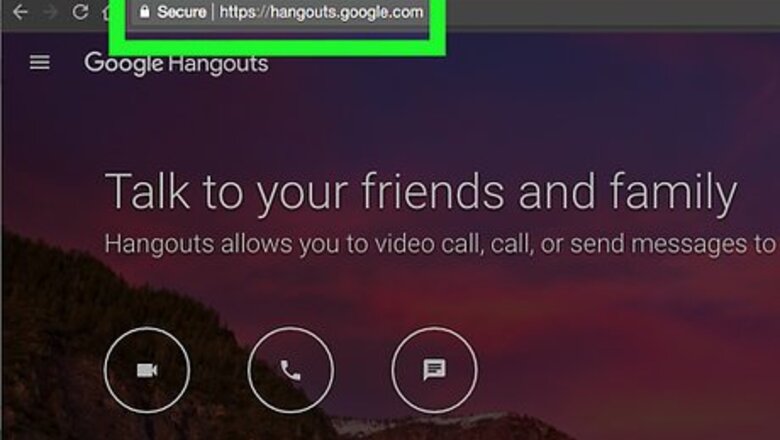
views
Google Hangouts
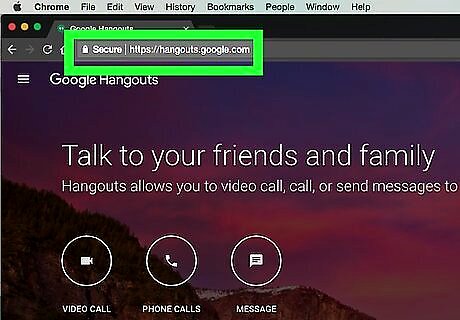
Open the Google Hangouts page. Go to https://hangouts.google.com/. This will open your personal Hangouts page if you're logged into your Google account. If you aren't logged in, click Sign in in the top-right corner of the page, enter your email address and click Next, enter your password, and click Sign in.
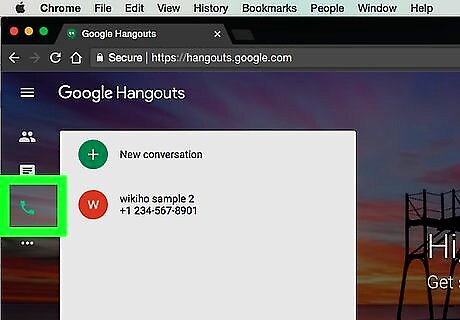
Click the Phone Call icon. The phone-shaped icon in the middle of the page will open the Phone section of Google Hangouts. Most calls to phones in the US and Canada are free. If you try calling a phone that's in another country, you will need to add payment information.
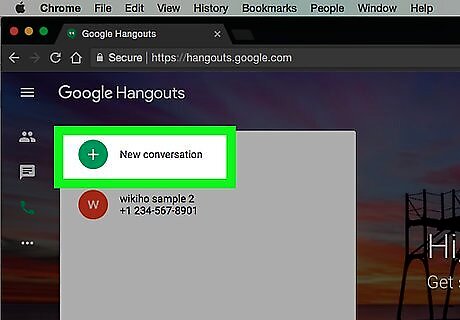
Click New conversation. This option is in the upper-left side of the page.
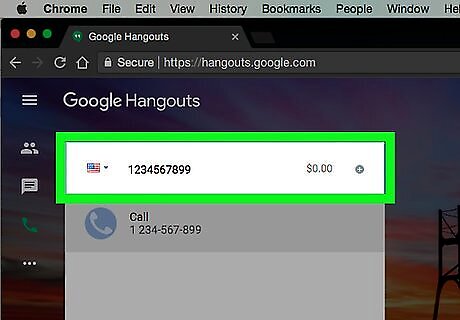
Enter the phone number. Type in your phone's number.
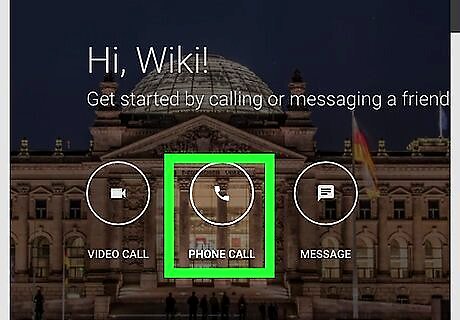
Click Call. This option is below the field when you typed the phone number. Clicking it opens the registration page if you haven't registered a phone number with Google Hangouts before. If you don't already have a phone number registered with Hangouts, you'll be prompted to verify one: Type in a phone number. Click Next. Enter the verification code. Click Verify. Click I accept. Click Proceed.
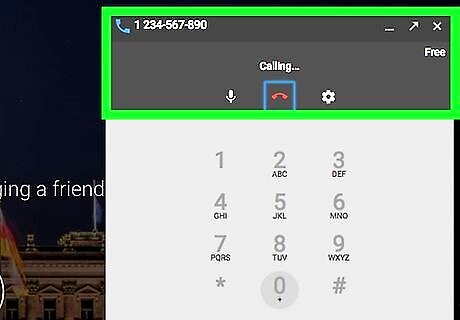
Wait for the call to connect. Your phone should begin ringing within a few seconds of clicking the Call button. Keep in mind that the Hangouts number will appear as an "Unknown" number on your phone. If your phone is set to block unknown or restricted calls, it won't ring.
Skype
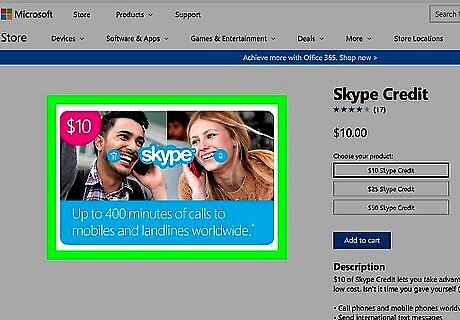
Make sure you have Skype credit. Unlike Google Hangouts, Skype doesn't allow you to make non-international computer-to-phone calls for free. If you don't have a few bucks' worth of credit on your Skype account, add some before proceeding.
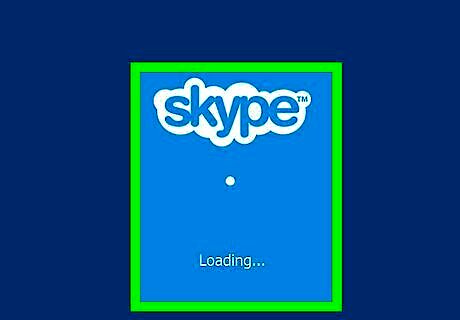
Open Skype's web version. Go to https://web.skype.com/. This will open your Skype page if you're already logged into Skype in your browser. If you aren't logged in, enter your Skype email address or phone number, click Sign in, and enter your password to continue. As of September 2017, Skype web calling does not work with Firefox. You can use Skype web calling on Google Chrome, Internet Explorer, Microsoft Edge, and Safari.
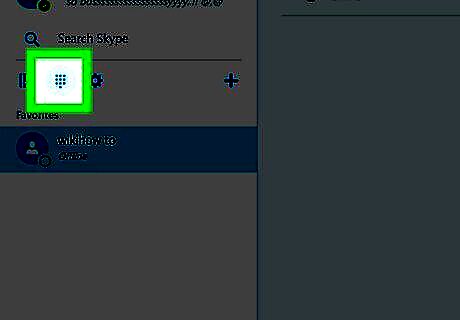
Click the dialer icon. This grid of dots is on the left side of the page, just below your name and the "Search Skype" search bar.
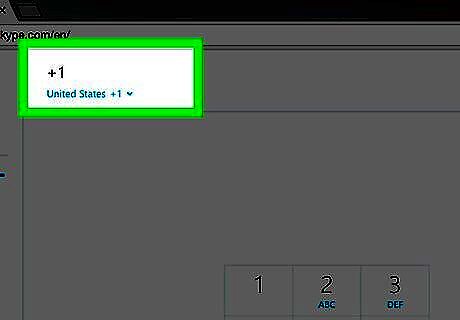
Enter your country code. Type + followed by your country code. If you're calling your own phone in the United States, for example, you'd type +1 here. If you don't know your country code, click Choose country/region at the top of the page, then click your country's name.
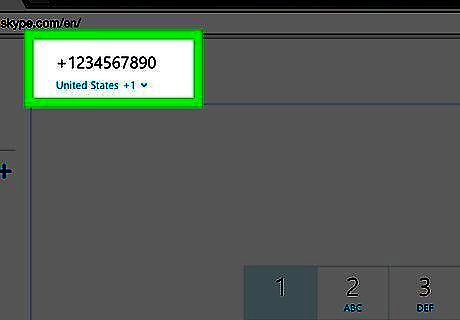
Enter your phone number. Type in the number for your own phone.
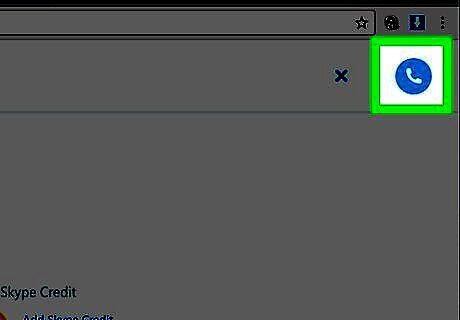
Click the phone icon. It's the white receiver on a blue background that's in the upper-right side of the page.
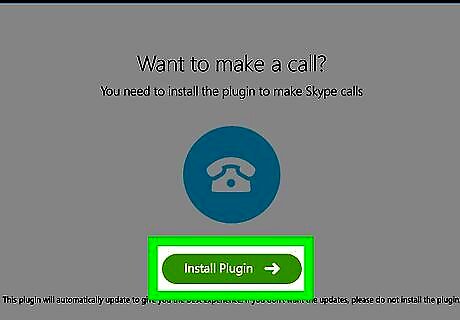
Click Install Plugin when prompted. This green button is in the middle of the pop-up window. If you're using Microsoft Edge, skip ahead to the "Wait for your call to connect" step.
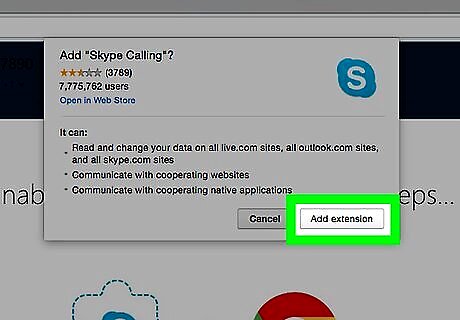
Install the Skype extension. Click the green Add Extension button, then click Add extension when prompted. This will install Skype Calling in your browser.
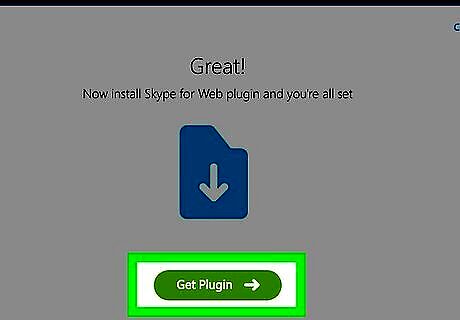
Click Get Plugin. It's a green button in the middle of the page. Clicking it prompts a setup file to download to your computer. Depending on your browser settings, you may have to confirm the download or select a location before the file will begin downloading.
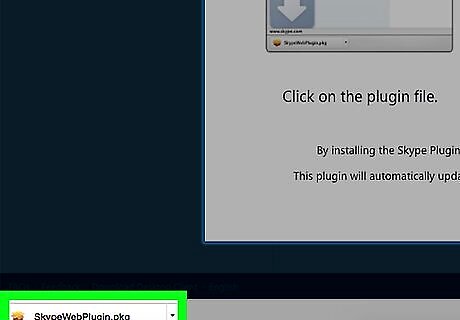
Double-click the setup file. This will install the Skype plugin in your browser.
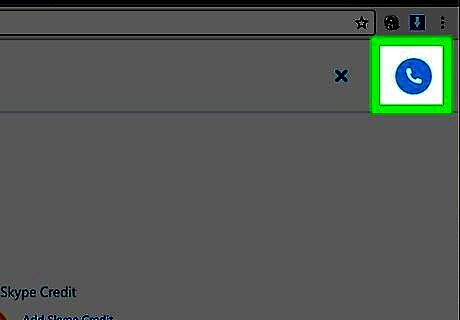
Click Call. This blue button is in the middle of the window. Doing so will proceed with your call.
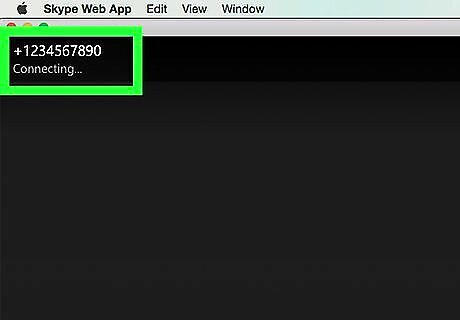
Wait for your call to connect. As long as you have enough credit on your account, your call will connect within a few seconds.















Comments
0 comment