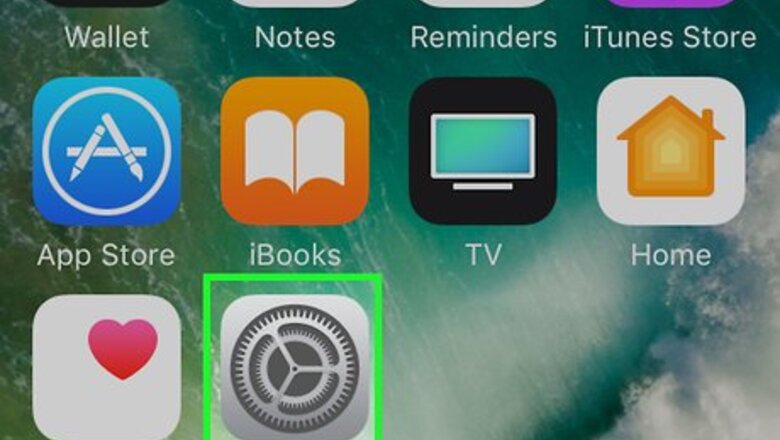
views
Changing the Phone Calls Ringtone
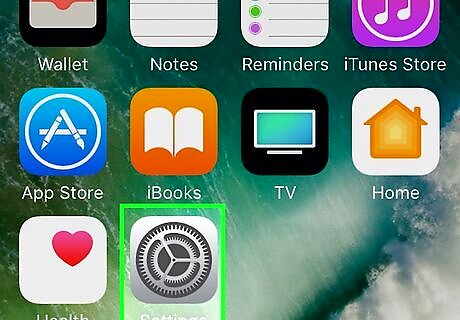
Tap on “Settings” and select “Sounds.”
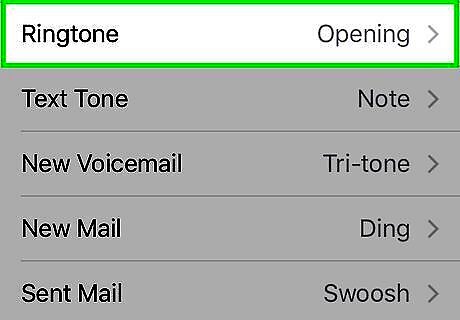
Tap on “Ringtone.” A list of default ringtones will display on-screen.
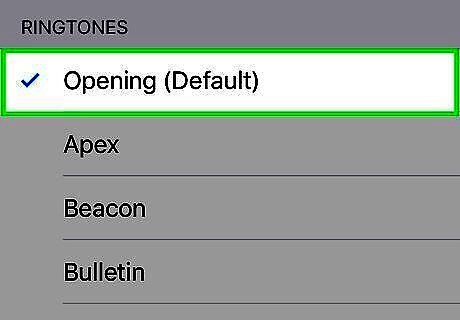
Select the ringtone you want used for incoming phone calls. Your ringtone will now be changed.
Changing the Text Messages Ringtone
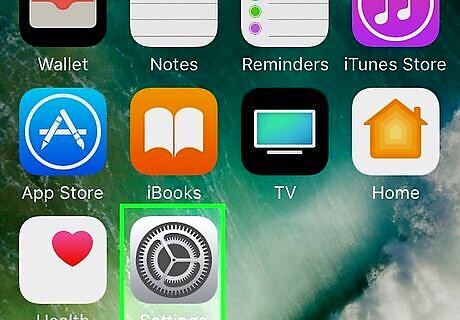
Tap on “Settings” and select “Sounds.”

Tap on “Text Tone.” A list of default ringtones for text messages will display on-screen.
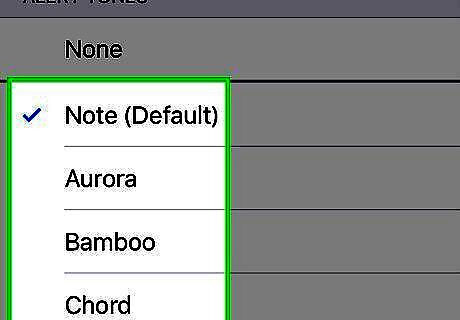
Tap on the ringtone you want used for text messages. Your ringtone for text notifications will now be changed.
Changing the Emails Ringtone
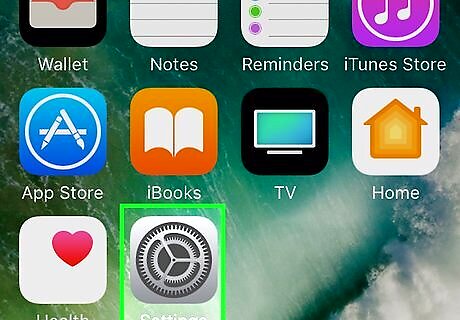
Tap on “Settings” and select “Sounds.”
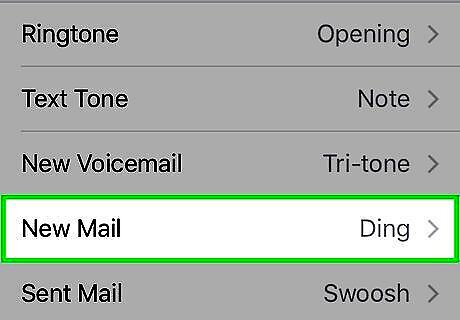
Tap on “New Mail.” A list of default ringtones for email notifications will display on-screen.
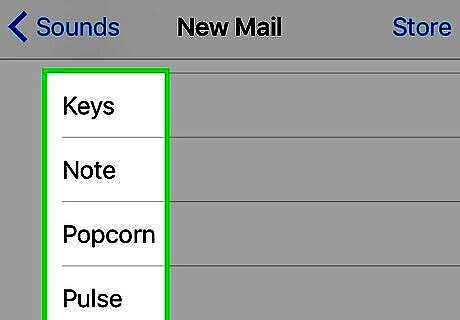
Tap on the ringtone you want used for incoming mail. Your ringtone will now be changed.
Creating Ringtones in iTunes
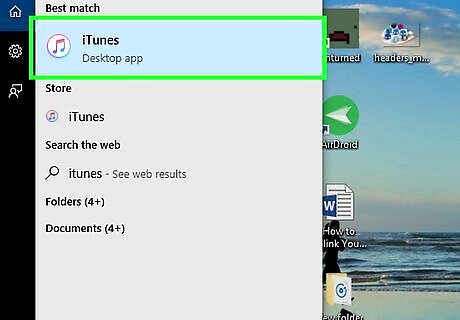
Launch iTunes and click on the “My Music” tab.
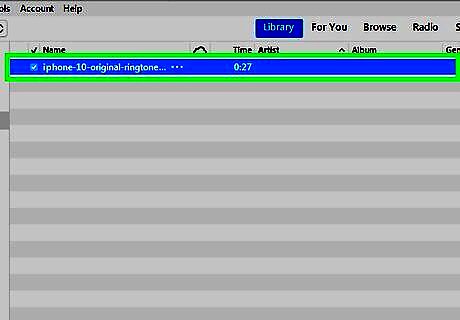
Navigate to the song you want used as your ringtone.
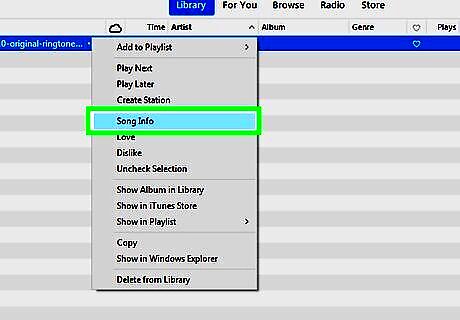
Right-click on the song, then select “Get Info.” This opens the information window for that particular song.
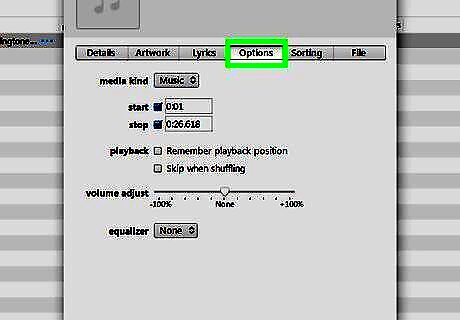
Click on the “Options” tab, then place checkmarks next to “Start” and “Stop.”
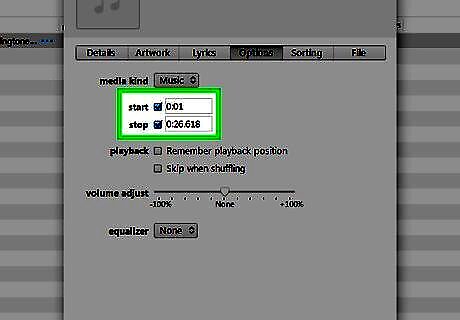
Enter time parameters next to “Start” and “Stop” to indicate the part of the song you want used as the ringtone. The maximum ringtone length is 30 seconds, so the time parameters you enter must only be for 30 seconds of the song. For example, to use the first 30 seconds of the song as your ringtone, enter “0:00” next to Start and “0:30” next to Stop.
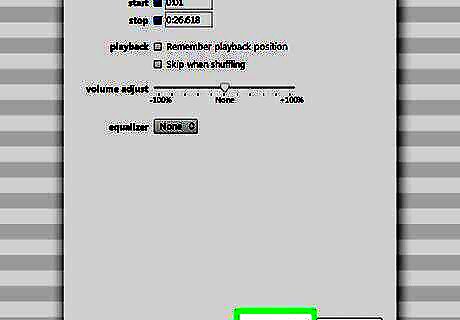
Click “OK,” then confirm the song is still highlighted in iTunes.
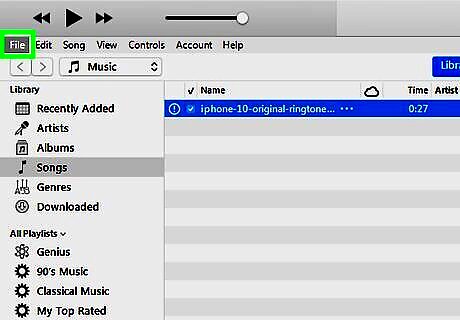
Click on “File” at the top of iTunes.
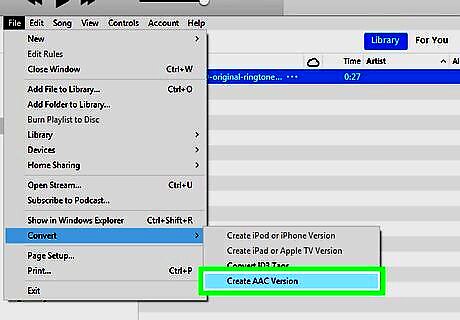
Click on “New Version,” then select “Create AAC version.” iTunes will make a copy of your track using the time parameters you entered.
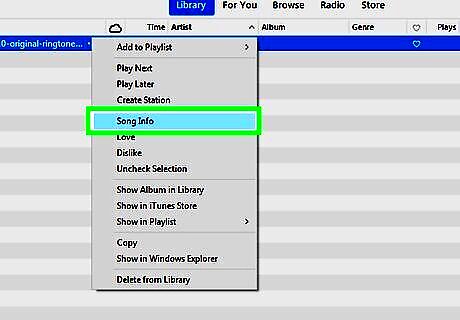
Right-click on the original song and select “Get Info.”
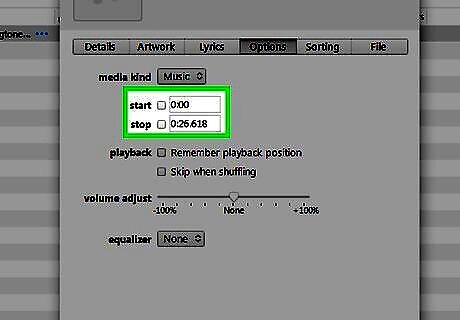
Remove the time parameters and checkmarks next to “Start” and “Stop.” This prevents the original track from playing 30 seconds of the song in iTunes.
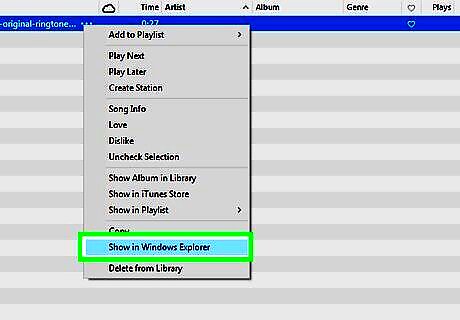
Right-click on the 30-second song and select “Show in Windows Explorer.” A new Windows Explorer window will open and display your song. Select “Show in Finder” if using iTunes on Mac OS X.
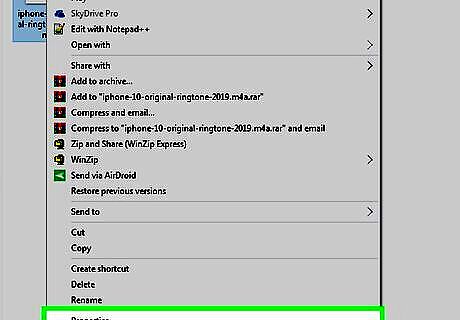
Right-click on your song in Windows Explorer or Finder and select “Get Info.”
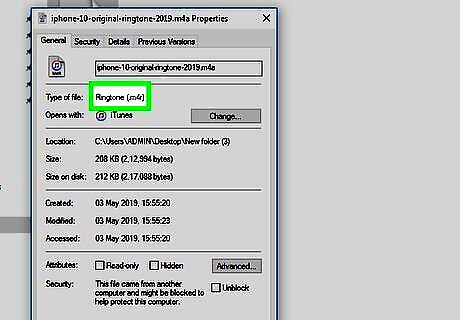
Change the song’s file extension from “.m4a” to “.m4r,” then save your changes.
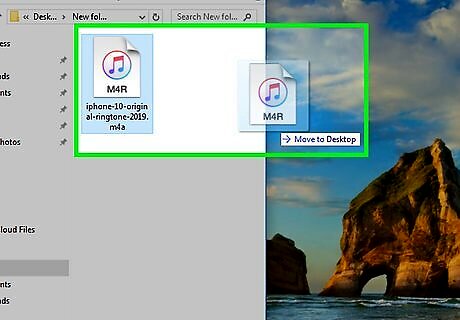
Drag and drop the file from Windows Explorer or Finder over to your desktop.

Connect the iPhone 5 to your computer using a USB cable.
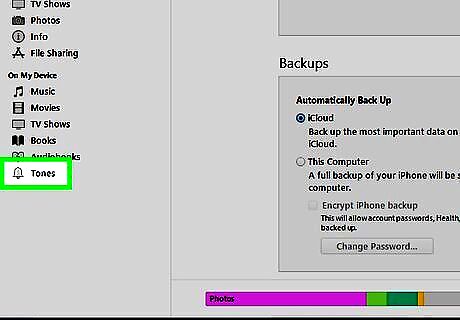
Click on the three dots at the top left corner of iTunes and select “Tones.” This opens the My Tones window.
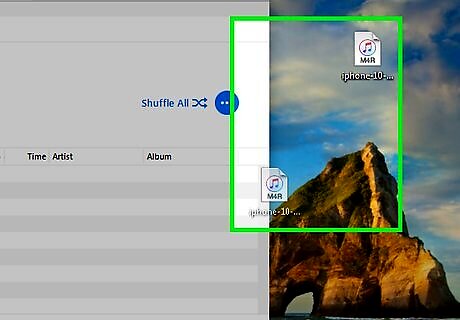
Drag and drop the ringtone from your desktop over to the Tones window in iTunes.
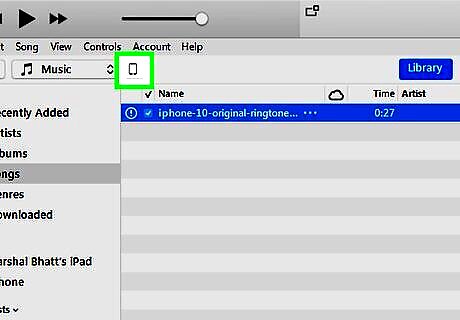
Click on your iPhone 5 at the top left corner of iTunes.
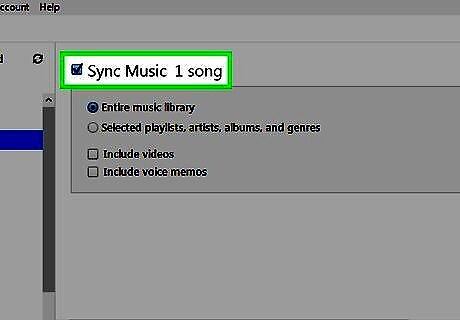
Click on “Sync Tones,” then select “Selected Tones.”
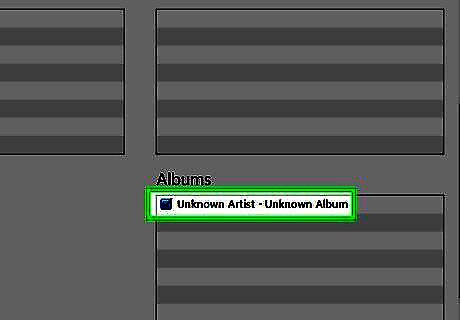
Select the ringtone track you created, then click “Apply.” The ringtone will now be synced and added to the ringtone library on your iPhone 5.
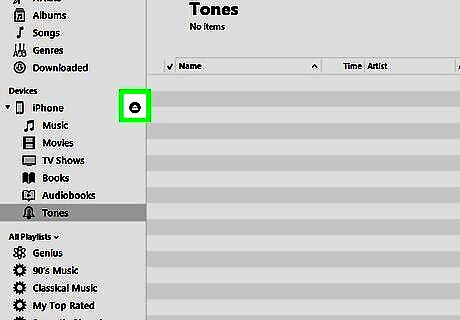
Disconnect the iPhone 5 from your computer.
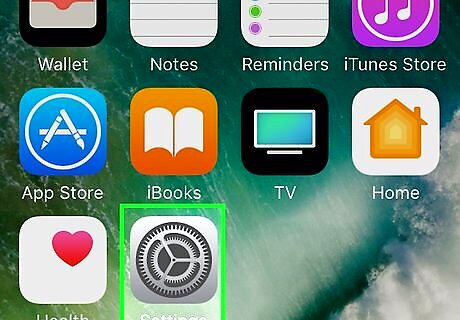
Tap on “Settings” and select “Sounds.” The new ringtone you created will be displayed at the top of the list.
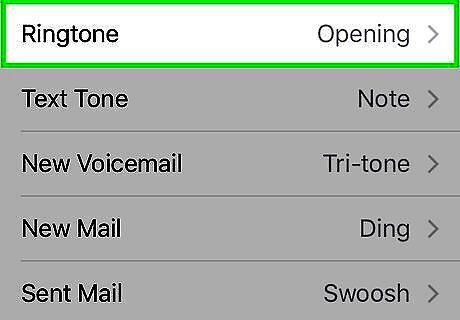
Tap on the ringtone. Your ringtone is now changed.














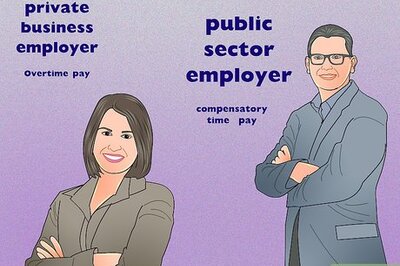



Comments
0 comment