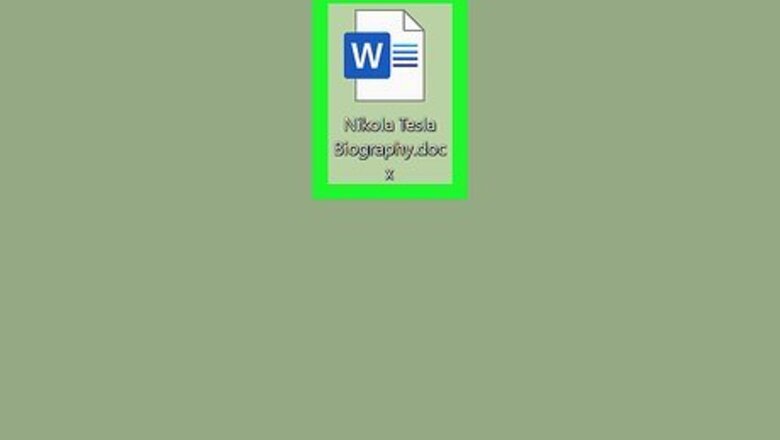
views
Using Word 2016-2019 and the Website
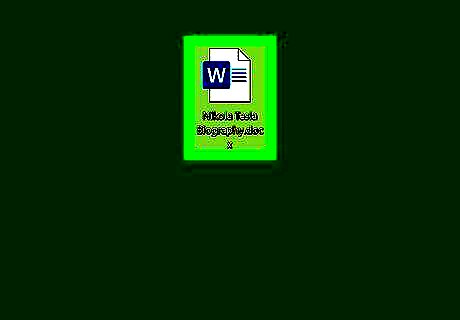
Open your document in Word. If you're in Word, you can open your document by clicking File > Open; if you're not in Word, you can right-click the file in your file explorer and click Open with > Word. If you're using the web, you can go to https://office.com/launch/word and open a document from your OneDrive.
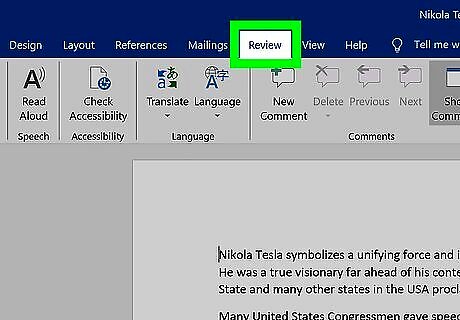
Click Review (desktop application) or Home (web). You'll see this in the menu running across the top of your document with File and Insert.
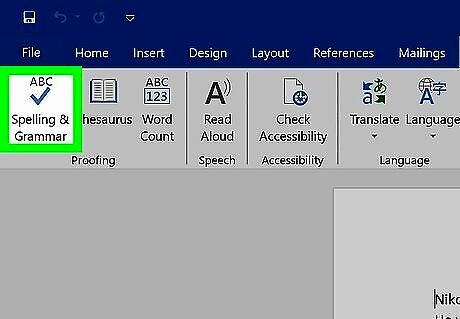
Click Check Document (Windows) or Editor (web). You'll find this in the Proofing grouping all the way on the left side of the menu if you're using a desktop application. If you're using the web, you'll find this on the far right side of the menu next to Voice. An editor box will pop up or slide out from the side.
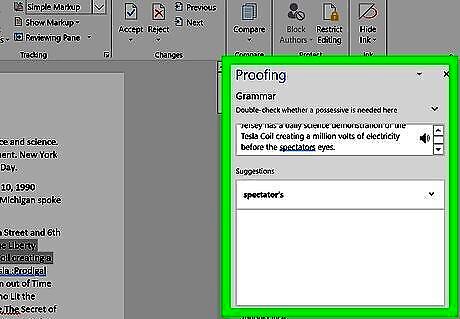
Click the error Word found. You'll see suggestions that will fix your sentence or wording. You can either click to change the error, ignore it once, or ignore it throughout the document.
Using Word for macOS
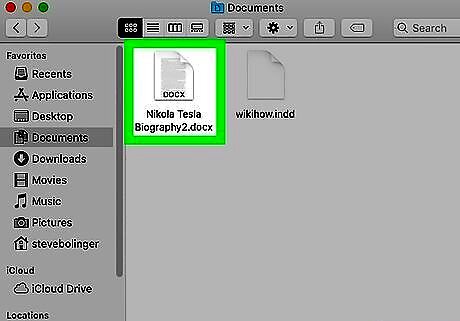
Open your document in Word. If you're in Word, you can open your document by clicking File > Open; if you're not in Word, you can right-click the file in your file explorer and click Open with > Word.
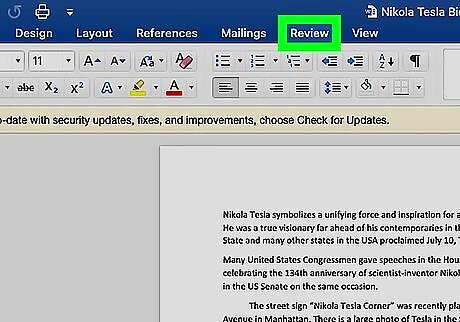
Click Review. You'll see this in the menu running across the top of your document with File and Insert.
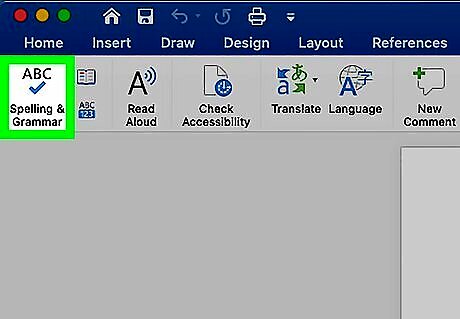
Click Spelling & Grammar. You'll find this in the Proofing grouping all the way on the left side of the menu. An editor box will pop up or slide out from the side.
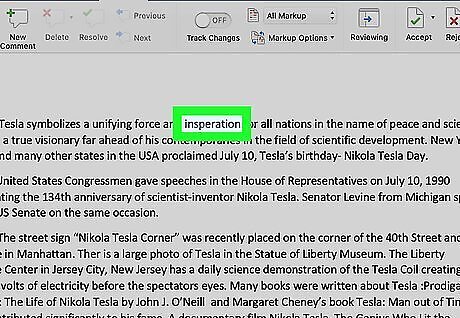
Click the error Word found. You'll see suggestions that will fix your sentence or wording. You can either click to change the error, ignore it once, or ignore it throughout the document.
Using Word 2013
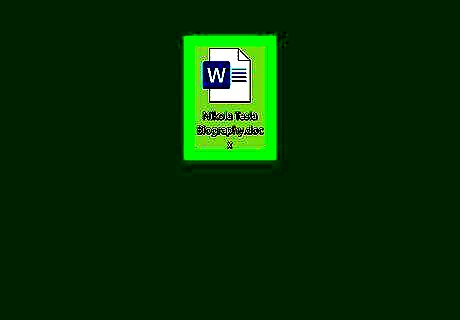
Open your document in Word. If you're in Word, you can open your document by clicking File > Open; if you're not in Word, you can right-click the file in your file explorer and click Open with > Word.
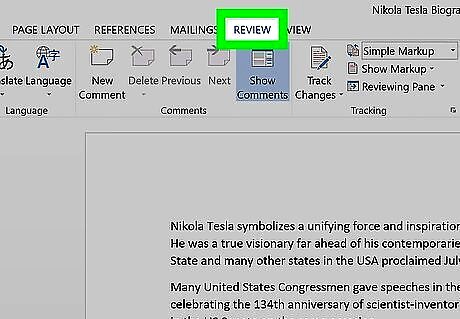
Click Review. You'll see this in the menu running across the top of your document with File and Insert.
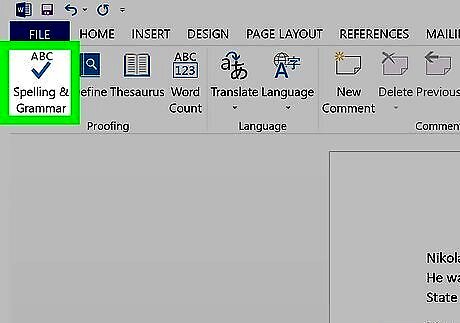
Click Spelling & Grammar. You'll find significantly less functionality with the spelling and grammar checker in Word 2013 than in 2016-2019, but any word or phrase underlined in blue will come with a suggestion to fix it.











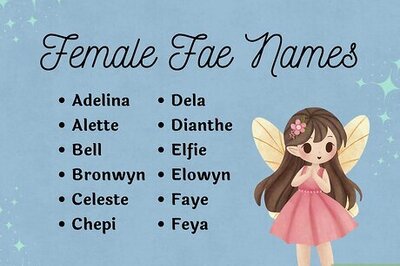
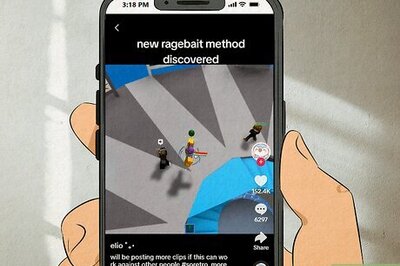



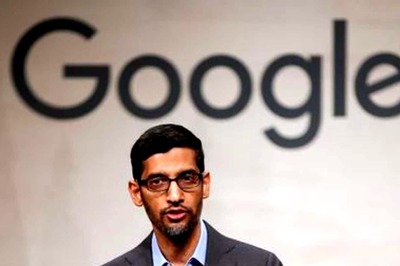
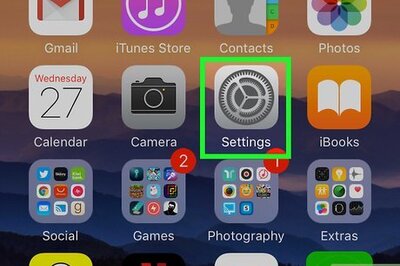
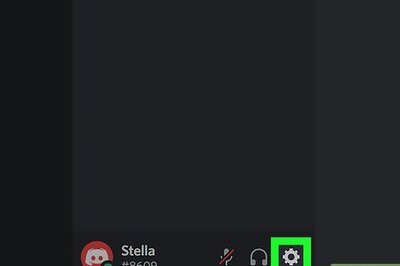

Comments
0 comment