
views
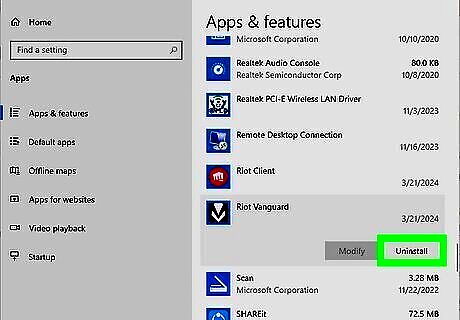
Uninstall via settings. You may be able to uninstall the Riot client through Windows' settings. Do the following: Open the Start menu and type "add or remove programs". Click the first option. Click 'Riot Vanguard. Click Uninstall. Empty your recycle bin and restart your computer. Open the Start menu and type "Riot". If any Riot apps or folders appear, go to the next step.
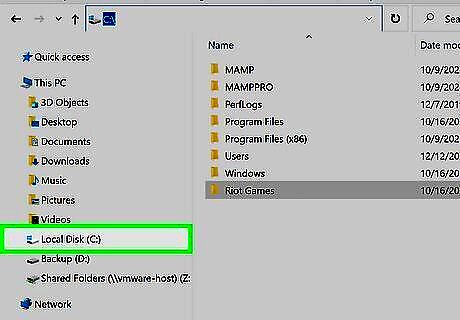
Navigate to the "Riot Games" folder. Normally, this can be found in the C:/ or D:/ drive, unless you specified a certain folder during the installation. To find the location, do the following: Right-click the Riot Client shortcut on your desktop (or find the icon in your App Library). Select Open file location. This will open the folder that has the Resources and UX folder. In the top navigation bar, click Riot Games to navigate to this folder. This folder should contain the Riot Client folder. In the top navigation bar, click (C:), (D:), or the name of your custom folder to navigate there. This folder should contain the Riot Games folder.
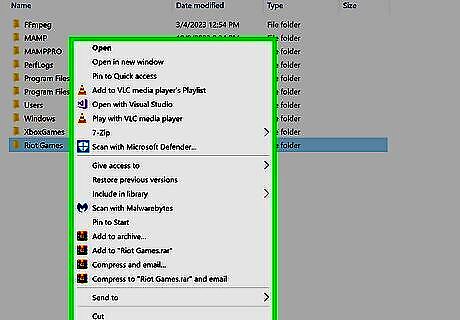
Right-click the "Riot Games" folder. This will open a pop-up menu.
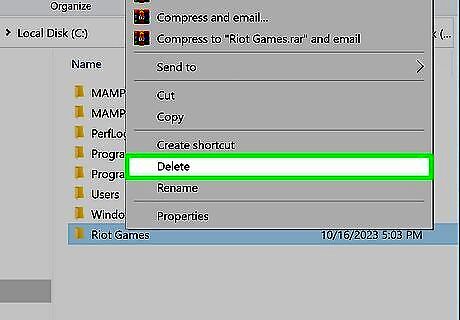
Click Delete (Windows 10) or Android 7 Delete (Windows 11). Delete is near the bottom of the menu for Windows 10 computers while the trash can icon is in the top-right corner of the menu on Windows 11 computers.
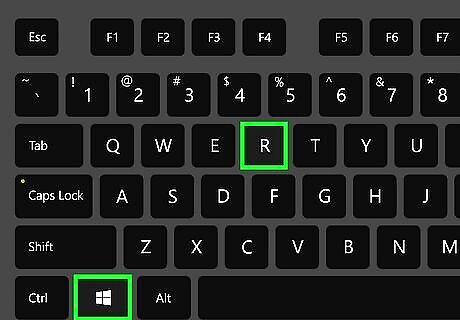
On your keyboard, press ⊞ Win+R. This will open the Run window.
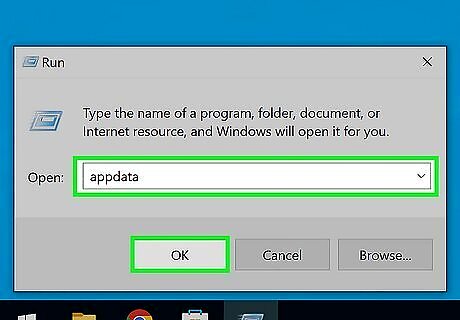
Type appdata into the field and click OK. This command will open the AppData folder.
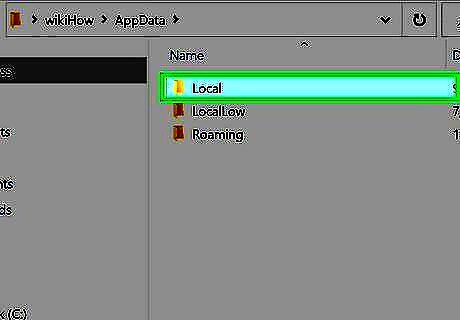
Open the "Local" folder. You'll see a list of apps in alphabetical order. If it isn't in alphabetical order, click the Name category at the top to filter it now.
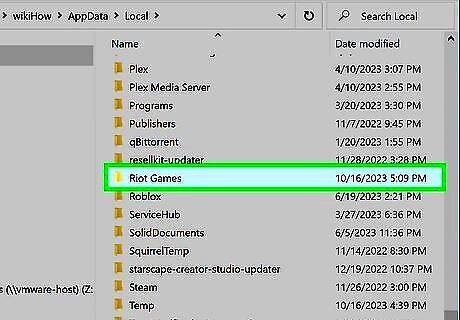
Right-click the "Riot Games" folder. This is the folder located in AppData > Local. A pop-up menu will open.
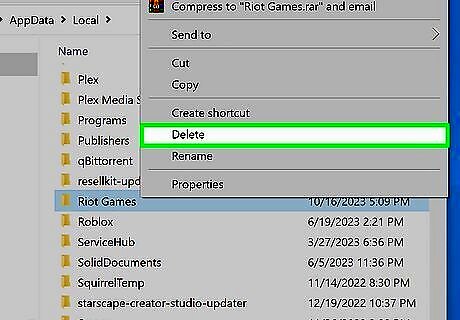
Click Delete (Windows 10) or Android 7 Delete (Windows 11). Delete is near the bottom of the menu for Windows 10 computers while the trash can icon is in the top-right corner of the menu on Windows 11 computers.
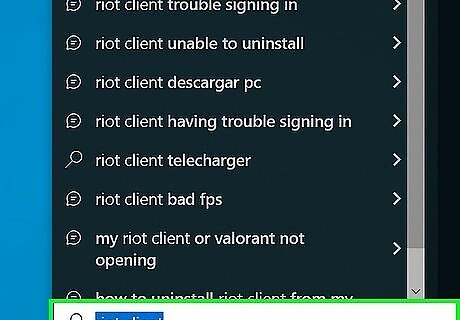
Press ⊞ Win and type "Riot Client". You should see Riot Client pop up in the Start menu's search suggestions.
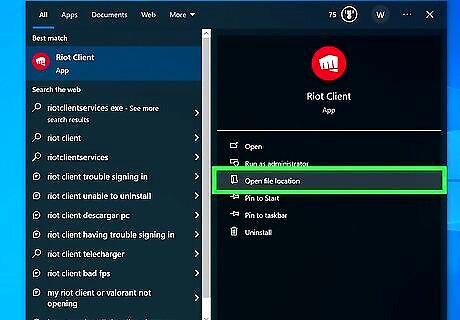
Click Open file location. This will be in the right panel of the search suggestions. The Riot Games folder will open.
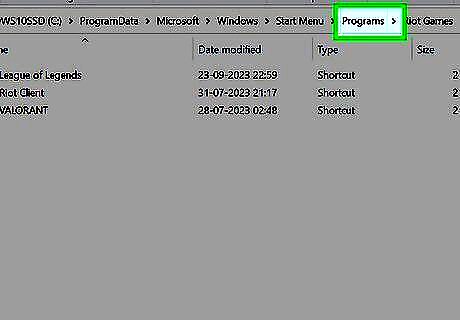
In the top navigation bar, click Programs. This will open the previous folder.
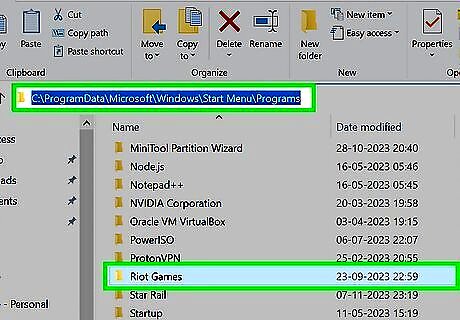
Right-click the "Riot Games" folder. This is the folder located in Start Menu > Programs.
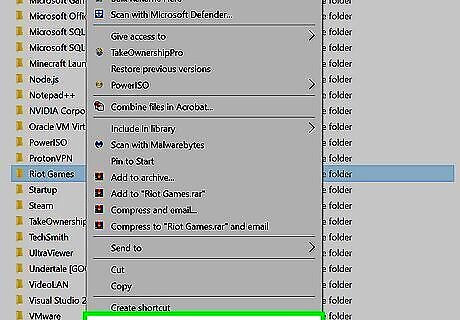
Click Delete (Windows 10) or Android 7 Delete (Windows 11). Delete is near the bottom of the menu for Windows 10 computers while the trash can icon is in the top-right corner of the menu on Windows 11 computers.
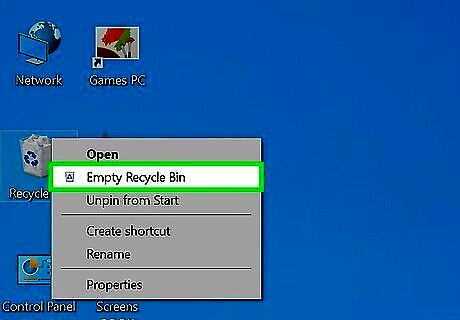
Empty your Recycle Bin and restart your computer. To do this, right-click the Recycle Bin icon on your desktop and click Empty Recycle Bin. Restart your computer by pressing the Win key, clicking the Power icon, and selecting Restart. The Riot Client will be fully uninstalled.


















Comments
0 comment