
views

Determine the type of USB port on your phone. Depending on the type of port you have as well as the connection you want, the steps to connect your phone to your TV differ. If your Android has a USB-C port, you can connect your Android to your TV's HDMI port with a USB-C to HDMI adapter. This allows you to mirror your Android's screen to your TV. If your phone has a micro-USB port, you will need an MHL (Mobile High-Definition Link) adapter, which has a micro USB plug on one end (for your phone) and an HDMI port on the other end (for an HDMI cable that connects to your TV). This will only work for screen mirroring if both your TV and your phone support MHL. For a list of Androids that support MHL, see http://www.mhltech.org/DoIHaveMHL.aspx. Older phones might use SlimPort technology instead of MHL. If your Android supports SlimPort, you can connect your Android to your TV using a variety of adapters, including SlimPort-to-HDMI, SlimPort-to-VGA, and SlimPort-to-DisplayPort.
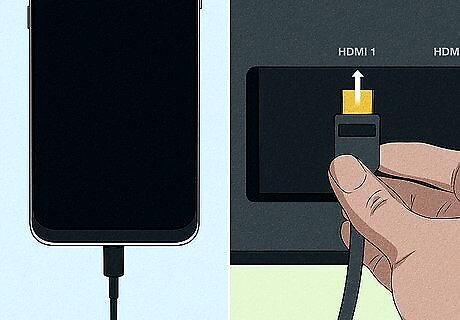
Connect your phone. It's as simple as that: according to your phone type and the cables/adapters you have, you should be able to plug and play. Depending on your TV setup, you may immediately see your Android's screen mirrored to your TV. Some TVs, like the Sony Bravia TV, only support data transfer with a USB connection, so you can only view photos and videos from your phone on your TV. If your TV doesn't have an HDMI port, you can always use a USB-to-VGA adapter. If your TV has only the RCA connections (red, white, and yellow), you'll need the HDMI to RCA adapter and can then chain your phone to your TV like this: phone > USB to HDMI adapter > HDMI adapter to RCA adapter > TV. If you want to connect wirelessly, refer to How to Connect Android to TV.

Use your TV remote control to switch to the correct port. If you don't see your screen on the TV, press the INPUT or SOURCE button on your TV and switch to the HDMI (or other) port to which you connected your Android.













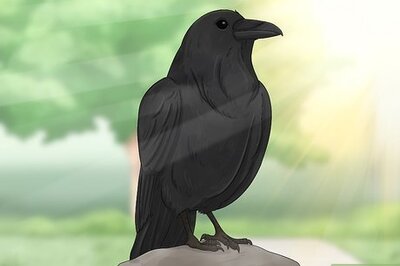
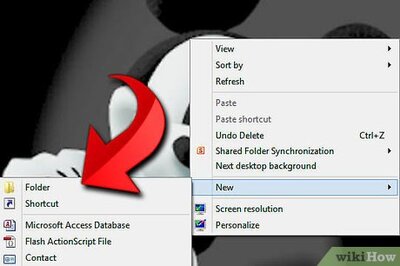


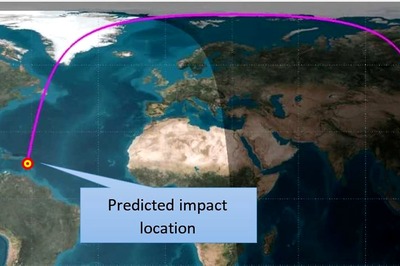


Comments
0 comment