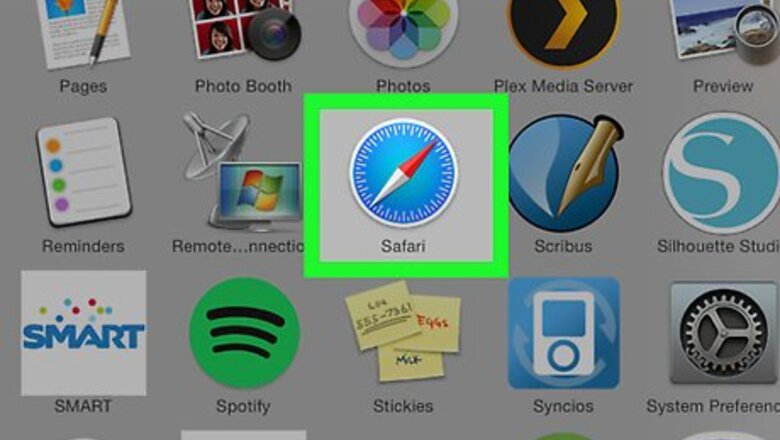
views
Mac
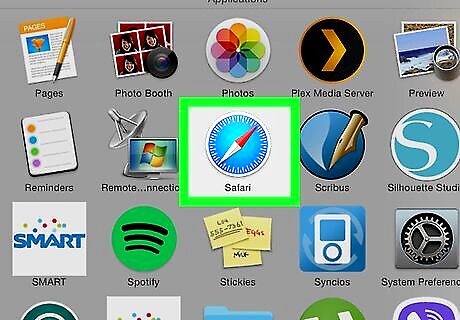
Open Safari. Click the Safari app icon, which resembles a blue compass, in your Mac's Dock.
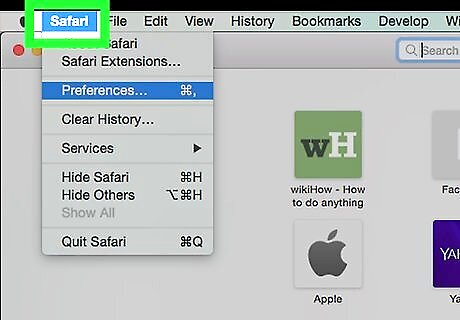
Click Safari. It's a menu item in the top-left corner of the screen. Clicking it prompts a drop-down menu. If you don't see this option, make sure that Safari is the front window by clicking it.

Click Preferences…. This option is in the middle of the Safari drop-down menu. Doing so opens a pop-up window.
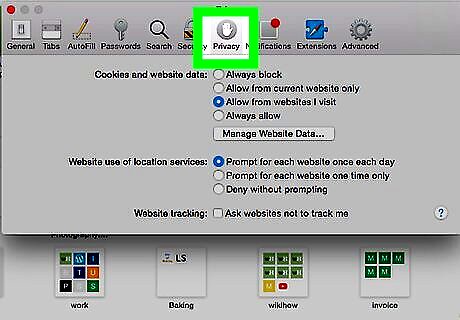
Click the Privacy tab. It's at the top of the Preferences window.
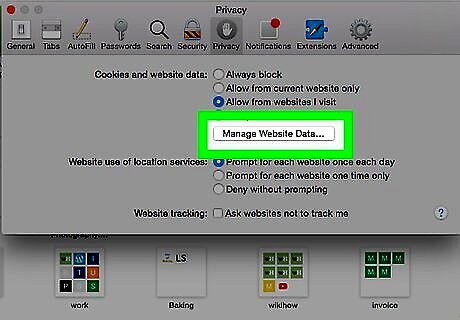
Click Manage Website Data…. You'll find this option in the "Cookies and website data" section of the window. Clicking it brings up a window with a list of all of your browser's cookies.
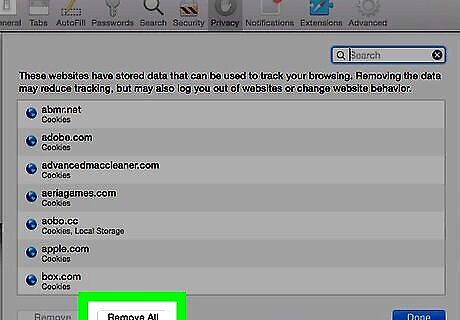
Click Remove All. It's a grey button at the bottom of the window.

Click Remove Now when prompted. This will delete all of your browser's current cookies.
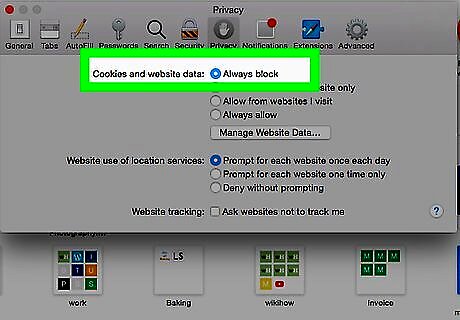
Block all cookies in the future. If you want to prevent all cookies going forward, check the "Block all cookies" box in the "Cookies and website data" section of the Preferences menu. This will stop Safari from storing cookies from websites. You may be prompted to confirm this action. Keep in mind that some websites require cookies in order to load some features. Blocking all cookies will prevent some websites from working correctly.
iPhone and iPad
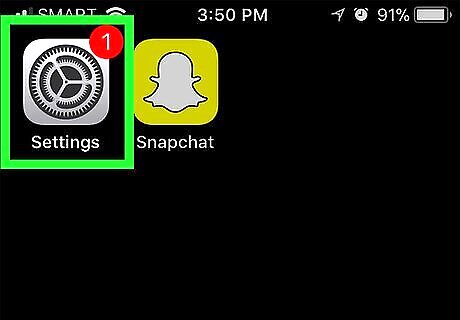
Open your iPhone's iPhone Settings App Icon Settings. Tap the Settings app icon, which resembles a grey box with gears on it.
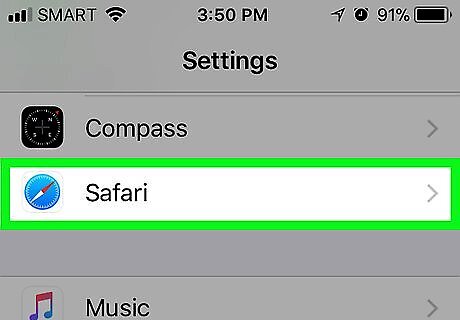
Scroll down and tap Safari. You'll find this option about a third of the way down the page.
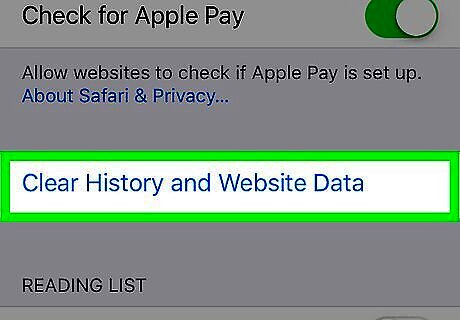
Scroll down and tap Clear History and Website Data. It's near the bottom of the Safari page.
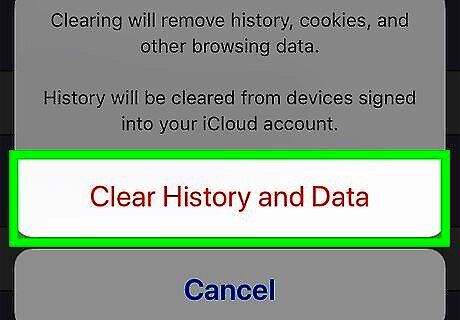
Tap Clear History and Data when prompted. Doing so will delete any cookies in your iPhone's Safari browser. Unfortunately, you can't delete only cookies in Safari on an iPhone.
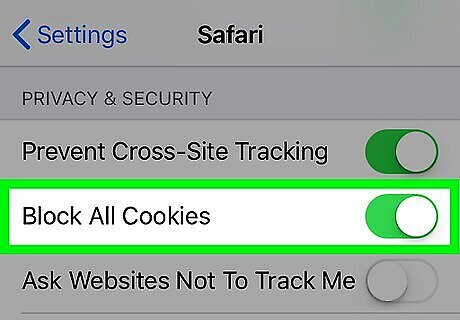
Block cookies in the future. If you want to prevent all cookies going forward, scroll up to the "PRIVACY & SECURITY" section on the Safari page, tap the white "Block All Cookies" switch iPhone Switch Off Icon, and tap Block All when prompted. This switch will turn green iPhone Switch On Icon, signifying that your iPhone's Safari browser will no longer allow cookies. Keep in mind that some websites require cookies in order to load some features. Blocking all cookies will prevent some websites from working correctly.










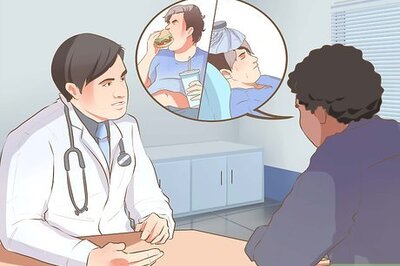









Comments
0 comment