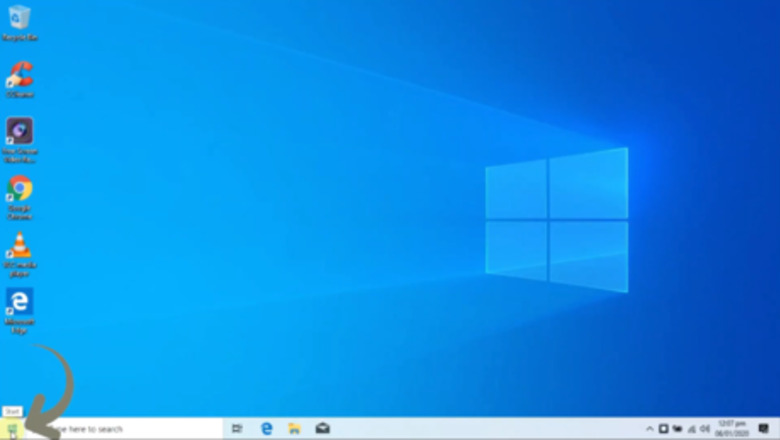
views
Driver Signature Enforcement Is a Security Feature.Driver signing enforcement ensures that only drivers that have been sent to Microsoft for signing will load into the Windows. This prevents any malware from making its way into the Windows.
Just Disable driver signing and you’ll be able to install drivers that weren’t officially signed. Be sure you know what you’re doing! You must only install drivers that you trust.

Click on the Windows Start Button. From the windows 10 desktop screen click on the start button.
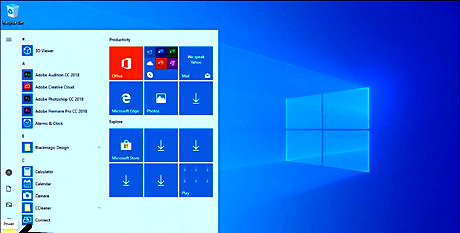
Click on the Windows Power Icon. From the start menu click on the power icon.
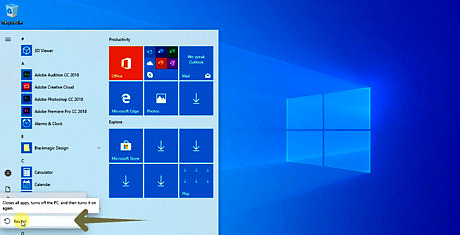
Restart Windows 10 in Advanced Mode. Press and hold down the ⇧ Shift on your keyboard and Click on the Restart Button.
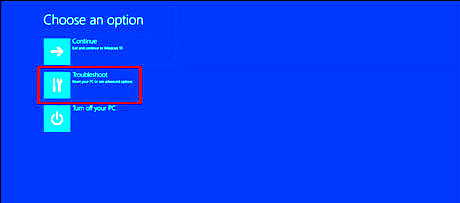
Click on Troubleshoot. After restarting the pc, Windows will ask you to choose an option.
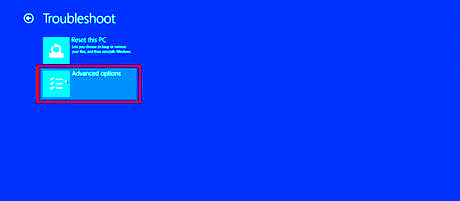
Click Advanced Options. From the Troubleshoot screen click on advanced options.
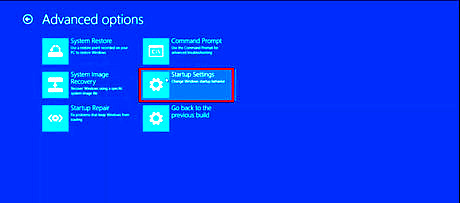
Click Startup Settings. In the Advance Option screen, click on Startup Settings.
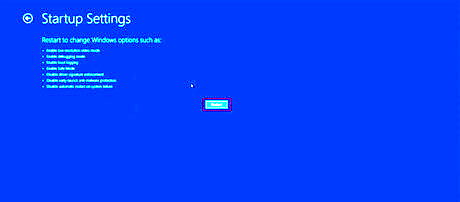
Click On Restart Button. In order to change windows settings click on restart button from the Startup Settings.
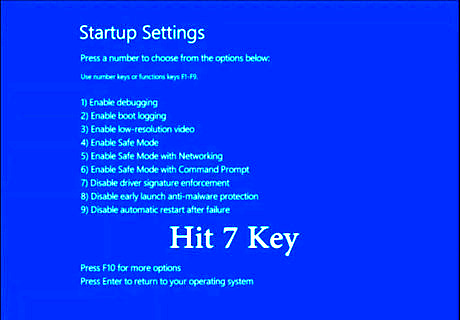
Press 7 key on your keyboard. From the startup settings press 7 key to Disable Driver Signature Enforcement on your windows 10.
Install Unsigned Mobile Drivers without any issue. Your PC will boot with driver signature enforcement disabled and you’ll be able to install unsigned drivers. However, the next time you restart your computer, driver signature enforcement will be disabled—unless you go through this menu again. You’re now free to install drivers that haven’t been officially signed by Microsoft.


















Comments
0 comment