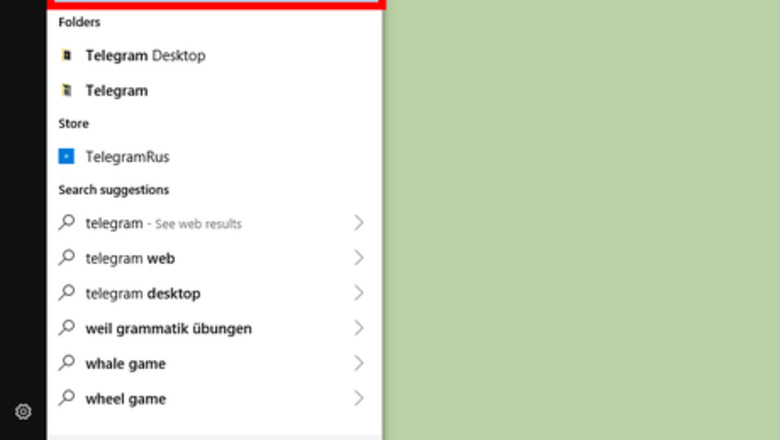
views
On the Telegram App for Android
Launch the Telegram app on your Android device. It's a round icon depicting a paper aeroplane on a blue background. You can find it in your home screen or app drawer.
Tap the menu ☰ icon. The triple bar icon is located in the upper-left corner of the app. Tapping it will open the menu panel.
Tap the Settings option. It’s near the bottom of the menu with a gear icon.
Tap Privacy and Security. You will see this option under the “Notification and Sounds” settings.
Select Calls from the “Privacy” section. This will open the voice calls settings page.
Disable the voice call feature for your account. Navigate to the “Who can call me?” title and select Nobody from the options.
Save your changes. Tap on the check mark (✓) icon, at the top-right corner, to apply your changes. Once you have done that, nobody can call you through the Telegram app. Done!
On the Telegram App for Windows
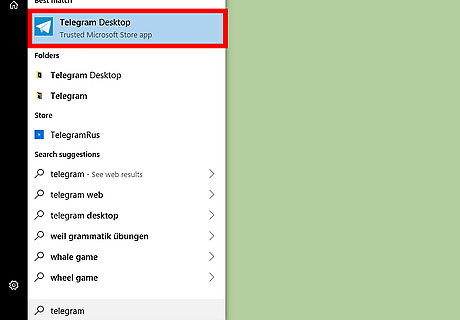
Launch the Telegram app. It’s a blue icon with a white paper aeroplane. Use the Start menu to find it quickly.
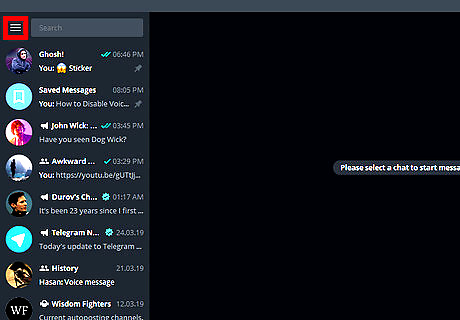
Open the Menu panel by click on the ☰ icon. It's located at the top-right corner of the app.
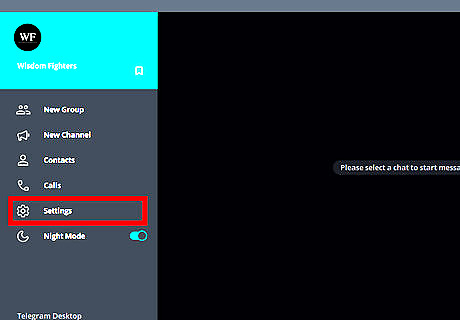
Click on Settings from the menu panel. It will be the second to last option.
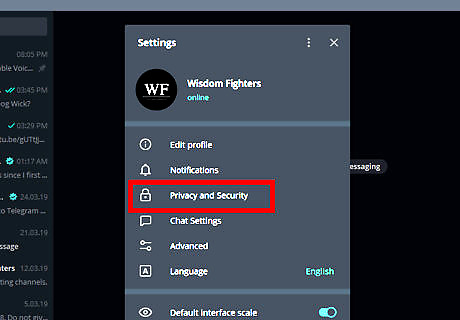
Click on the Privacy and Security option. It's located right after the “Notification” settings.
Click on Voice calls. It will be the third option in the “Privacy” section.
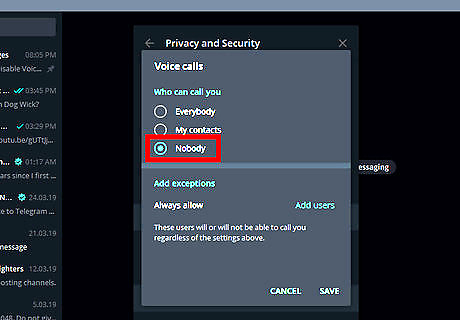
Disable the voice call feature. Navigate to the “Who can call me” section and select Nobody from the options.
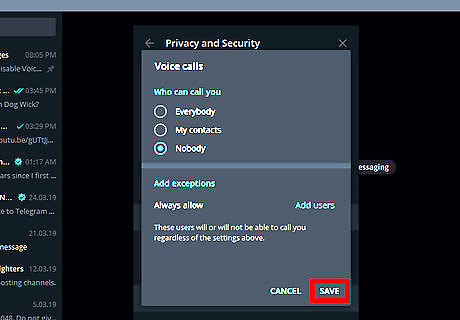
Click on SAVE to apply your changes. When you have done that, no one can call you in Telegram. Finished!


















Comments
0 comment