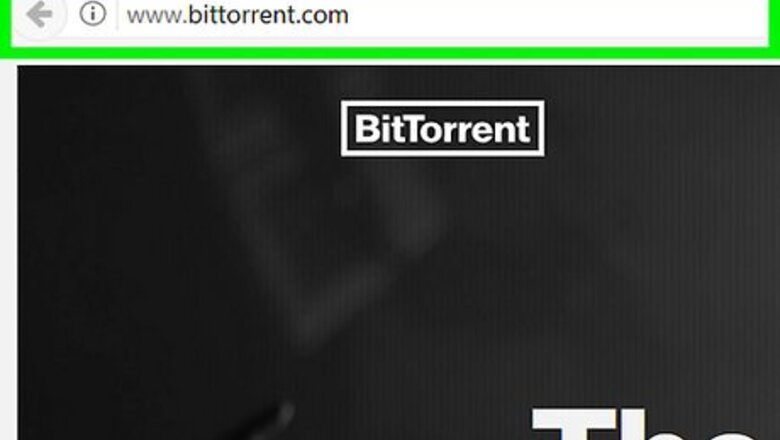
views
- Download and install BitTorrent.
- Navigate to the KickassTorrents website. Enter your search query look for a healthy torrent—the SEED column should have a greater number than the LEECH.
- Double click the file to download it in BitTorrent.
Installing BitTorrent
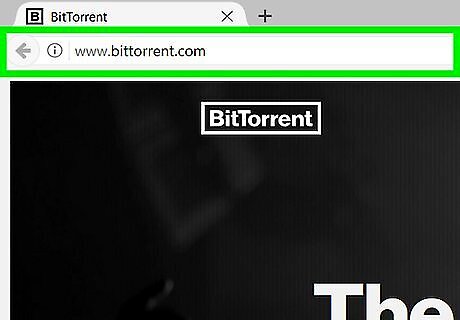
Go to BitTorrent's website. It's located at https://www.bittorrent.com/. You can download BitTorrent for both Mac and Windows platforms.
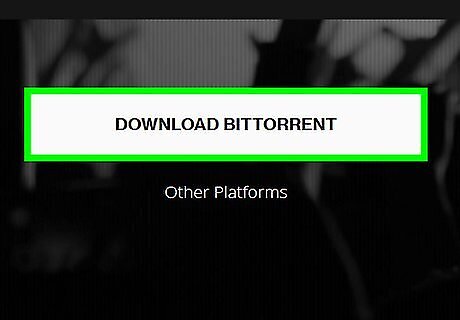
Click DOWNLOAD BITTORRENT. This button is in the middle of the page.
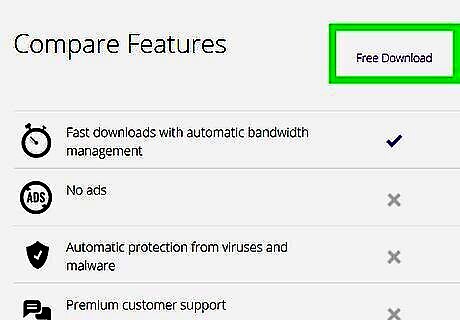
Click the "Free Download" link. It's just below the "Compare Features" heading near the top of this page.
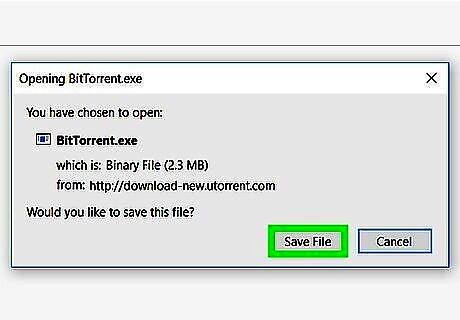
Wait for BitTorrent's setup file to download. In some cases, you may need to confirm the download or choose a download location before continuing.
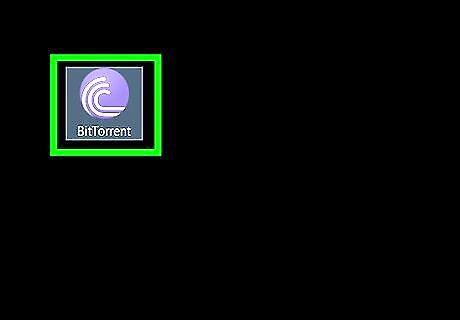
Double-click the setup file. It's purple with white lines on it. You may need to confirm that you wish to open the setup file by clicking OK before continuing.
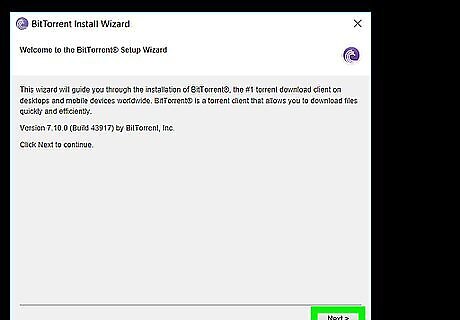
Click Next twice. It's in the bottom-right corner of the setup window.
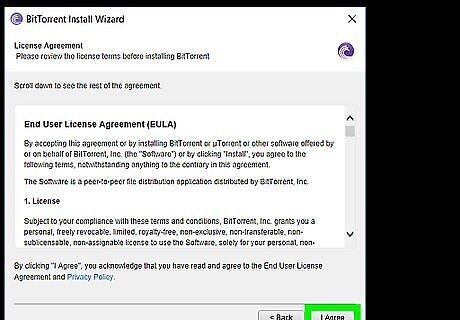
Click I agree. Clicking this button will confirm that you read and agreed with BitTorrent's terms of use.
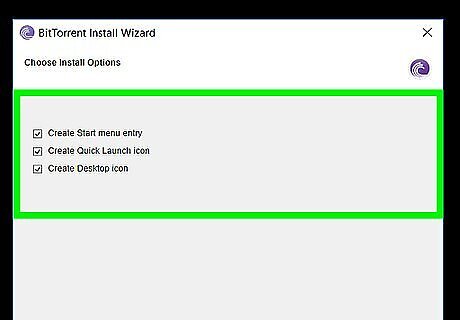
Select shortcut locations if prompted. In most cases, BitTorrent will install a shortcut on your desktop. If any other options appear here, you can click the box to the left of them to de-select them.
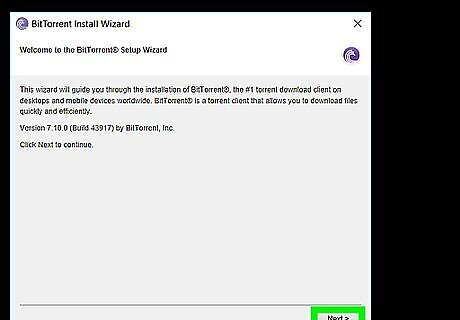
Click Next twice again. For Windows, on the second page on which you click Next, you can choose to prevent BitTorrent from starting up when you turn on your computer.
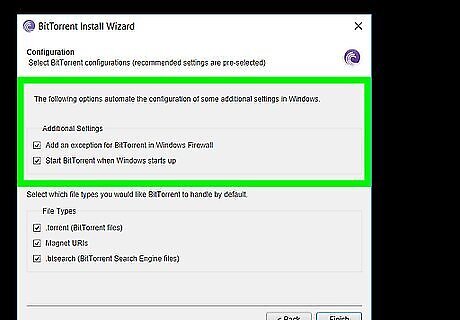
Click Decline on any pages with extra downloads. When you download BitTorrent, it will ask you to install additional programs (e.g., antivirus software). While these programs are usually fine to download, clicking Decline if you don't want them will prevent them from downloading.
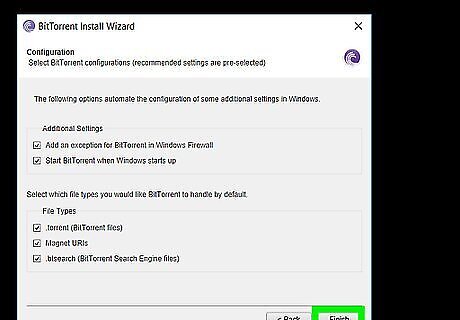
Click Finish when BitTorrent is done installing. It's in the bottom-right corner of the window. BitTorrent will open, meaning that you can proceed with downloading your torrent.
Downloading Torrents
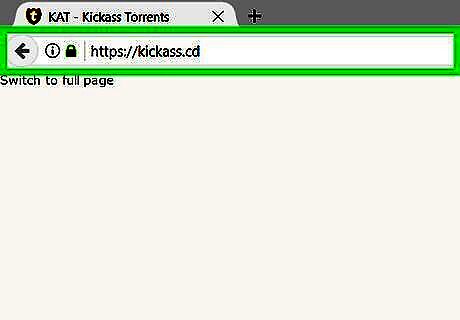
Go to the KickassTorrents website. If you're asked to log in or register in order to download, you're on the wrong KAT site. Since KickassTorrents uses intrusive advertising, you may want to use an adblocker.
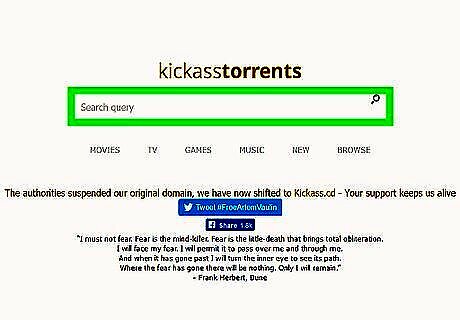
Click the "Search query" bar. This search bar is in the middle of the KAT webpage.
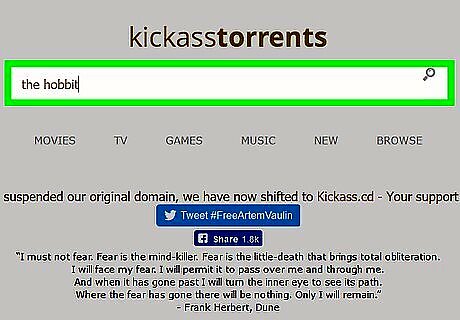
Type in a search term, then click the magnifying glass icon. This icon is to the right of the search bar. For example, if you're searching for a book, you'd type in its title.
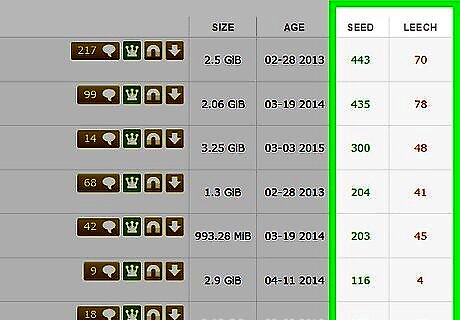
Locate a healthy torrent. When downloading a torrent, there are a few things for which you should look: Seeders - The number in the "SEED" column on the right side of the page should ideally be higher (or roughly equal to) the number in the "LEECH" column. File details - Make sure the file name, category, and any other information in the title matches exactly what you're looking for. Quality (video only) - Look for at least "720p" in the title ("1080p" is ideal). Anything lower will have poor quality.
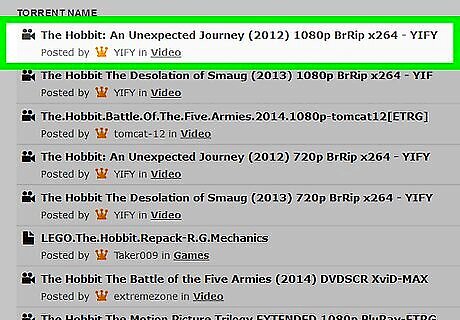
Click a torrent you wish to download. You'll still need to look at a couple of things before actually downloading: Comments - The user feedback here will give you an idea of how safe the torrent is. Rating - You'll notice a yellow thumbs-up and a red thumbs-down in the top-right area of the torrent's page. If you see a large number below the thumbs-down icon, the torrent may be broken or unsafe.
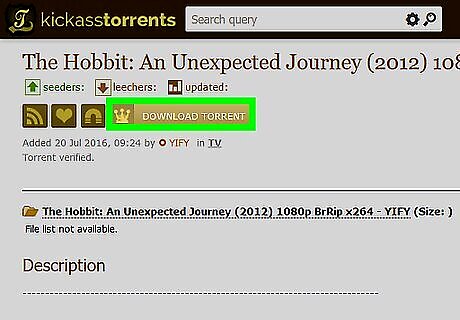
Click Download Torrent. It's below the title of the torrent near the top of the page. Doing so will prompt it to begin downloading. The torrent's download should only take a few seconds.
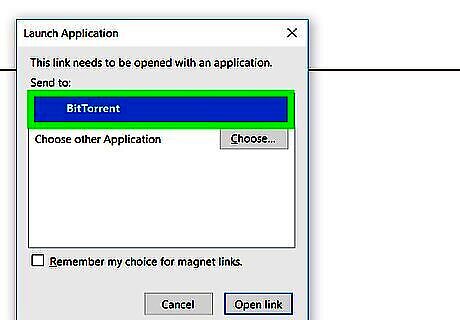
Double-click your torrent file. Doing so should open it in BitTorrent. After a moment, the torrent will prompt the actual file to begin downloading.
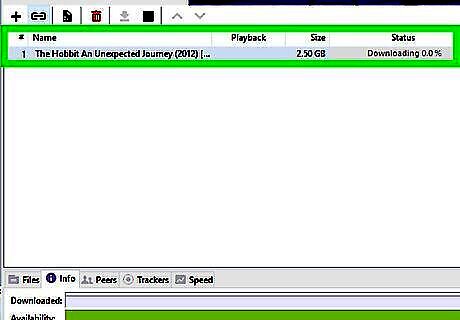
Wait for your file to download. Once you open the torrent file in your client, it will begin connecting to seeders and downloading. Torrent downloads typically take a little while to "warm up", but once you connect to a few good seeders you should see your download speed reach the max limit. Once the torrent is finished downloading, you'll be able to find it in the default "Downloads" folder, such as your desktop. If you want to search for your downloaded file, type its name into Spotlight (Mac) or Start (Windows) and then click the pertinent file.














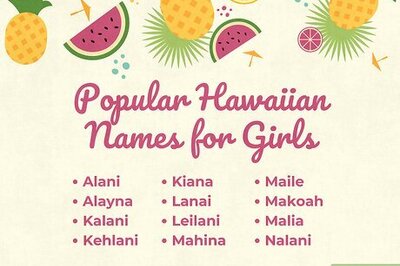
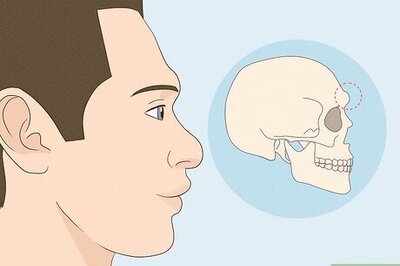



Comments
0 comment