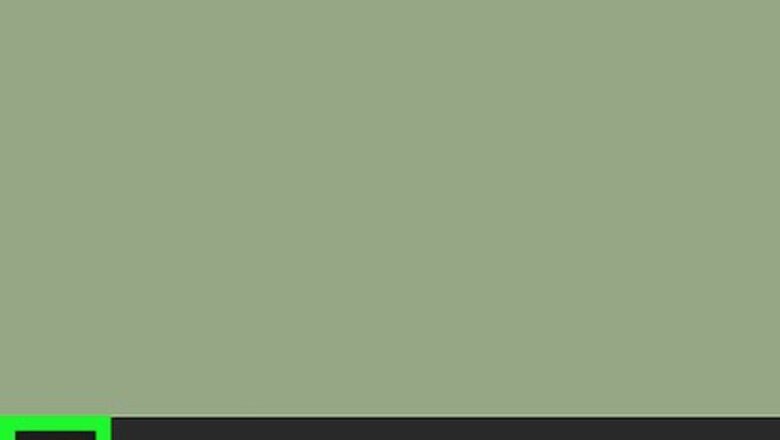
views
Turn on Location Services on Windows
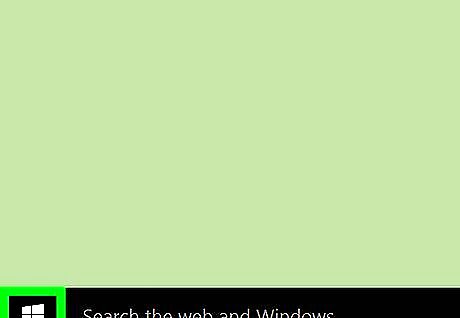
Open Start Windows Start. Click the Windows logo in the bottom-left of the taskbar to open the Start Menu.
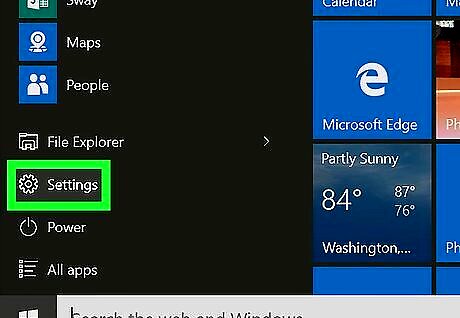
Click Windows Settings. Click the gear icon in the left-side of the Start Menu.
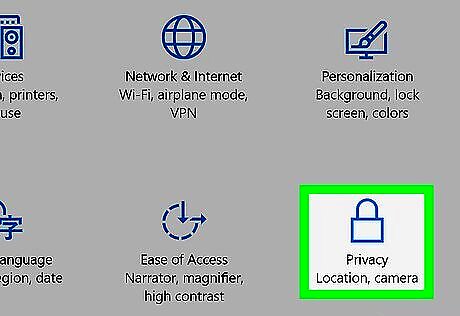
Click Privacy. It's the blue icon that resembles a padlock.
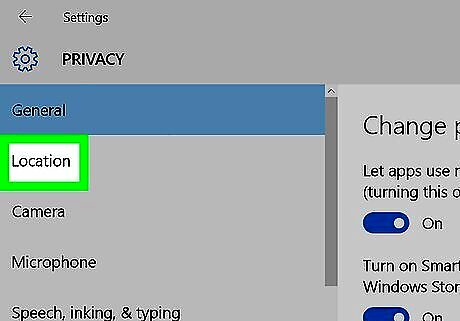
Click Location. It's the second option from the top in the left column.
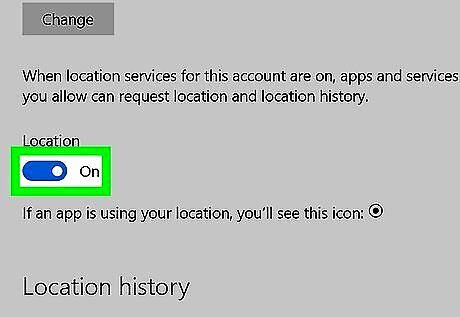
Slide the switch for "Location Service" to the 'ON' position Windows Switch On. When enabled, the white knob will move the right side and the switch will be colored.
Turn on Location Services on macOS
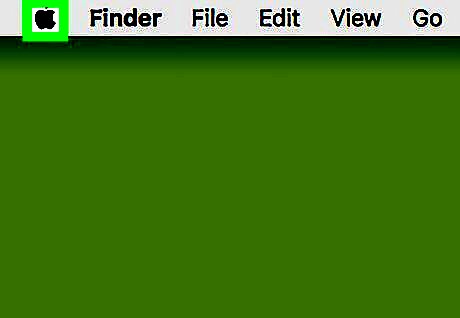
Click Mac Apple. Click the apple icon in the top-left of the menu bar to open the Apple Menu.
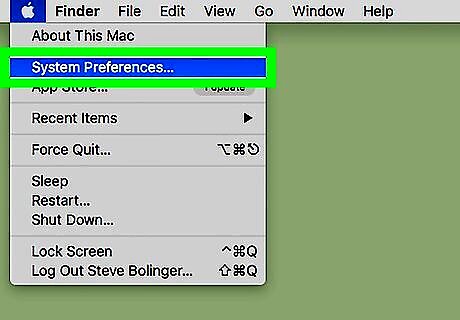
Click System Preferences. It's the second option from the top. This opens the main settings for your Mac.
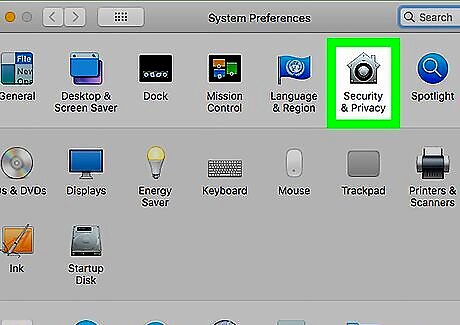
Click Security & Privacy. It's the icon that resembles a house with a combination lock in the top row.
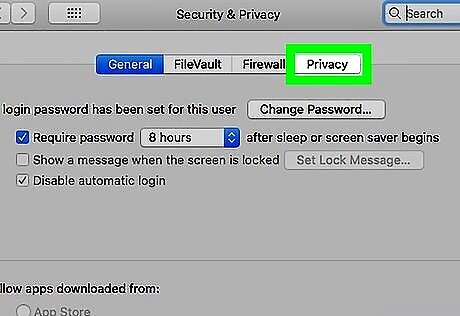
Click the Privacy tab. It's the tab at the top-right of the window next to "Firewall".
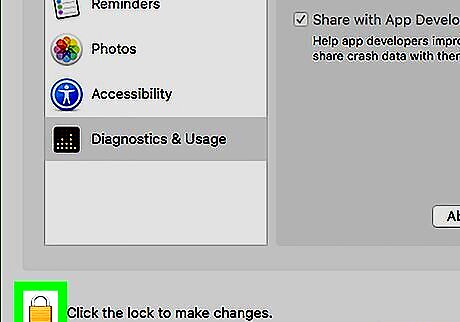
Click the padlock icon on the bottom-left. This will prompt a pop-up window asking for the administration password.
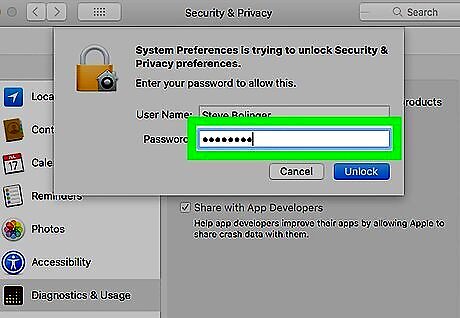
Enter your admin password. Enter the password for your current administrator account and press Unlock. Only system owners and administrators can edit privacy settings.
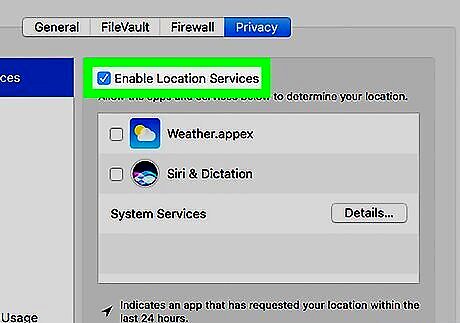
Click the checkbox for "Enable Location Services." Click the checkbox for "Enable Location Services" so it is checked and turns blue. This allows apps and programs on your Mac to access your location which will allow you find your location on the Google Maps website. If your web browser is listed in the window on the right, make sure the checkbox is checked for your web browser as well.
Find Your Location on Google Maps for PC and Mac
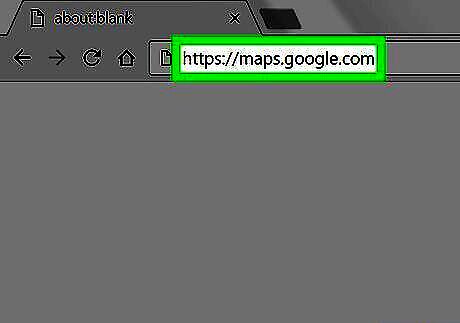
Go to https://maps.google.com in a web browser. Log in to Google with your email address and password, if you aren't logged in automatically.
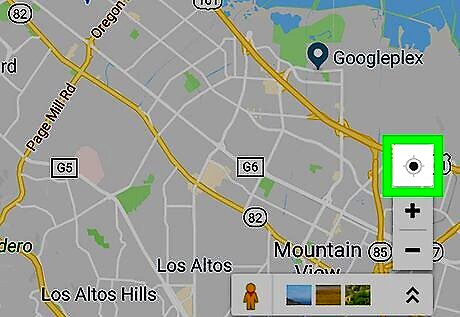
Click the icon that resembles a crosshair with a dot in the center. It's in the lower-right corner above the zoom in (+) and zoom out (-) buttons. This locates your position and centers it within the map. If you see a popup window asking you if you want to allow Google Maps to access your location, click to allow it. You will only be asked the first time you use the service. If you are unable to find your location using Google Chrome, you may need to Enable Locations Services in the Google Chrome settings.












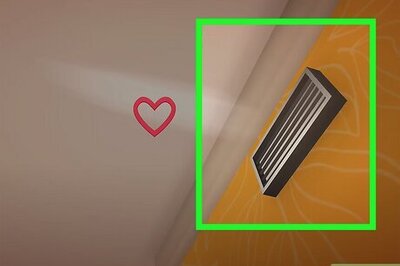

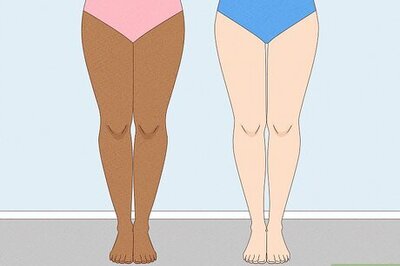
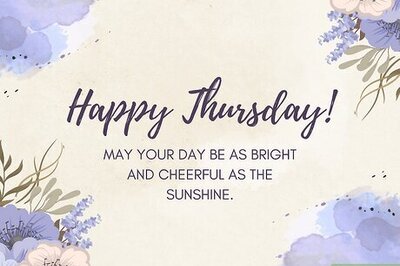

Comments
0 comment